How do I use Amelia with the Gutenberg editor
Amelia integrates directly with the Gutenberg editor, so you can insert any booking form, event form, or customer or employee panel without writing shortcodes manually.
Once you add the Amelia block to a page, the editor lets you choose which form you want to display and whether you want to preselect categories, services, employees, locations, packages, or events. For example, you can place the Step by step booking form on a page and filter it to show only one category or create a popup trigger that opens the form when a button is clicked.
Where do I find Amelia blocks in Gutenberg?
Open Pages → Add new and click the + button in the top left corner or inside the canvas.
Search for “Amelia” and the available Amelia blocks will appear. Select the form you want to add, such as the Step by step booking form, the Catalog form, the Event list or Event calendar form, or the Customer or Employee panel.
Once added, the block displays the corresponding shortcode automatically in the editor.
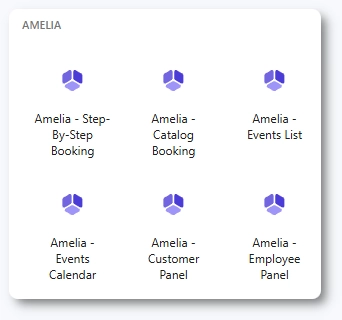
How do I use preselected booking parameters?
When you select an Amelia block, the right sidebar displays the option Preselect booking parameters.
This functionality lets you filter what the form will show on the front end. For booking forms you can preselect services, categories, employees, locations, or packages depending on which form is chosen.
For Step by step and Catalog views you can choose whether the form shows services only, packages only, or both when packages are enabled. The block updates the shortcode automatically as soon as you adjust any of the filters.

How do I choose between list and calendar views for events?
When adding events, Gutenberg lets you choose whether the Amelia block should display a List view or a Calendar view of your events. The List displays upcoming events vertically, while the Calendar highlights events by date. You can also preselect a single event by ID or show recurring instances by using the recurring option. Tags can be used as filters so only events with specific tags appear on the front end.
How do I load a booking form manually with a trigger?
The Load booking form manually section allows you to display the form only when a visitor clicks a specific trigger, such as a button or hyperlink.
Enter the trigger’s ID or class name and Amelia will wait for that element to be clicked before showing the form. Enabling Show in Amelia popup loads the form inside Amelia’s modal window instead of embedding it directly on the page, creating a cleaner layout for pages where the form should not be visible immediately.

What happens if my shortcode or setup is incomplete?
If services, employees, events, or other required items are missing, or if a parameter combination does not exist (for example, category=1 and employee=5 even though employee 5 is not assigned to category 1), Amelia will show a notice indicating that something is wrong even though the plugin cannot identify the exact missing element.
If a shortcode refers to a service, category, employee, location, or event that does not exist, Gutenberg will display a notice inside the block preview.
For example, if you choose an Event block but have no events created, or if your Step by step shortcode filters an employee who is not assigned to any selected service, the block will warn you that the form cannot load.
To resolve this, review the selected parameters, check employee availability, service assignments, working hours, and confirm that all required items exist in your Amelia setup.
What should I keep in mind when using Amelia blocks in Gutenberg?
- Use the preview in Gutenberg to confirm that the selected filters load the correct form.
- Check employee, category, and service assignments if the block preview shows a notice.
- Use manual triggers when you want a clean layout or when booking forms should appear in popups.
- Always publish or update the page after changing shortcode parameters so the live page reflects your adjustments.
- Clear your website cache if the front end does not update after saving changes.