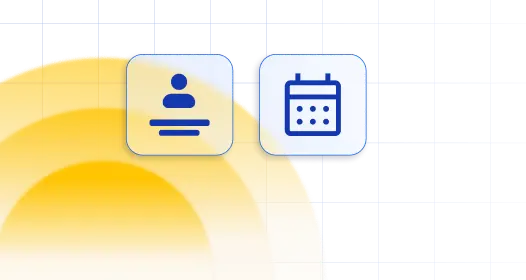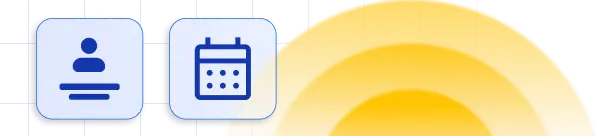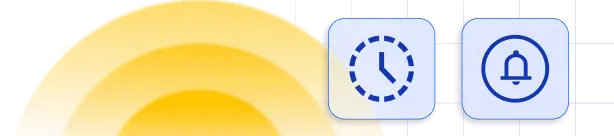myCred-Amelia is a myCred add-on that interconnects the Amelia WordPress booking plugin with myCred plugin. This add-on enables users to book appointments or events based on their choices via myCred points.
How to Instal MyCred Plugin
Step 1: Go to Plugins, search myCred plugin, and click on the install button
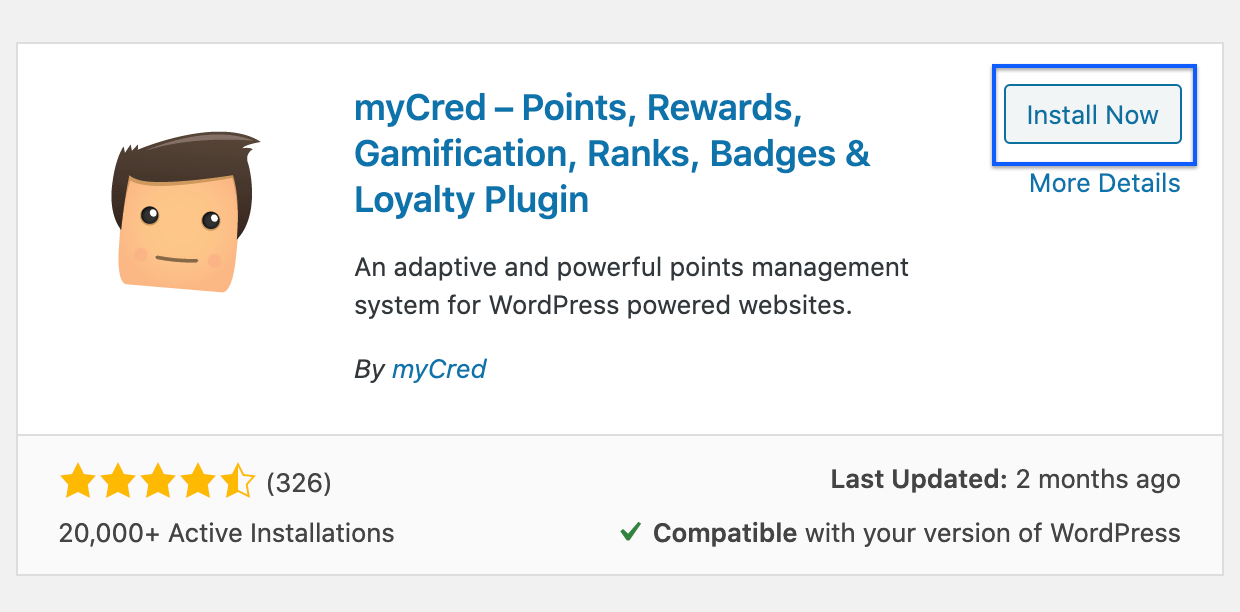
Step 2: Click on the ‘Active’ Button.
Step 3: Go to myCred setup & click on the ‘create point type’ button.
Step 4: Once the user clicks on the ‘create point type’ button, the setup completes & the user can view settings.
We assume you already have the Amelia plugin installed, if not you can find the guide on how to install Amelia here.
How to Instal MyCred-Amelia Add-On
Step 1: Go to Plugins, Search ‘myCred Amelia,’ and click on the ‘Install Now’ Button. Or download it from this link.
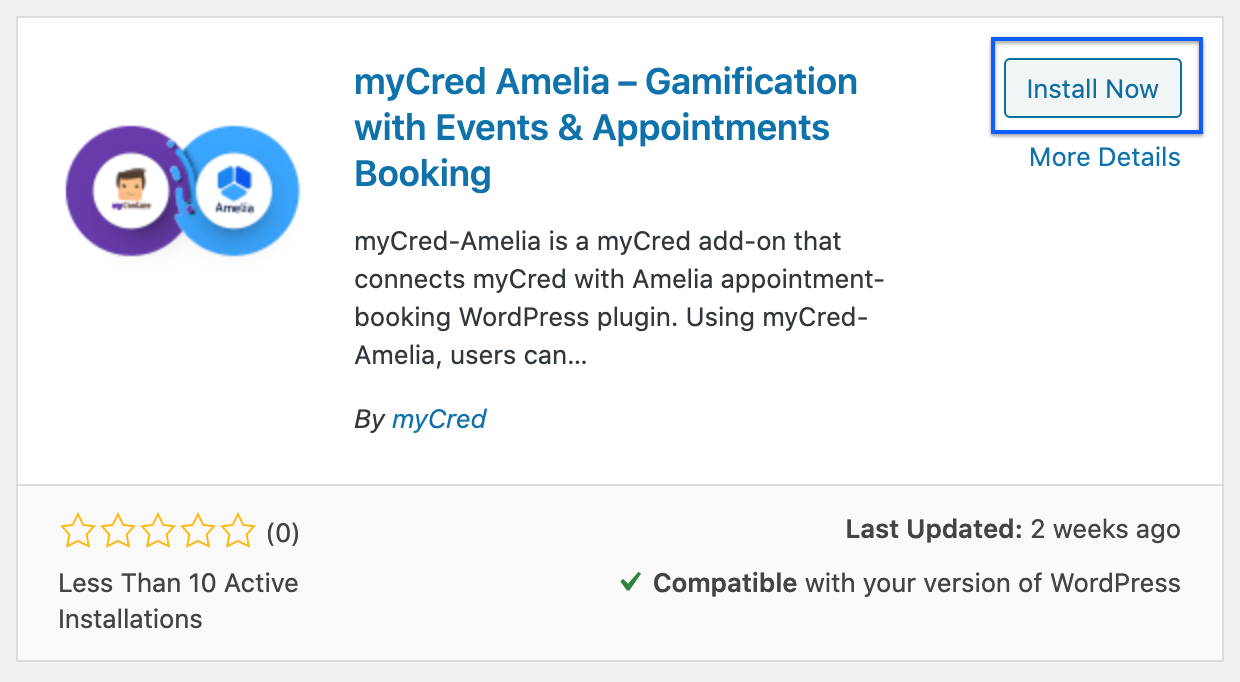
Step 2: Click on the ‘Activate’ Button.
How to set up payment with MyCred
Step 1: Go to Amelia, Click on the Events page and click on ‘Create New Event’.
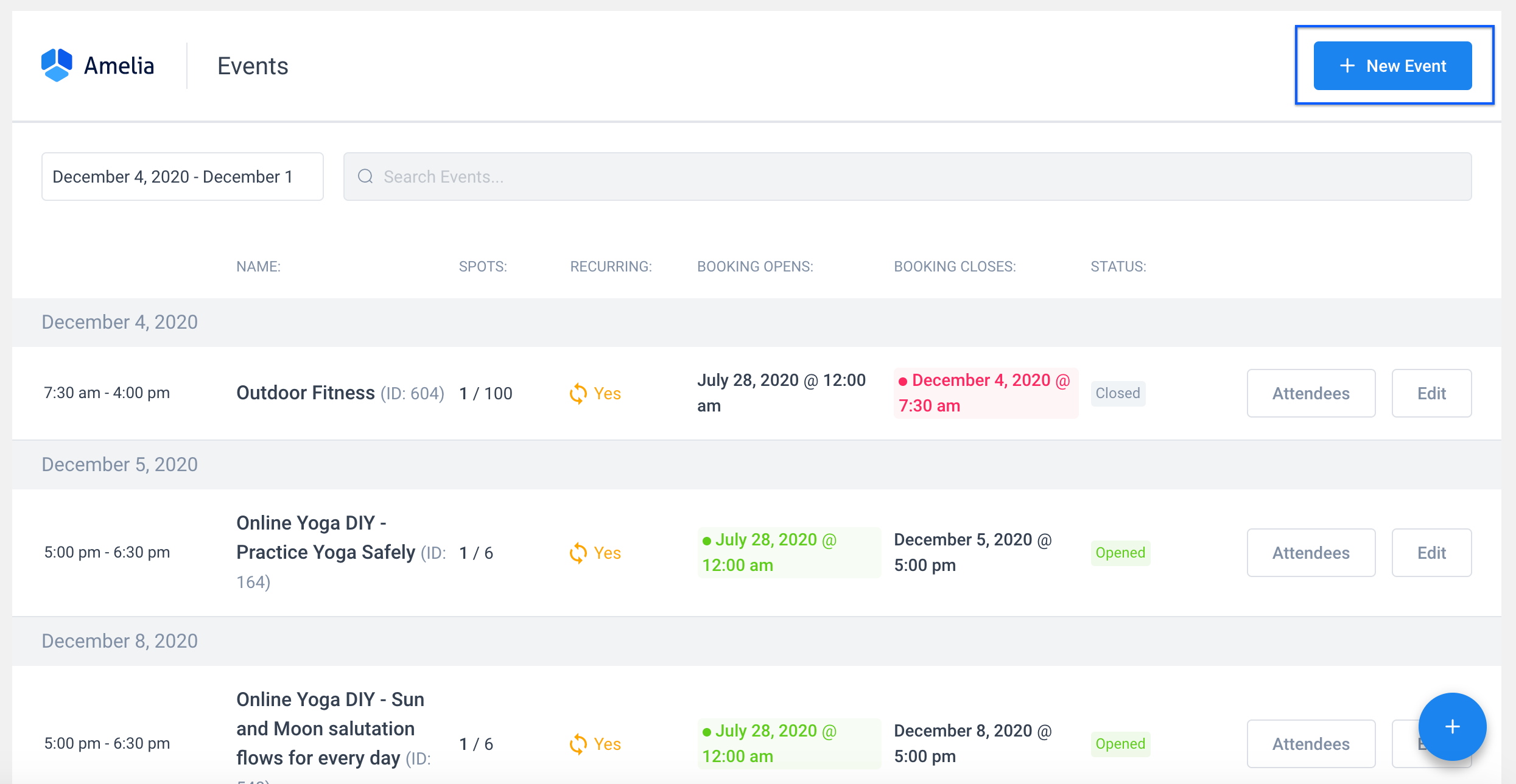
Step 2: Insert the required details and click on the ‘Save’ button.
Step 3: Go to ‘Amelia,’ Click on Services, & Click on ‘Add New Service’
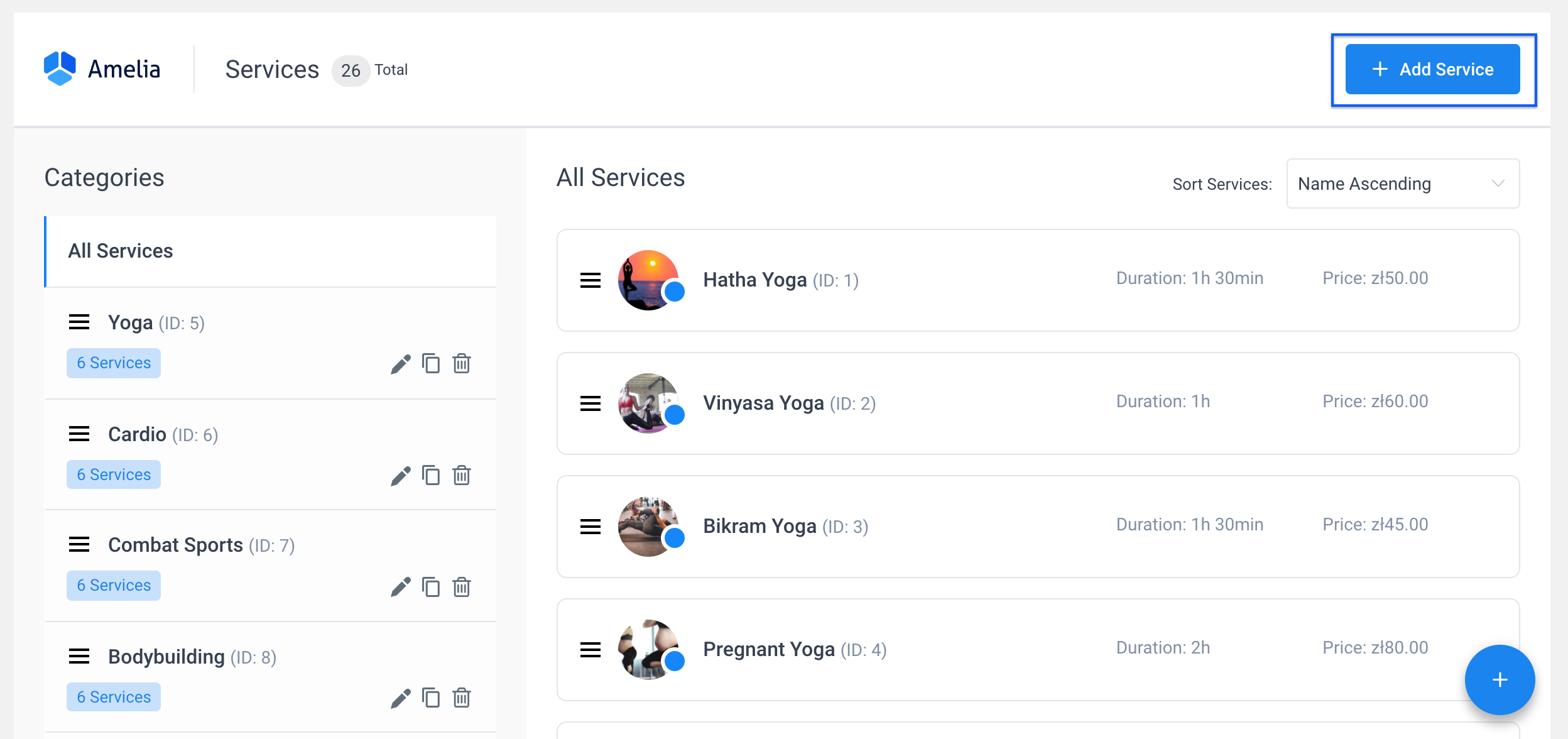
Step 4: Insert details and click on the ‘Save’ button
Step 5: Create a new page with the ‘Amelia Event’ shortcode, if you do not have it already.
Step 6: Add a new page with ‘Amelia Booking’ add the shortcode for services, if you do not have one already.
Step 7: Go to Amelia Settings Page, click on ‘View Payment Settings’, and set on-site as a default payment method.
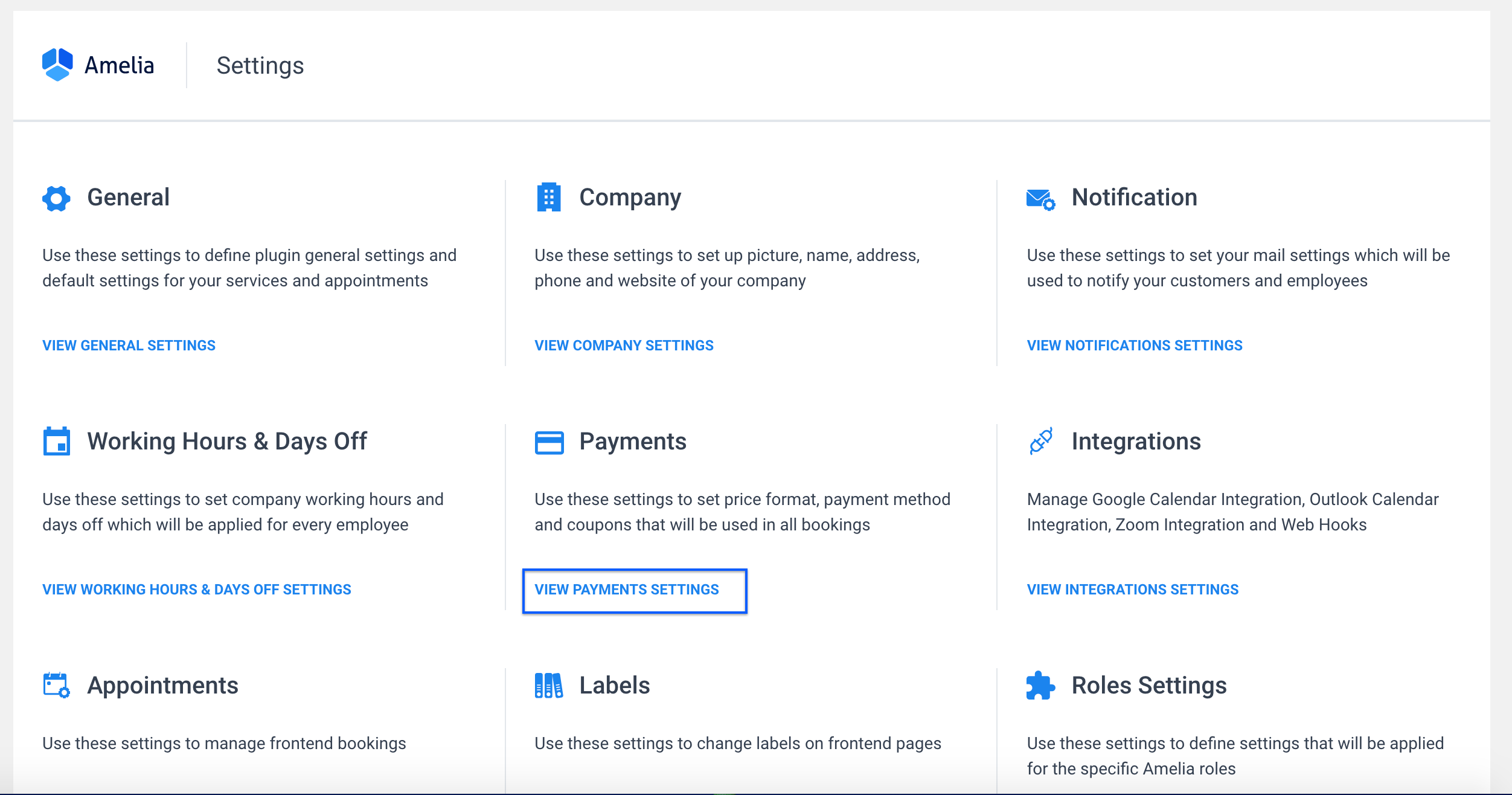
Step 8: Activate the toggle button next to the ‘on-site’ payment option.
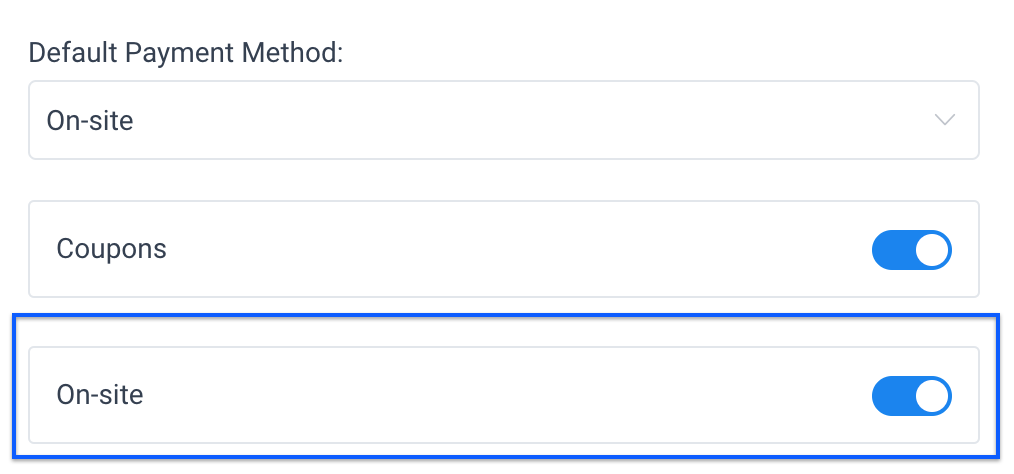
Step 9: Go to the page with your test Event or Service. Book the event or appointment. If the user does not have enough points, the message pops up: You don’t have enough Points. Click here to buy.
Step 10: Go to myCred Plugin settings, and under MyCred Amelia Settings you can change the Insufficient balance message if you will.

Step 11: If the customer has enough points, the booking will be completed and the points will be deducted from the customer’s balance.
Step 12: Go to myCred Points, click on ‘Log’, and you can view bookings