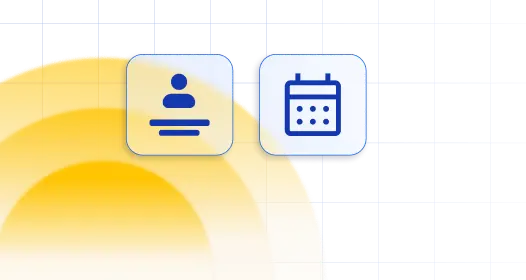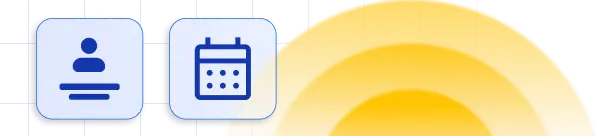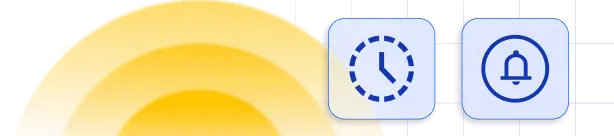1. NEW Events Calendar:
- [ameliaeventscalendarbooking] if you’d like to display a new, redesigned calendar featuring all your events,
- [ameliaeventscalendarbooking event=1] if you’d like to display only the event with ID: 1,
- [ameliaeventscalendarbooking event=1 recurring=1] if you’d like to display the booking form for the event with ID 1, including recurring events,
-
[ameliaeventscalendarbooking tag='workshop']if you’d like to display the booking form for all events tagged with ‘workshop’.
2. NEW Events List:
- [ameliaeventslistbooking] if you want to show a new, redesigned list of all your events
- [ameliaeventslistbooking event=1] if you want to show only the Event with the ID: 1,
- [ameliaeventslistbooking event=1 recurring=1] if you want to show the booking form for the Event with ID 1 which also shows recurring events,
-
[ameliaeventslistbooking tag='physics']if you want to show the booking form for all Events that include the tag ‘physics’.
3. NEW Catalog Booking 2.0:
- [ameliacatalogbooking ] if you want to show the basic Service Catalog view,
- [ameliacatalogbooking category=1] if you want to show only the services from a category with ID 1,
- [ameliacatalogbooking service=1] if you want to show this form for the service with ID 1,
- [ameliacatalogbooking employee=1] if you want to show the services of one specific employee with ID 1,
- [ameliacatalogbooking location=1] if you want to show the services of one specific location with ID 1,
- [ameliacatalogbooking category=1 employee=1] if you want to show only the services from a category with ID 1 that are assigned to the employee with ID 1,
- [ameliacatalogbooking category=1 location=1] if you want to show only the services from a category with ID 1 that are provided on the location with ID 1,
- [ameliacatalogbooking show=services] if you have Packages enabled, but only want to show services in the form,
- [ameliacatalogbooking show=packages] if you have Packages enabled, and you only want to show packages in the form,
- [ameliacatalogbooking package=1] if you want to show one package on the form, the package with ID 1.
4. NEW Step-By-Step Booking 2.0:
- [ameliastepbooking] if you want to show the basic Step-by-step Booking wizard,
- [ameliastepbooking category=1] if you want to show only the services from a category with ID 1,
- [ameliastepbooking service=1] if you want to show the booking form for the service with ID 1.
- [ameliastepbooking employee=1] if you want to show the booking form for the employee with ID 1,
- [ameliastepbooking location=1] if you want to show the booking form for the location with ID 1,
- [ameliastepbooking category=1 employee=1] if you want to show only the services from a category with ID 1 that are assigned to the employee with ID 1,
- [ameliastepbooking category=1 location=1] if you want to show only the services from a category with ID 1 that are provided on the location with ID,
- [ameliastepbooking show=services] if you have Packages enabled, but you only want to show services in the form,
-
[ameliastepbooking show=packages] if you have Packages enabled, and you only want to show packages, without services in the form.
5. Step-by-Step Booking 1.0:
- [ameliabooking] if you want to show the basic Step-by-step Booking wizard,
- [ameliabooking category=1] if you want to show only the services from a category with ID 1,
- [ameliabooking service=1] if you want to show the booking form for the service with ID 1.
- [ameliabooking employee=1] if you want to show the booking form for the employee with ID 1,
- [ameliabooking location=1] if you want to show the booking form for the location with ID 1,
- [ameliabooking category=1 employee=1] if you want to show only the services from a category with ID 1 that are assigned to the employee with ID 1,
- [ameliabooking category=1 location=1] if you want to show only the services from a category with ID 1 that are provided on the location with ID,
- [ameliabooking show=services] if you have Packages enabled, but you only want to show services in the form,
-
[ameliabooking show=packages] if you have Packages enabled, and you only want to show packages, without services in the form.
6. The Service Catalog view:
- [ameliacatalog] if you want to show the basic Service Catalog view,
- [ameliacatalog category=1] if you want to show only the services from a category with ID 1,
- [ameliacatalog service=1] if you want to show this form for the service with ID 1,
- [ameliacatalog employee=1] if you want to show the services of one specific employee with ID 1,
- [ameliacatalog location=1] if you want to show the services of one specific location with ID 1,
- [ameliacatalog category=1 employee=1] if you want to show only the services from a category with ID 1 that are assigned to the employee with ID 1,
- [ameliacatalog category=1 location=1] if you want to show only the services from a category with ID 1 that are provided on the location with ID 1,
- [ameliacatalog show=services] if you have Packages enabled, but you only want to show services in the form,
- [ameliacatalog show=packages] if you have Packages enabled, and you only want to show packages in the form,
- [ameliacatalog package=1] if you want to show one package on the form, the package with ID 1.
7. The Search view:
- [ameliasearch] if you want to show the basic search view,
- [ameliasearch today=1] if you want to show the search view with a preselected current date,
- [ameliasearch show=services] if you have Packages enabled, but you only want to show services in the form,
- [ameliasearch show=packages] if you have Packages enabled, and you only want to show packages in the form.
8. Old Events List view and the Events Calendar view:
- [ameliaevents] or [ameliaevents type=list] if you want to show a list of all your events,
[ameliaevents tag='name']if you want to show just the events that belong to the same tag defined during the creation of events, where “name” will be replaced with the tag name,- [ameliaevents event=1] if you want to show only the event with ID 1 without its recurring events,
- [ameliaevents event=1 recurring=1] if you want to show the event with ID 1 with all his recurring events.
- [ameliaevents type=calendar] if you want to show events in a calendar view.
9. Amelia Front-end Customer Panel
- [ameliacustomerpanel appointments=1 events=1] if you want to show both Appointments and Events,
- [ameliacustomerpanel events=1] if you want to show only Events,
- [ameliacustomerpanel appointments=1] if you want to show only Appointments in the Customer Panel.
10. Amelia Front-end Employee Panel
- [ameliaemployeepanel appointments=1 events=1] if you want to show both Appointments and Events,
- [ameliaemployeepanel events=1] if you want to show only Events,
- [ameliaemployeepanel appointments=1] if you want to show only Appointments in the Employee Panel.
- [ameliaemployeepanel appointments=1 events=1 profile-hidden=1] if you want to show both Appointments and Events, but your employees won’t have access to their profile (Full Name, Email, Assigned Services, Working Hours, Days Off, and Special Days)
11. Multiple-selection Shortcodes
From Amelia 7.0, you can choose multiple categories, services, packages, employees, or locations in a single webpage, using the new Step-by-Step or the new Catalog Booking forms.
Please note that you can select multiple options in Gutenberg, Divi, and Elementor as well.
-
[ameliastepbooking category=2,4] – This shortcode will show only Categories 2 and 4 on the page in a “Step-by-Step” booking form.
-
[ameliastepbooking service=13,2,1] – This shortcode will show only services 13, 2, and 1 in a “Step-by-Step” booking form.
-
[ameliacatalogbooking location=1,3,5] – This shortcode will only show locations 1, 3, and 5 in a “Catalog” booking form.
12. Pre-select URL parameters for Amelia shortcodes
Starting from Amelia 7.4.2, users can pre-select a list of entity IDs separated by commas, which will be automatically pre-filled on the form. The following list of URL parameters can be added to achieve this:
- ameliaEventId: The ID of the event that will pre-filter Event-related shortcodes;
- ameliaEventTag: A specific tag added to an event that will pre-filter Event-related shortcodes;
- ameliaServiceId: The ID of the service that will pre-filter appointment-booking shortcodes;
- ameliaEmployeeId: The ID of a specific employee that will pre-filter appointment-booking shortcodes;
- ameliaCategoryId: The ID of a specific category that will pre-filter appointment-booking shortcodes;
- ameliaLocationId: The ID of a specific location that will pre-filter appointment-booking shortcodes (can only be used for Service-related booking forms, not Event-related booking forms);
- ameliaEventPopup: Enter the event ID of the event to be opened on page load.
Examples:
Event URL:
- https://yourbookingwebsite.com/events/?ameliaEventId=123&ameliaEventPopup=123
- This URL would automatically open the page where Event ID “123” is located and would display it in a popup.
Booking Form URL:
- https://yourbookingwebsite.com/booking/?ameliaServiceId=5&ameliaEmployeeId=1
- This URL would pre-select Service ID 5 and Employee ID 1 in the booking form.
Please note that these are examples and not live websites. They demonstrate how a URL with predefined parameters would function.