Integration with the BuddyBoss platform helps users that use both Amelia and BuddyBoss to connect the profiles of their employees and customers on these two platforms. With this integration, you can add both the Amelia booking form and the Amelia customer or employee panel to the BuddyBoss members’ profiles.
Video version
Setting up Amelia Integration in BuddyBoss
For this integration, you will need the Amelia plugin and BuddyBoss platform installed and activated on your WordPress website. After you install and activate both, go to the BuddyBoss Integrations page and choose the Amelia tab there. You will find there the options available for this integration. There are two parts, the first one is Amelia Profile Settings where you can manage if and how Amelia would be added to members’ profiles, and the second one is Amelia Users Settings that manages WP and Amelia users.
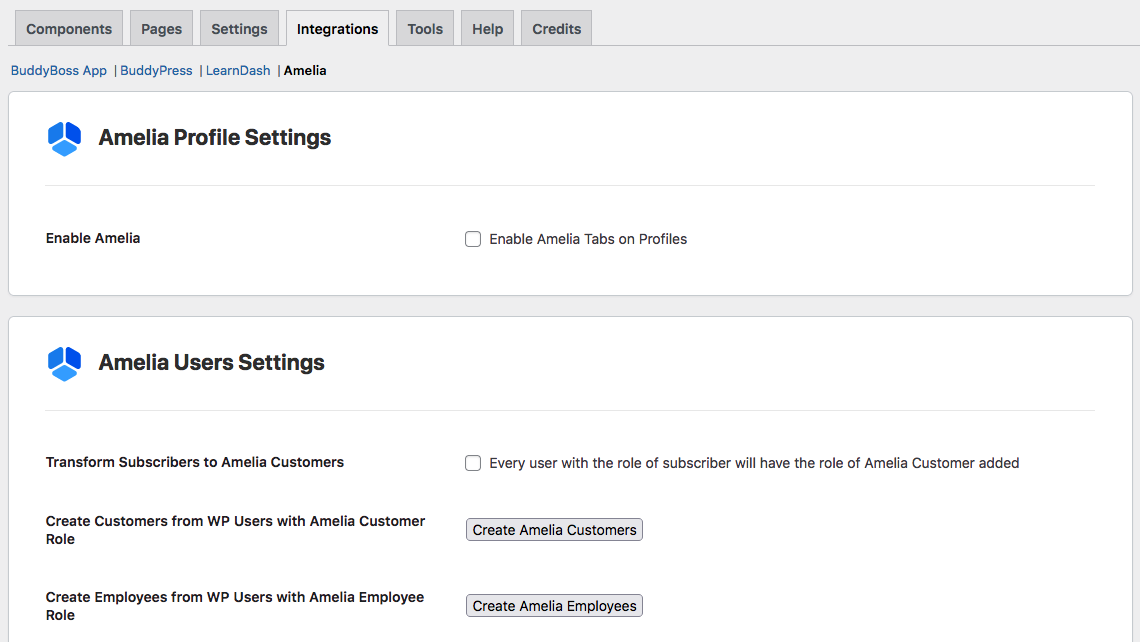
After you check the option “Enable Amelia Tabs on Profiles” and Save this change, you will see additional options below this option, and the panels (employee and customer panel) would be added to the members’ profiles (depending on what Amelia role do they have – Amelia Customer or Amelia Employee). So, when members log in to their profile, they will have access to the Amelia panel directly under their profile options.
The additional options are adding the booking forms to the customer and employee profiles separately, choosing which Amelia form would be added, and changing the labels for the tabs where the booking form appears on the members’ profiles.
For adding the booking form to the customer profiles, you should check the option “Booking form on customer profile enabled” and then below choose the form that you want to be added in the “Booking form type” option, the available forms are all of the booking forms in Amelia. In this case, users that have the Amelia Customer role and are customers in Amelia will have both the customer panel and the booking form access under their profile.
You can also add a booking form to the employees’ profiles, so when users (customers) access the employees’ profiles they will have the Amelia booking form for that employee only, so they can book an appointment/event with them. This can be done by checking the “Booking form on employee profile enabled” option and you can also choose the form that you want to be shown on the employees’ profiles – step by step, catalog, event list, or event calendar booking form. Users that have the Amelia Employee role and are employees in Amelia will have access to the employee panel under their profile.
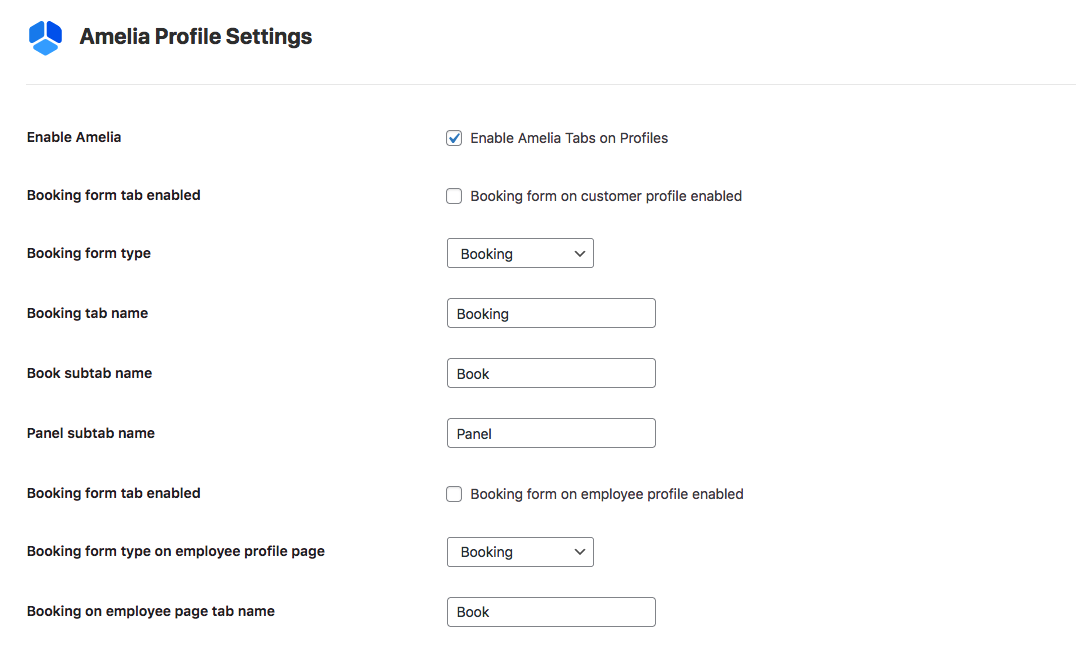
Under the Amelia Users Settings you will find options to manage users in WP and Amelia, and using these options customers and employees can be created in Amelia automatically easily from WP users. There is the option “Transform Subscribers to Amelia Customers” to automatically add the Amelia Customer role to each user that has the Subscriber role, so if this is what you need you should check the option “Every user with the role of a subscriber will have the role of Amelia Customer added”.
There are two other options in connection to users here, for creating customers and employees in Amelia if there are users with these roles in the WordPress Users list, so by clicking on the Create Amelia Customers or Create Amelia Employees buttons, WP users that have these roles will be automatically created in Amelia as customers or employees accordingly.
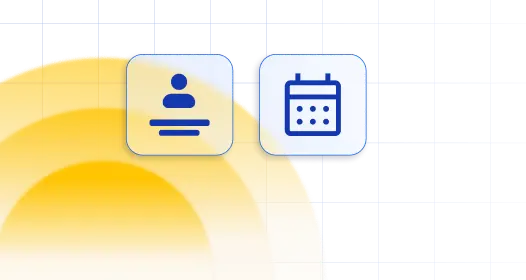
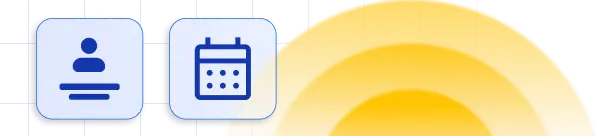
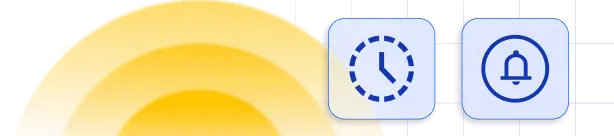

 Yoga Instructors and Studios
Yoga Instructors and Studios  Doctors and Healthcare
Doctors and Healthcare  Event agencies, hosts and organizers
Event agencies, hosts and organizers  Gyms and Personal Trainers
Gyms and Personal Trainers  Automotive and Car Repairs
Automotive and Car Repairs  Photographers and Studios
Photographers and Studios  Coaching and Consulting
Coaching and Consulting  Event Agencies and Hosts
Event Agencies and Hosts  Appointment Booking
Appointment Booking  Scheduling for Your Business
Scheduling for Your Business  Booking for WooCommerce Stores
Booking for WooCommerce Stores 