Installing the Amelia WordPress booking plugin is the first step to take after purchase. The process is straightforward, and if you have any experience with WordPress you should be familiar with it, as the installation is the same as for any other plugin.
If you bought the plugin on our website then follow TMS Store download page links and if you bought it from CodeCanyon then follow CodeCanyon download page links.
- Download the file from (TMS Store or CodeCanyon)
Once you’ve purchased your Amelia plugin, download the .zip file from the (TMS Store or CodeCanyon) downloads page to your computer. The .zip file contains the latest version of the “Amelia – Enterprise-Level Appointment Booking WordPress Plugin”. - Upload the WordPress booking plugin to your WordPress website. There are 2 ways to do this:
The Preferred way is via the WordPress Admin: Open your WordPress admin panel, go to Plugins » Add new » Upload, and select the .zip file that you downloaded from (TMS Store or CodeCanyon) An alternative, in case the WordPress Admin Upload does not work: Unzip the file that you downloaded from (TMS Store or CodeCanyon) Open your WordPress installation folder using any FTP manager it could be Cyberduck, FileZilla, Total Commander. Go to the wp-content/plugins/ folder of WP and upload the folder you previously unzipped. - Activate the plugin
In your WordPress admin panel, go to Plugins, find Amelia booking, and click “Activate”. Now you have the best booking plugin for WordPress installed on your site.
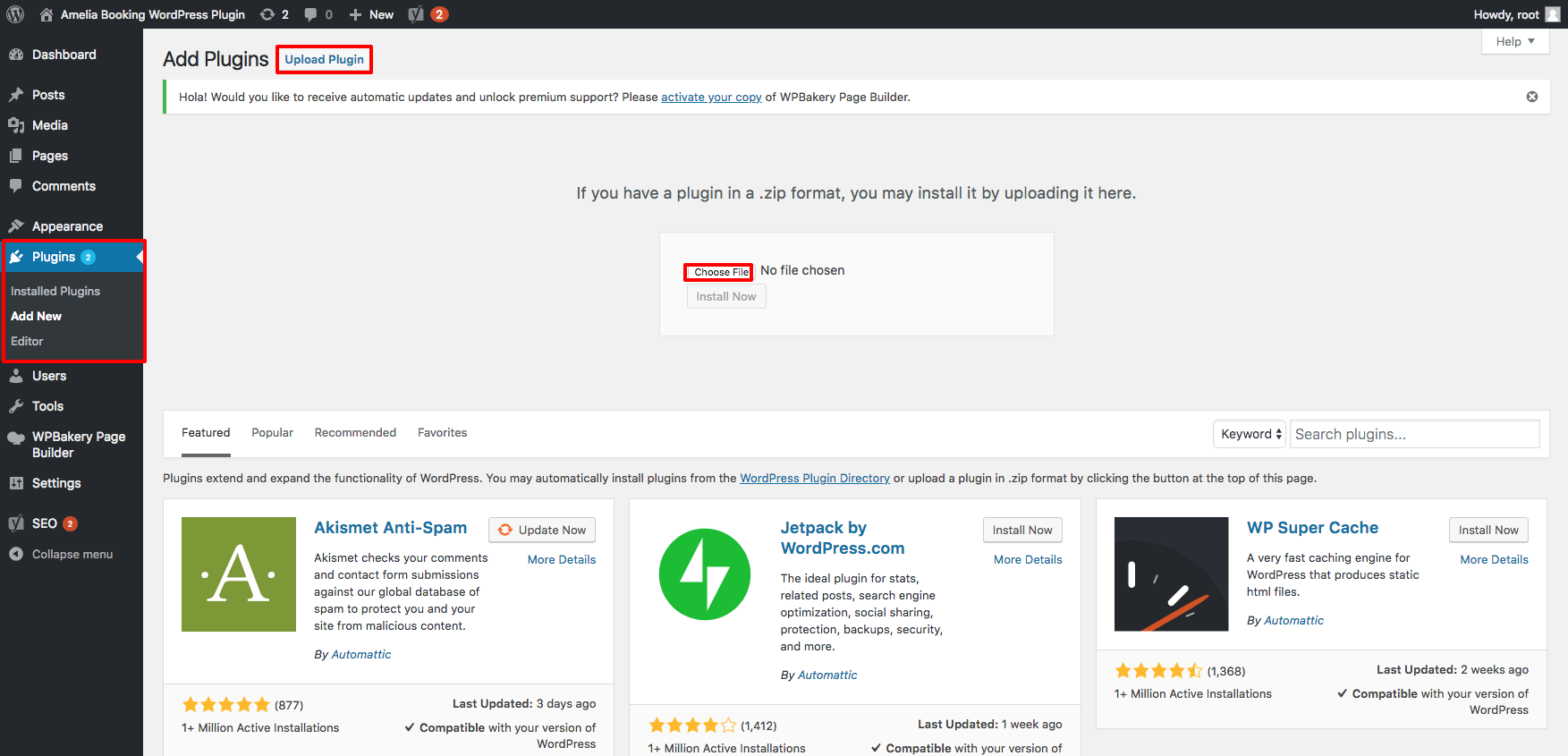
Please note: If you previously used our Lite plugin version, you will need to go through the Manual Update process to update the plugin to the premium version. You will find instructions for that on this page.