QR code e-tickets in Amelia allow organizers and employees to easily verify attendees at on-site events. Each attendee receives a unique QR code on their event ticket, which can be scanned at the entrance for quick and secure admission.
For group bookings, the person who made the reservation will receive individual e-tickets for each attendee plus a group ticket. The group ticket can be used to admit everyone at once, instantly validating all linked attendee tickets and streamlining entry for larger groups.
Although QR code e-tickets can technically be generated for all events, they’re primarily intended for on-site events. Online events (like those hosted through Zoom) already include a joining link, which serves as a built-in form of attendee validation.
Employees and managers can validate tickets directly by scanning the QR codes — either through the Amelia back-end or the Employee Panel, using the Validate ticket button.
What do Amelia e-tickets look like?
Individual attendee e-ticket
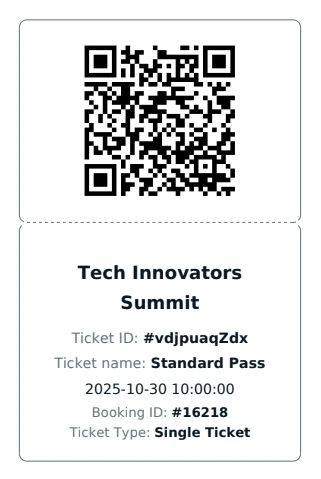
Group booking e-ticket
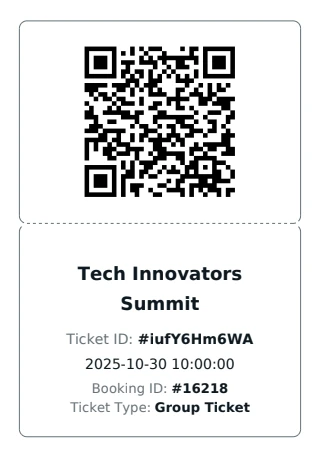
How do I enable QR code e-tickets in Amelia?
To enable QR code e-tickets, go to Amelia → Settings → Appointments and Events.
In the Events tab, find the option Enable QR code E-Tickets, switch the toggle on, and then click Save in the bottom-right corner to apply the change.
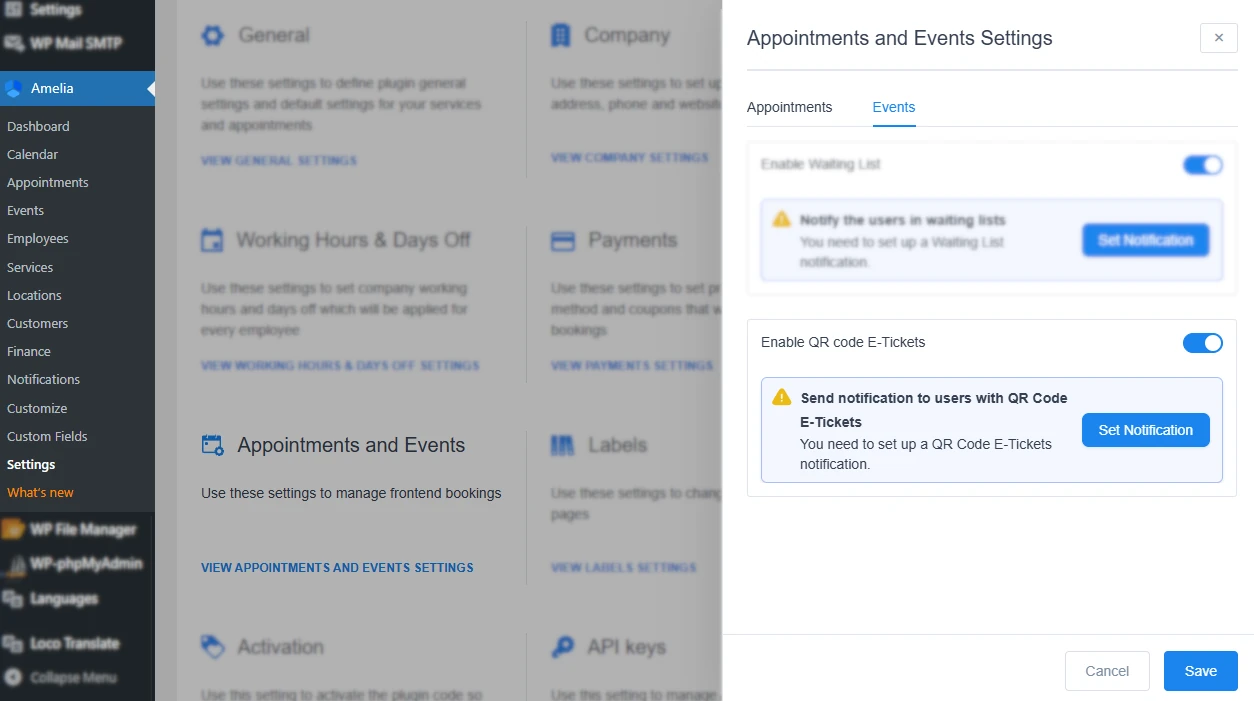
Next to this option, you’ll also see a Set Notification button.
This button allows you to open and edit the notification template that sends QR code e-tickets to your customers.
How do I configure the QR code e-ticket notification?
When you click the Set Notification button, Amelia will automatically open the Notifications section for you.
You can also access this section manually at any time by navigating to Amelia → Notifications — the button is simply there as a shortcut to remind you to enable and configure the notification template.
In the Customers list of notification templates, scroll down to the Events section and locate the Event E-Ticket notification template.
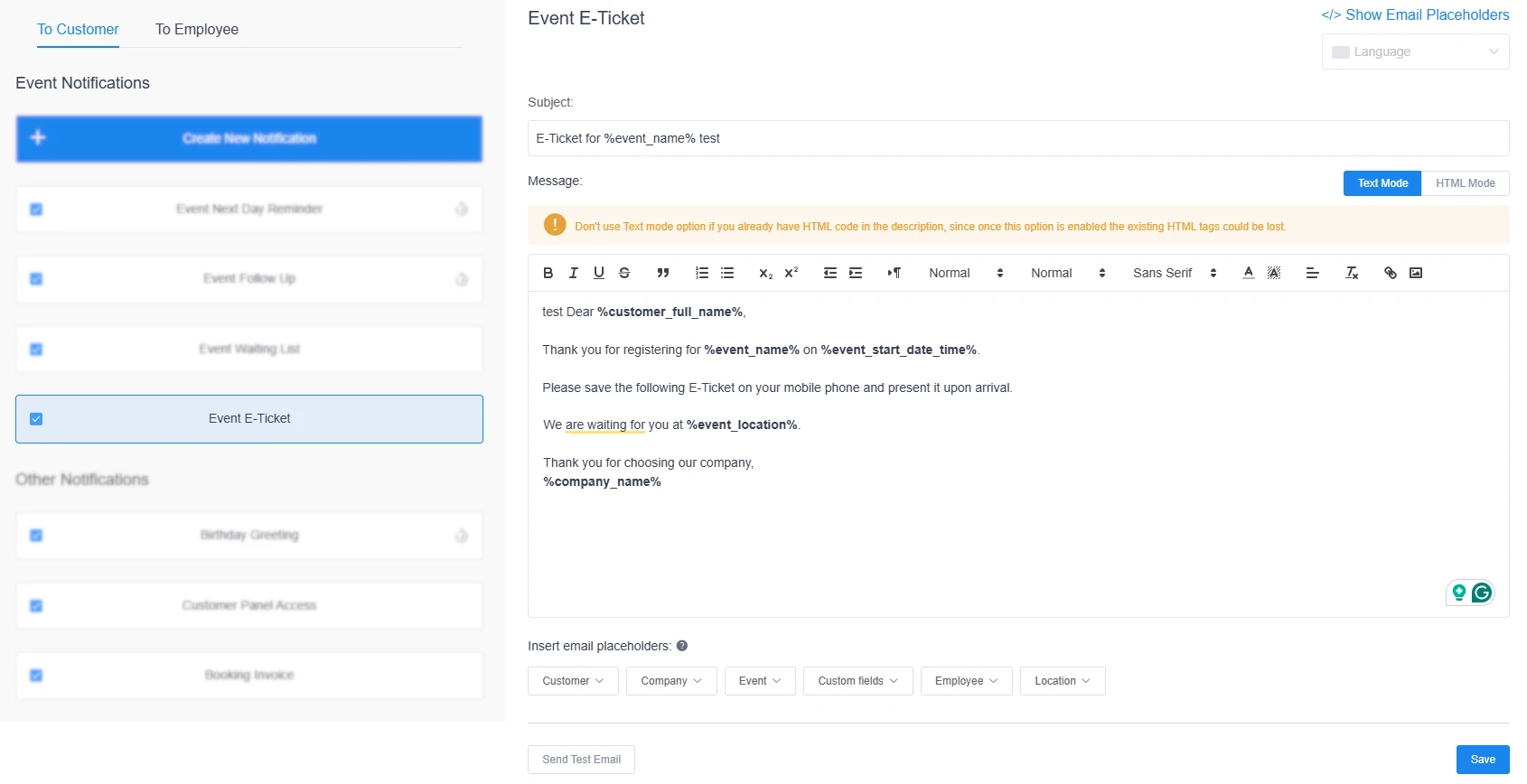
It’s crucial to keep this notification enabled, since it’s responsible for sending out the e-tickets (as PDF attachments) to your customers.
You can customize the subject and body of the email template just like any other notification in Amelia.
While Amelia automatically generates and sends the tickets when this notification is active, you’re free to adjust the message content and design according to your preference.
How do QR code e-tickets work in Amelia?
Once an event is booked, Amelia automatically sends the QR code e-tickets to the customer who made the booking.
Depending on the booking type, the customer will receive either:
-
A single e-ticket (for individual attendees)
-
Single tickets for each attendee in a group + a group e-ticket (for group bookings, which validates all tickets in the group at once)
Each e-ticket contains key event and booking information, including the event name, ticket ID, event date and time (in the event’s local time zone), booking ID, and ticket type (single or group).
If custom pricing has been set up for the event, the ticket name (from the ticket type) will also appear on the e-ticket.
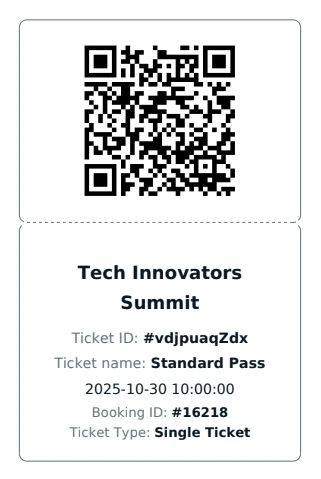
How ticket delivery and validation work
When an event is booked with the On-Site payment option, Amelia immediately sends the e-tickets to the customer.
If the booking is made with an online payment, the tickets will only be sent after the payment is completed — either automatically (through the Payment via Link feature) or manually, once the payment status is updated to Paid in the Finance section.
Customers can also access and download their e-tickets directly from their Customer Panel, so you can disable the e-ticket email notification if preferred.
Employees and managers can validate e-tickets in two ways:
-
From the WordPress back-end under Amelia → Events
-
From the Employee Panel
Both options include a Scan E-Ticket button that opens a camera-based scanner for quick validation.
If the device doesn’t have a working camera, there’s also an option to Enter E-Ticket details manually, where employees can type the ticket code to validate the ticket.
Scanning via back-end
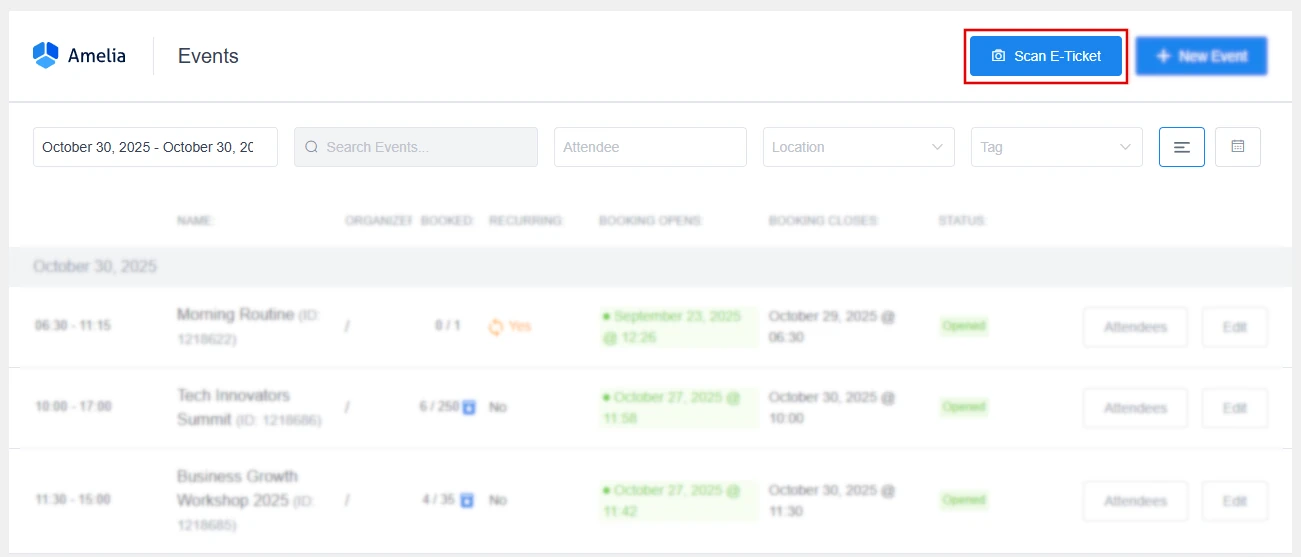
Scanning via Employee Panel
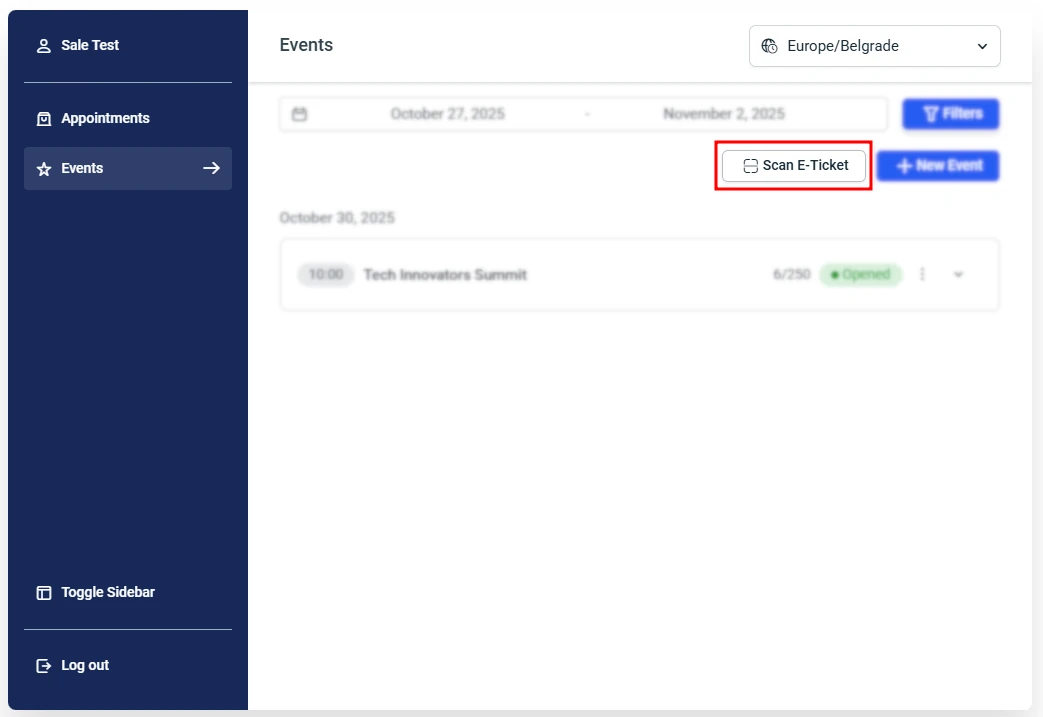
Manual validation
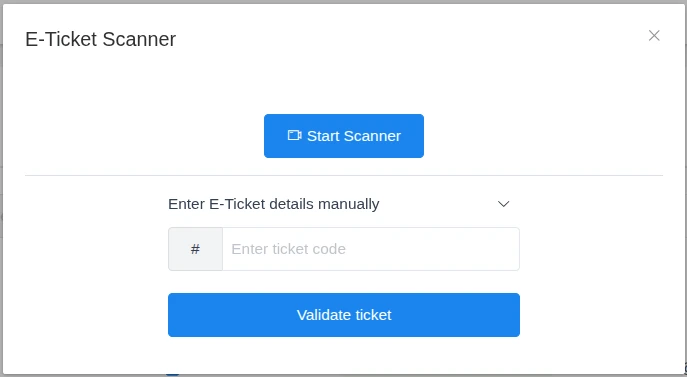
How group QR codes are validated
In group bookings, the person who made the booking receives individual e-tickets for each attendee and one group e-ticket.
When the group QR code is scanned, all individual tickets in that group are validated automatically, meaning they can’t be used again.
Individual attendees within the group can still validate their own single tickets separately.
When this happens, the group ticket automatically adjusts its remaining valid count.
For example:
-
If a booking is made for 7 people and one attendee enters early, their individual ticket is validated.
-
The group QR code now becomes valid for 6 attendees.
-
If another person enters with their single ticket, the group QR code adjusts again and becomes valid for 5, and so on.
A scanned QR code (individual or group) can only be used once.
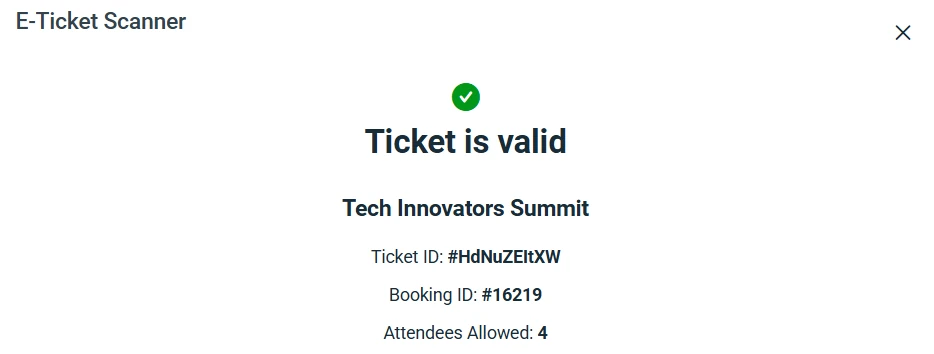
How multi-day events handle e-tickets
If an event spans multiple days, Amelia validates tickets per day, not for the entire duration.
This means attendees can attend multiple days of the same event using the same e-ticket — but each visit validates only that day’s attendance.
For example, if the event runs from October 25–31, the attendee’s ticket will be validated for each day they check in, allowing them to return for subsequent days.
You can monitor daily validations by checking the Attendees list:
-
In the WordPress back-end, click the Attendees button next to the event.
-
In the Employee Panel, click the three-dots menu → Attendees.
Back-end
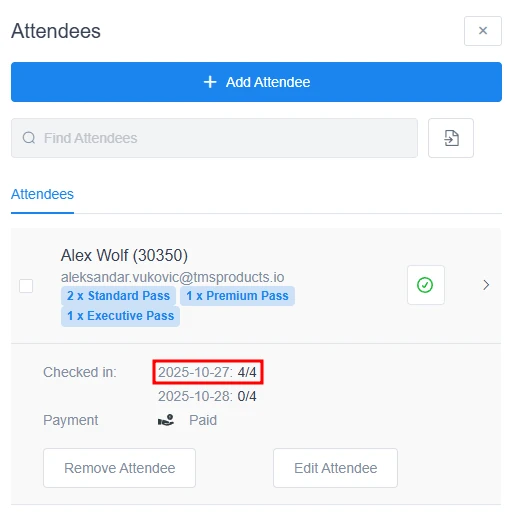
Employee Panel
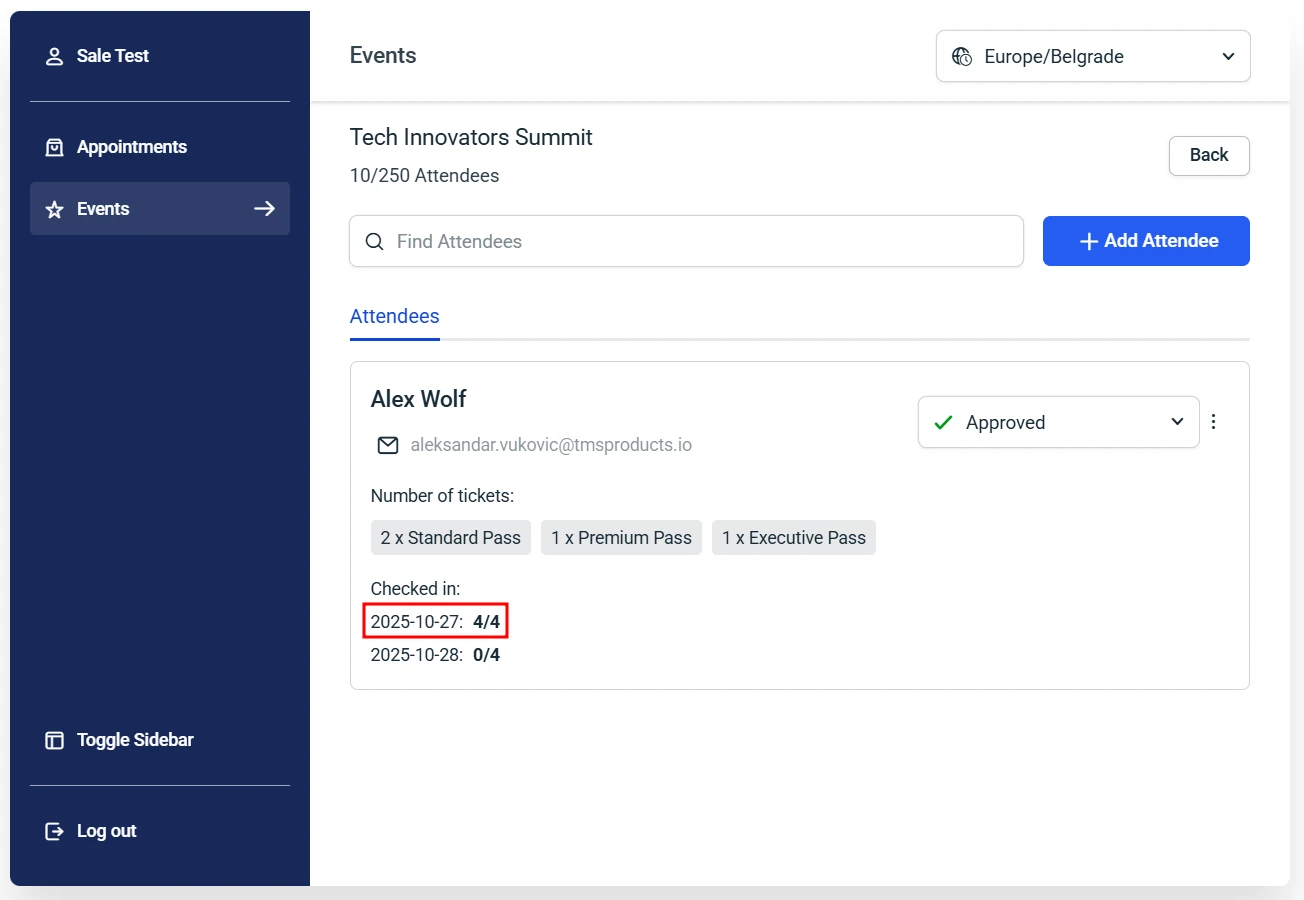
For more information about the difference between multi-day and recurring events, see the Multi-day vs recurring events in Amelia documentation.
Final notes
-
The QR code e-ticket feature is available only with Pro and Elite licenses.
-
E-tickets are automatically sent as PDF attachments via email when the Event E-Ticket notification is enabled.
-
For on-site payments, tickets are sent immediately after booking.
-
For online payments, tickets are sent only after the payment is completed or marked as Paid in Amelia → Finance.
-
Customers can also access and download their e-tickets from the Customer Panel.
-
Each QR code (individual or group) can only be validated once.
-
Ticket validation is available from both the WordPress back-end and the Employee Panel.
-
E-tickets work best for on-site events and use the event location’s time zone, not the attendee’s.