In the back-end Events list, you can track all your events, whether they are open for booking, canceled, or closed. The event list offers you the option to filter the events by date or range of dates and also search for the event by event name.
Working with Events list
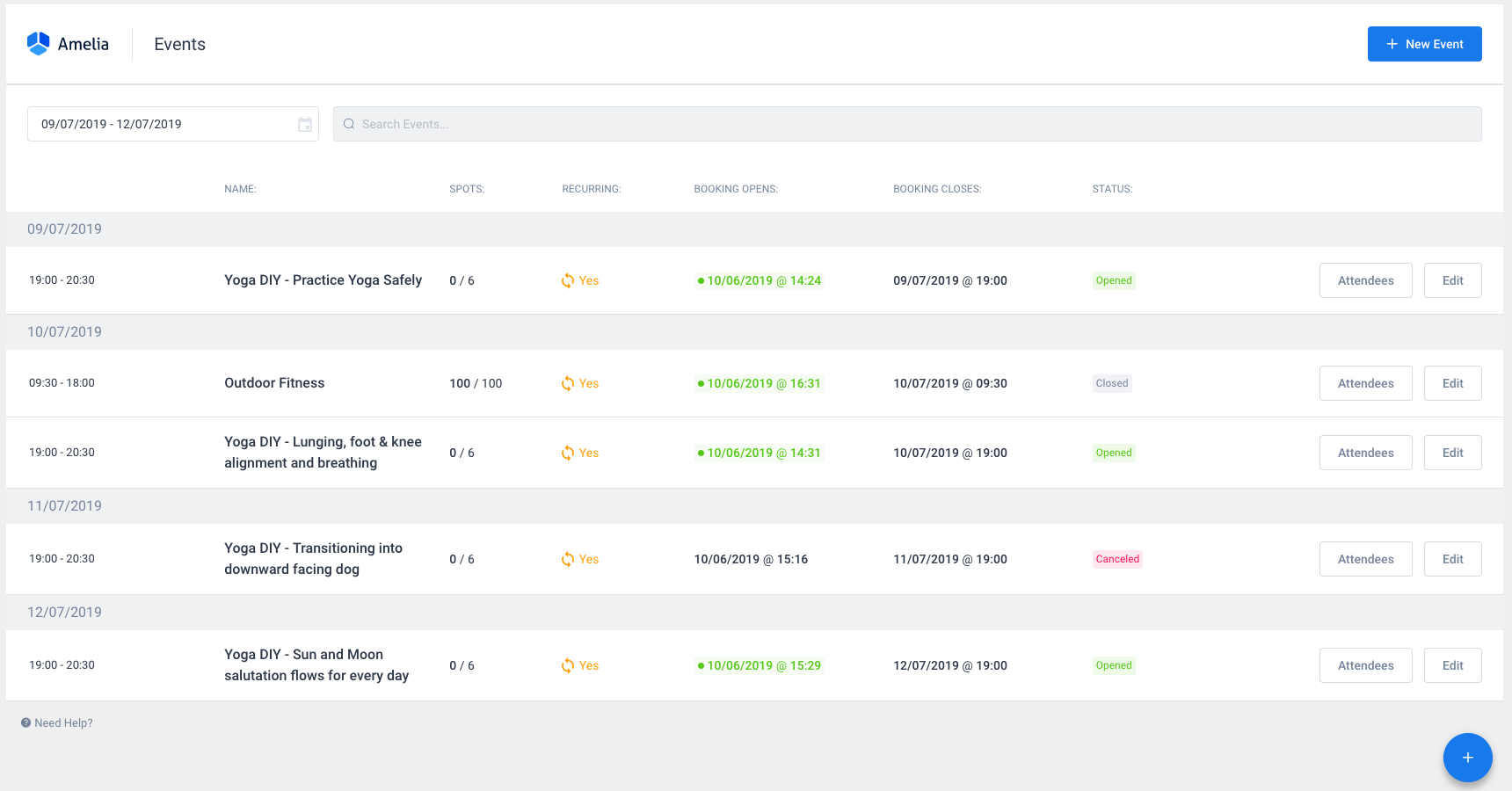
In the event list, you can see the date and time of each event, the event name, the number of booked versus the number of all places, recurring mark, when booking opens and closes, and the current event status. The list works in a way that if you create an event that lasts multiple days, the same event will be shown for each date.
Next to the event status, you will see two options: “Attendees” and “Edit”. Clicking on the “Edit” button will open the “Edit Event” dialog where you can change any event parameters. If the event is recurring once you click “Save” you will be asked whether you want to save those changes just for the current event or all following ones. You can also duplicate an event in the Edit modal, by clicking on the “Duplicate” button. It will open a “New Event” dialog with the same information as the duplicated event, so you can either just save that and create the same event, or change the information you want in the modal for this new event before saving it.
As for the “Attendees” option, you can add new attendees with the “Add attendee” option to the event here and see a list of attendees that have booked the event. When you are adding a new attendee, you can choose a customer or create a new one, choose the number of persons coming in with that customer, and add a coupon if you wish to reduce the price of the booking. The coupons that are created for that event will be the available ones on the list. In the list of attendees, you can change the status for each attendee and delete the attendee. By click on the arrow, you can see the payment method, option “Delete” so you can delete just that one single attendee, and “Edit attendee” option so you can edit the attendee and his information added in the custom fields. Also, for those who have a large attendees list, we’ve made the “Search” option so you can easily find any of them.
