The Assigned Services tab provides an overview of all the services linked to the current employee. Employees can be associated with multiple services, with no limit on the number of services assigned. In this section, you can review and manage the services tied to the employee, including setting custom pricing and capacity for each service.
You can assign services to employees in two ways: individually, by selecting the checkbox next to the service name, or by category, where selecting the checkbox next to a category will assign the employee to all services within that category.
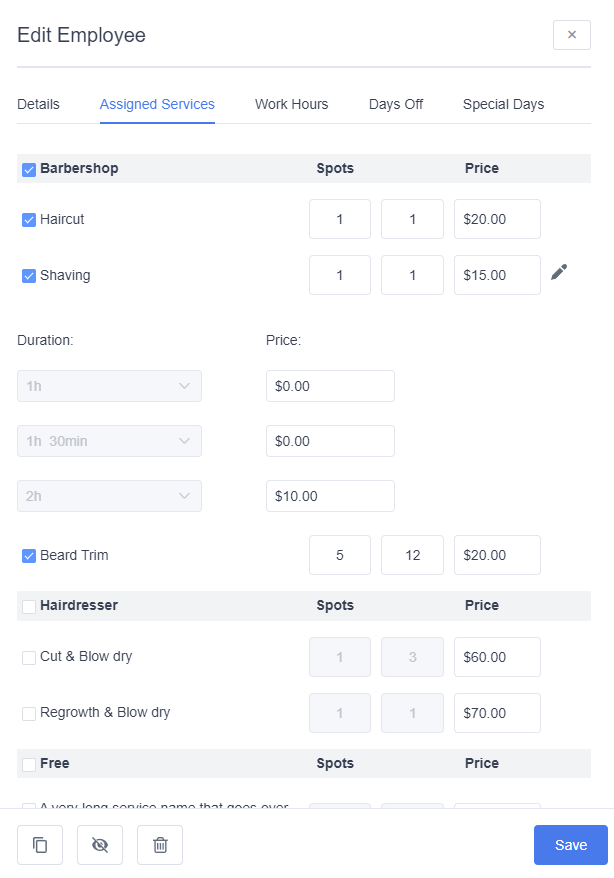
When you select a service, input fields for capacity (spots) and price become available, allowing you to set a unique rate and capacity limit specifically for that employee. If the ‘Custom duration and pricing’ option is enabled for a service, a pencil icon will appear next to the service.
While you cannot change the custom duration, defined in the service itself, clicking this icon expands the custom duration and allows you to configure different pricing for each duration of the service on an employee-by-employee basis.
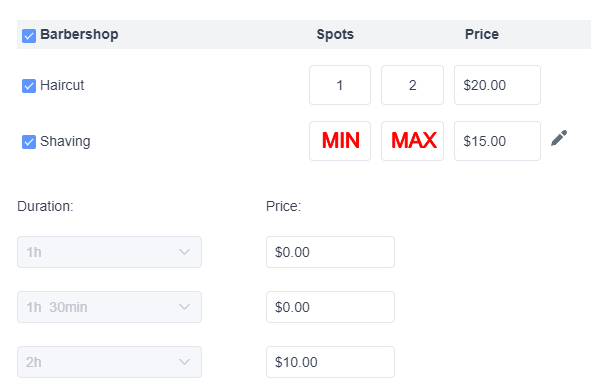
Important Notes
If you set a custom price or capacity for an employee, be careful when changing the service settings. If you update the price or capacity for a service, you will see a message asking if you want to apply the changes only to the service or to all employees (screenshot below). If you choose to apply it to all employees, it will replace the custom settings you made for each employee.
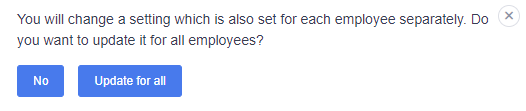
Events where the employee is assigned as “Staff” will not appear in this section.