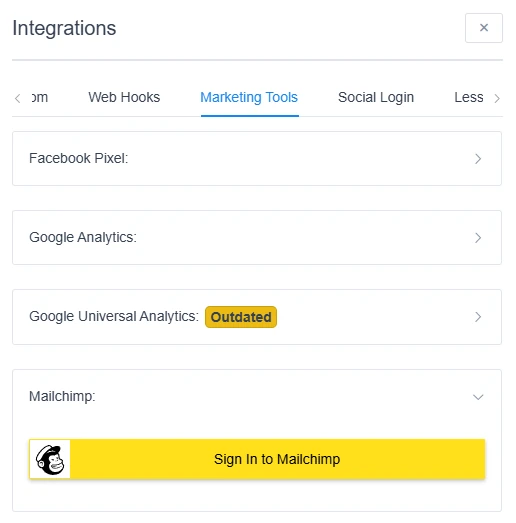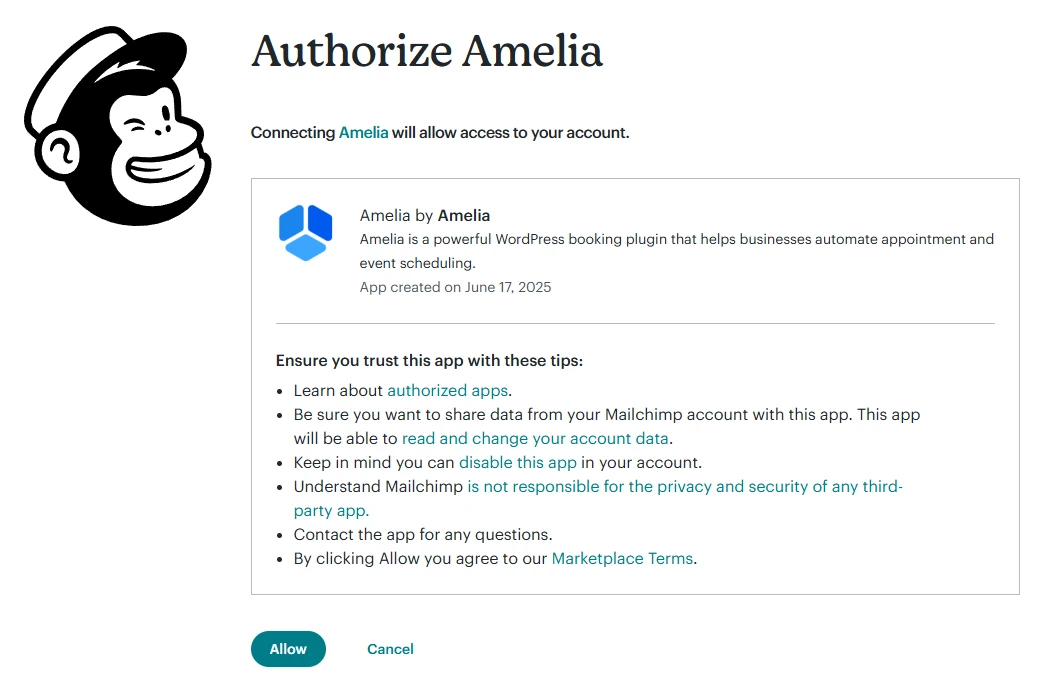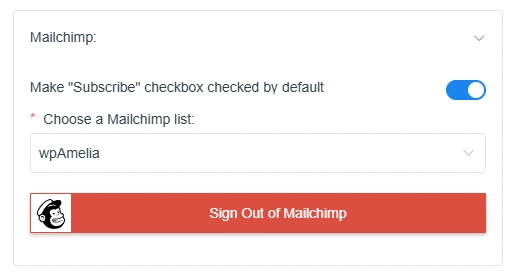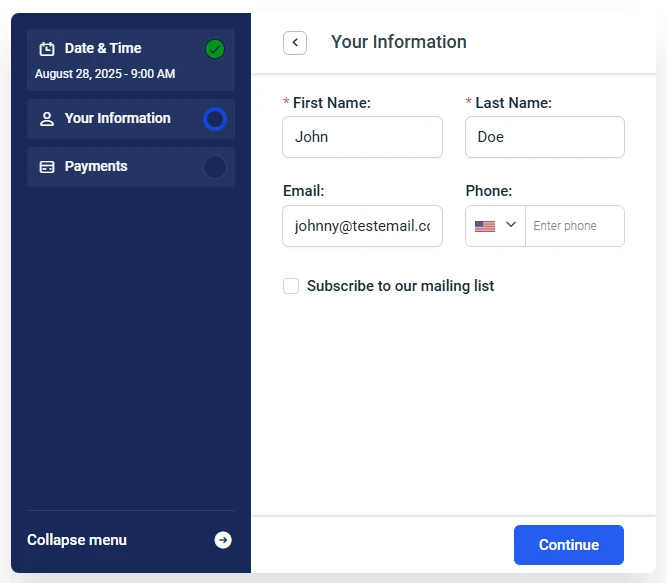How do I integrate Amelia with Mailchimp?
Amelia integrates with Mailchimp to help you automatically build and maintain your customer mailing list. When enabled, customers can subscribe directly through your booking forms, and their details will be synced with your Mailchimp account.
This is useful for sending newsletters, promotions, or reminders to customers who booked through Amelia, without needing to manage email lists manually.
How does the subscribe checkbox work?
Once Mailchimp is connected, your booking forms will display a “Subscribe” checkbox.
-
If the slider Make “Subscribe” checkbox checked by default is enabled → the box will be pre-checked (customers can uncheck it if they want)
-
If the slider is disabled → the box will appear, but customers must check it manually to subscribe
Whether you pre-check the box or not depends on your preference. Pre-checking ensures more people subscribe, but leaving it empty respects explicit opt-ins.
What data is synced with Mailchimp?
-
Name
-
Email
-
Phone number
-
Birthday (if collected)
When customers update these fields in Amelia, the data updates in Mailchimp as well.
If a customer is deleted from Amelia, they are automatically removed from your Mailchimp list.