We’re excited to announce that WP Amelia now supports Google Pay and Apple Pay through the Stripe payment integration. Until now, Stripe could be used only for credit and debit card payments, but with this update, your customers can now enjoy faster, more convenient checkouts using their preferred digital wallets.
This enhancement allows for a seamless payment experience on both desktop and mobile devices that support Google Pay or Apple Pay, making the booking process even quicker—no need to enter card details manually every time.
How to Enable Google Pay and Apple Pay in Stripe
To start accepting Google Pay and Apple Pay through WP Amelia, there’s no need to change any settings within Amelia itself. The integration continues to work through Stripe, and the setup for digital wallets is handled entirely on the Stripe platform.
If you have already connected Stripe to your Amelia installation, the only step you need to take is to enable these digital wallet options within your Stripe Dashboard.
Here’s what needs to be done:
-
Log in to your Stripe Dashboard.
-
Navigate to Settings > Payment methods.
-
In the list of available payment methods, locate Apple Pay and Google Pay (listed under “Wallets”).
-
Enable both options. Stripe may prompt you to complete additional steps, such as domain verification for Apple Pay (Stripe provides a simple guide for this).
Once this is done, Stripe will automatically detect when a customer is using a supported device and browser, and will display the appropriate Google Pay or Apple Pay button during checkout.
Desktop View
The following image shows how this section appears on desktop devices (laptops and computers). The layout is optimized for larger screens, with all elements clearly visible and accessible without the need for scrolling.
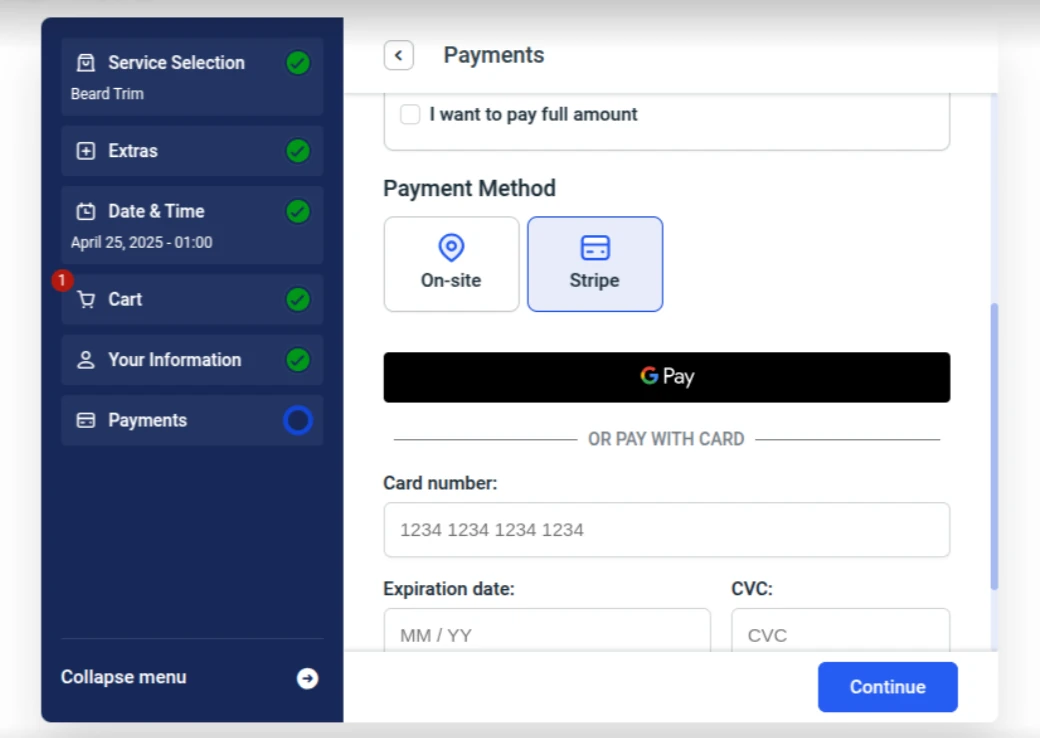
Mobile View
This image demonstrates how the same section looks on mobile devices. The layout is adjusted to fit smaller screens — elements are stacked vertically, and buttons and menus are optimized for touch. While the content remains the same, the display automatically adapts to ensure a clean and user-friendly experience on mobile.
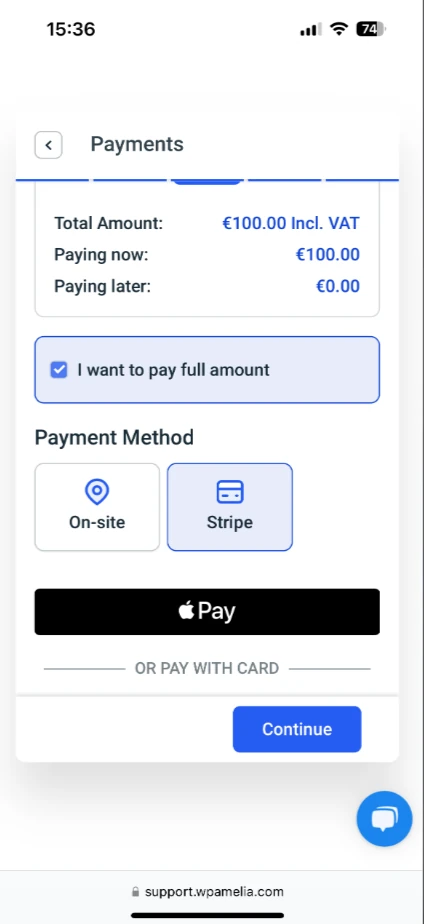
Connecting Stripe to Amelia (if not already done)
If you haven’t yet connected your Stripe account to Amelia, you’ll need to do that first in order to use any Stripe-based payment methods. You can follow the step-by-step instructions in our Stripe payment setup guide: