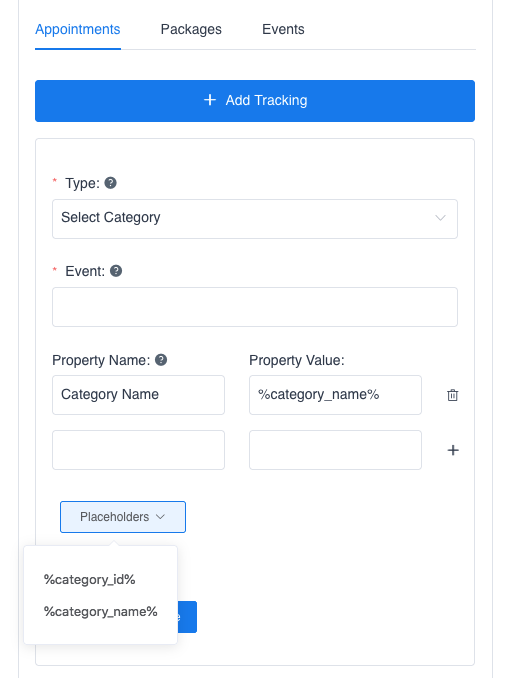In order to help you track visitor activity on your website and monitor conversions, there is the Facebook pixel integration available in the Amelia plugin. If you use FB Pixel you can create tracking for different events/actions in Amelia on which you will track conversions.
Video version
To use this integration in Amelia go to the Settings page and then to Integrations. Under the Marketing Tools tab there you will find both Facebook Pixel and Google Analytics settings. When you click on the Facebook Pixel option, you will see the ID field where you should enter the ID of your FB event where you will track these events, and below this field, you will see tabs for Appointments, Packages, and Events where you can create trackings for each one of these separately.
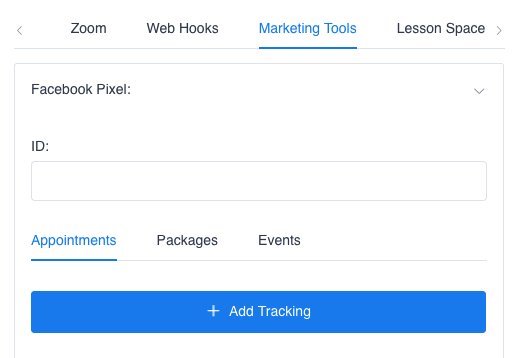
When you click on the +Add tracking button, a modal for creating a tracking will open where you should choose one type from a list of actions on which the event will be called and the list of events is different depending on which tab you choose – Appointments, Packages or Events. The events that are available for all three are:
- Load page – the event will be sent on each page load where Amelia is
- Show Checkout Form – this event will be sent when the last booking step (where customers provide their information) is accessed
- Complete Booking Without Payment – this will track all of the successful bookings without online payments (on-site payment method)
- Complete Booking With Payment – this will track all of the successful bookings which are paid using the online payment methods during the booking process
Please note that the WooCommerce payments can’t be tracked using this event because the form redirects to WooCommerce pages where the Amelia booking form isn’t available anymore.
The events that are available for Appointments only are Select Category, Select Service, Select Employee, and Select Location, which are sent when the customer chooses a category, a service, an employee, or a location accordingly. For Packages, there is the Select Package event and for Events the Select event.
Then you need to provide a name for the event that can be standard or a custom event (you can read more about standard events in FB Pixel here). The Property Name and Property Value are optional fields and, for all types of events except the “Load page”, you can add a placeholder to the Property Value field if you want to send the service or event name, employee name, etc. information in the event.
The placeholder list will show the available placeholders that you can use for that action/event when you choose the Type. You can copy the placeholders by clicking on one of them and then paste it to the Property Value field. Also, you can add more properties by clicking on the plus “+” button next to these fields.