You can sync Amelia events to employees’ Google Calendars by assigning an Organizer (and optional Staff) to the event. The Organizer’s Google Calendar will receive the event, and any Staff members connected to Google will be added as attendees.
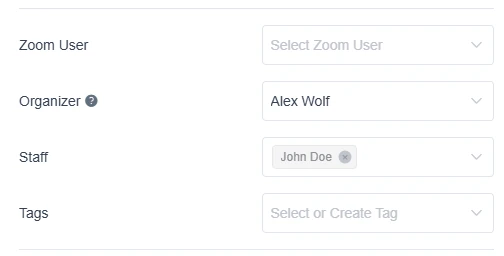
Requirements
-
Google Calendar integration enabled in Settings → Integrations → Google Calendar (and Client ID/Secret saved).
-
The Organizer (and any Staff you want synced) must be connected to Google (back-end or Employee Panel).
-
Optional: enable Google Meet if you want Meet links auto-generated for event entries.
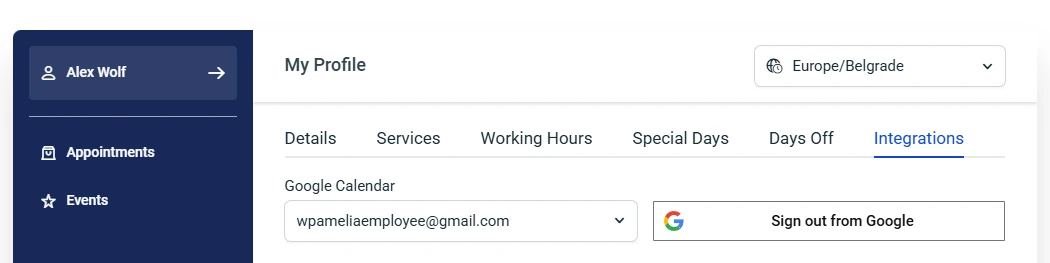
How to sync an event
-
Create or edit an event in Events → + Add event.
-
In Details, set Organizer to an employee who is connected to Google.
-
(Optional) Add Staff. Connected staff will appear as attendees in the Google event.
-
Save the event.
What happens next:
-
The event is created in the Organizer’s Google Calendar.
-
Staff added to the event appear as attendees in Google Calendar (they must be connected to Google).
-
If Google Meet is enabled, a Meet link is attached to the calendar event.
Title & description, pulled from your Google settings in Integrations → Google Calendar (supports placeholders); Dates & times, based on the event schedule in Amelia, and Organizer/attendees (Organizer = event owner in Google; Staff = attendees) are synced with the Google Calendar.