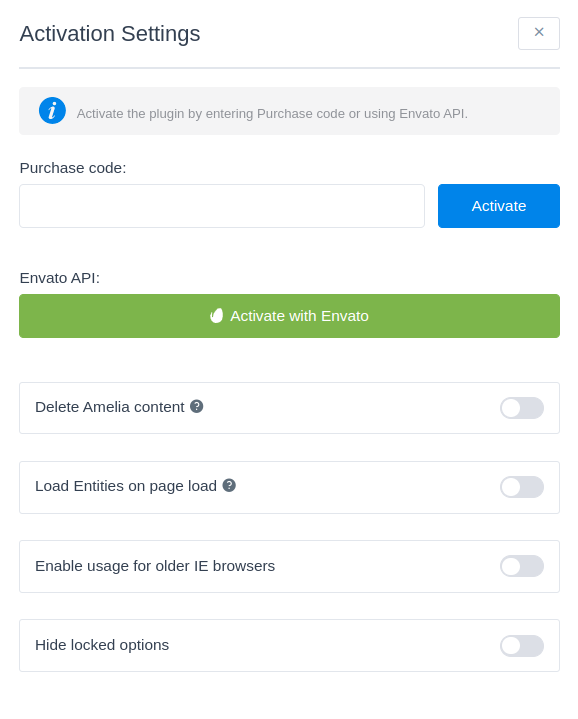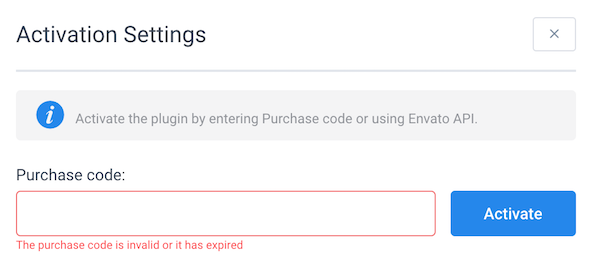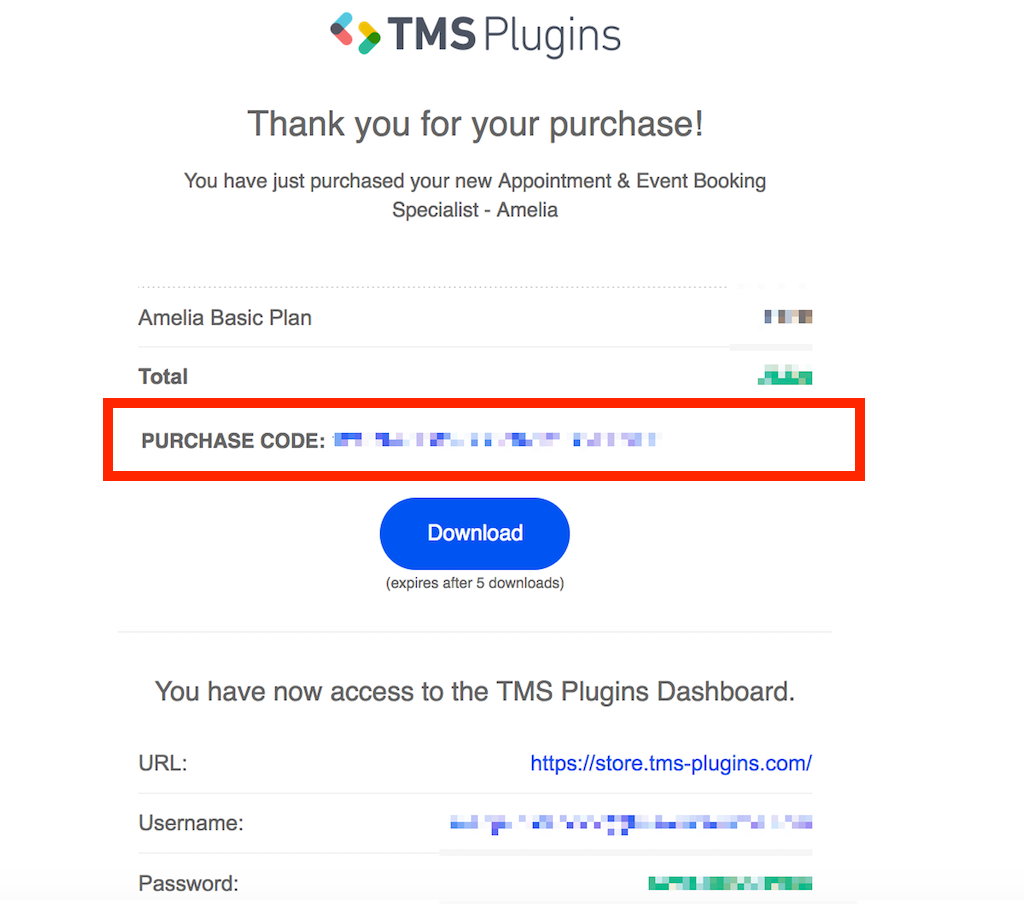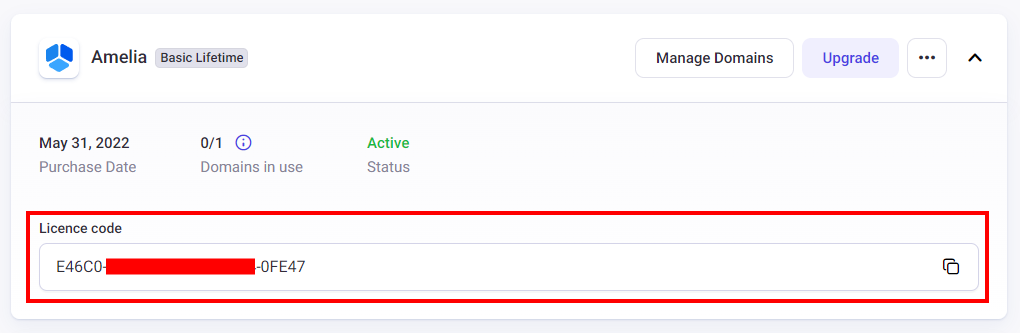Activation Settings in the Amelia WordPress Booking Plugin
Activation Settings are made primarily for entering your purchase code so you can get automatic updates each time when a new version is released, and we will explain each option in detail below.
How to activate the license
There are two options for activating the plugin depending on where have you bought your license:
- If you have bought your license directly from our website, enter the purchase code in the “Purchase Code” section and click “Activate”.
- If you have bought your license on the Envato market, just click on the green “Activate with Envato” button without entering the purchase code above and you will be redirected to the Envato account to Sign In and claim your license.
There are two types of error messages that you can get in the Activation settings when you Activate your purchase code. The first one is “The purchase code is invalid or it has expired” and if you get it, please check if you copied the purchase code correctly to the corresponding field. If you did and still get the same error, please check if your license has maybe expired (if you have canceled your subscription and your license is expired). You can check that when you log in to the store.
The second one is “You have reached a maximum number of registered domains”, which means that you have activated your purchase code on the maximum number of websites that your license allows you to. You can manage your domains in the store, so please log in there, click on the Manage domains button, and deactivate your license on the websites where you don’t use it anymore in order to activate Amelia on a new website.
Delete Amelia Content
This option is added for you to choose if you want to delete all plugin’s database tables after deleting the plugin from the Plugins page. By default, the option is disabled which means that the plugin will keep the tables to save the data that you have created if you manually update the plugin. If you enable it, once you delete the plugin all tables will be deleted as well.
Load Entities on Page Load
By default, Amelia loads all entities using admin-ajax calls. Enable this option if you want to avoid AJAX calls for fetching entities (services, employees, locations, packages, tags).
Enable usage for older IE browsers
Internet Explorer is no longer supported by Microsoft, but there are people who still use it. Since it’s an old browser, it doesn’t work correctly with Amelia by default, so if you’re planning on using Amelia through Internet Explorer, you need to enable this option.
Please note that this option also enables polyfill.io which can be seen as a violation of GDPR in some countries (Germany, for example).
Where to find your purchase code
The first place where you can find your purchase code is the e-mail you receive after you purchase Amelia. When you purchase Amelia through our website, you will receive two e-mails:
- An e-mail from us (TMS) that will contain your purchase code, a download link, and credentials for our store.
- An e-mail from our reseller (Paddle), which contains the invoice.
Some hosting providers consider these e-mails as SPAM, so if you don’t see them in your inbox, please check your SPAM and JUNK folders.
The e-mails are sent to the e-mail address you provide in the purchase process. This is what the TMS e-mail looks like and where you will find your purchase code in it:
Besides the e-mail, you can also find your purchase code when you log in to the store (you can also access the store from the left side panel of our website, just click on “My Account”). In the store, you will find information about your license, you can also download the newest version of the plugin, and you can manage your active domains. There are also options to Cancel your subscription there or Change your billing information if you need that.
The credentials for the store are sent in the e-mail you got from us, TMS, after you finish your purchase, besides the purchase code and the download option, and if you are not able to find the e-mail, you can use the “Forgot password” option in the store, but please note that you need to use the same e-mail address you provided while purchasing Amelia.