The waiting list helps you manage fully booked appointment slots by allowing customers to join a queue when a time slot is unavailable. When someone cancels, everyone on the waiting list receives an automatic notification, and the first customer to book the newly available spot gets it. This keeps your calendar full and removes the need for manual follow-ups.
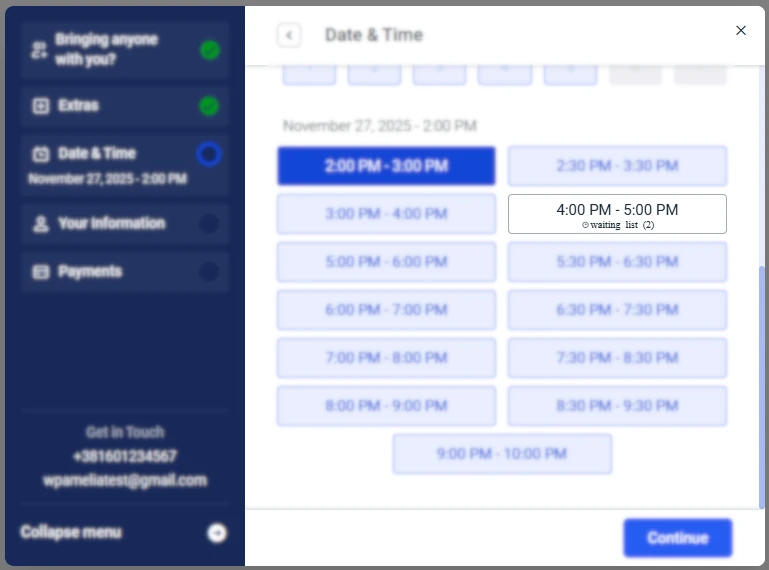
How do I enable the waiting list for appointments?
You can enable the waiting list in Amelia Settings.
To turn it on, go to Amelia Settings → Appointments and Events Settings. You will land on the Appointments tab automatically.
In the Appointments tab, find the option Enable waiting list, switch the toggle on, and then click Save in the bottom-right corner.
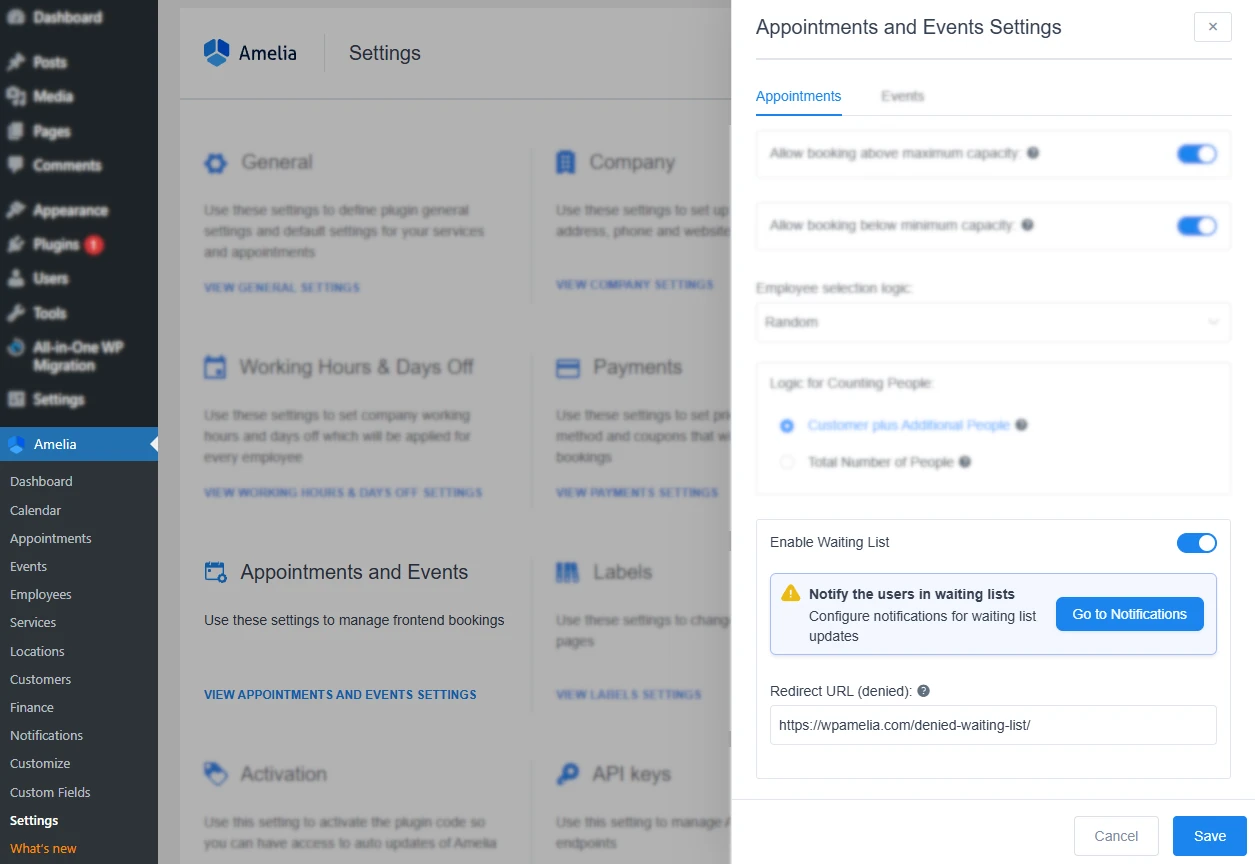
Below this option, you will also see a Go to Notifications button. You can use it to open and edit the notification templates that are sent to customers on the waiting list.
Which notifications are used for the waiting list?
Amelia creates two new notification templates when the waiting list is active.
-
Appointment Waiting List
This email is sent to customers immediately after they join the waiting list. -
Appointment Waiting List – Available Spot
This email is sent when an existing attendee cancels, making a spot available. All users on the waiting list receive this notification. Whoever books first gets the slot.
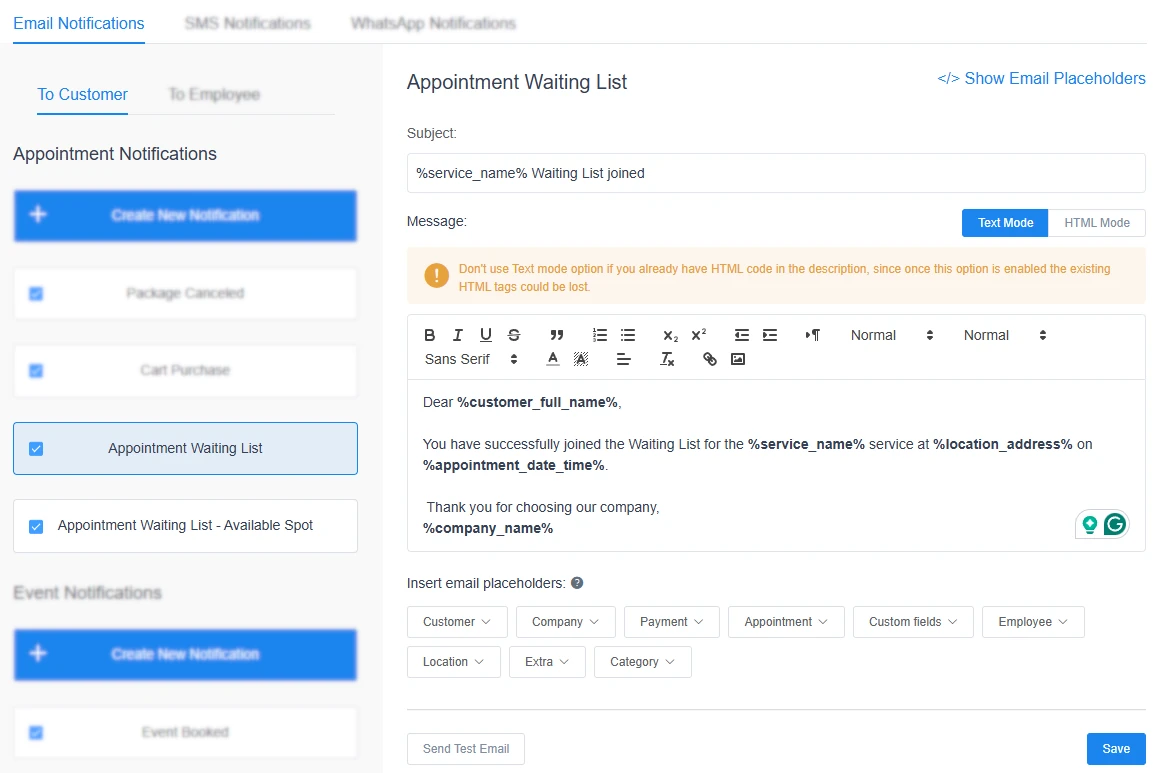
These notifications are enabled by default, but you can edit their content the same way you edit any other Amelia email template.
What is the redirect URL for denied bookings?
Below the Go to Notifications button, you will see a field called Redirect URL (denied).
This URL is used when a customer tries to claim a newly available slot but someone else was faster. Instead of seeing an error, they will be redirected to a page you created, such as a simple message saying the spot has already been taken.
We strongly recommend creating a custom WordPress page for this.
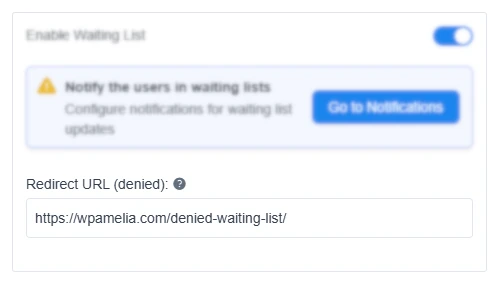
How do I enable the waiting list for a specific service?
After enabling the waiting list globally, you need to turn it on for each service you want to include.
Open Services, edit the service, and switch to the Waiting list tab. Enable Show waiting list after booking is full.
Once enabled, you can configure:
• Maximum waiting list capacity
• Limit the additional number of people
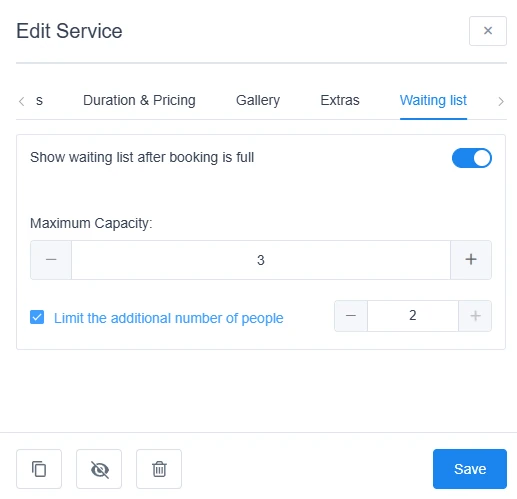
How does the waiting list work on the booking form?
On the front end, a full time slot will show a small clock icon and a label like Waiting list (3), depending on how many people are already in the queue.
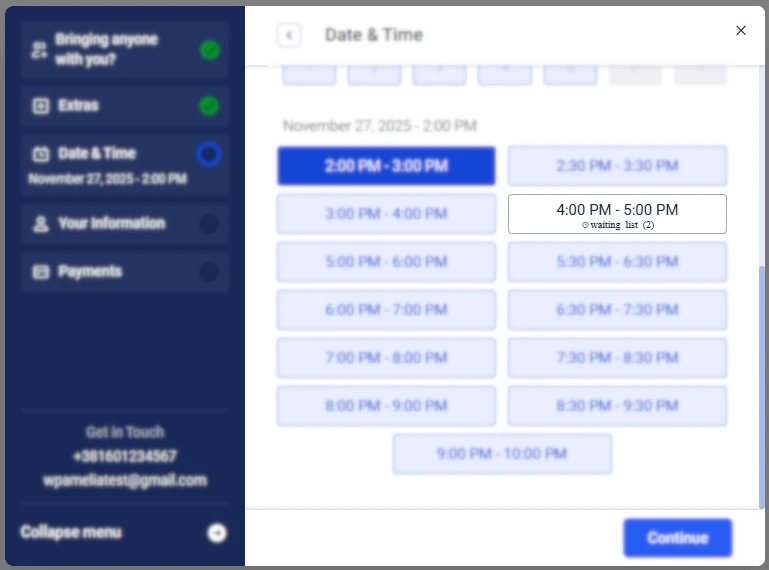
If the customer selects this slot:
• They will not see the payment step
• They will see a confirmation message with their position
Example: You are on the waiting list with position #2
They will also receive the “Appointment Waiting List” notification if it is enabled.
When someone cancels, all customers on the waiting list receive the Available Spot email. The link in this email lets them confirm their booking for that specific time slot. If someone else confirms first, the others will be redirected to your custom “sorry, this spot is taken” page.
What happens when a waiting list customer successfully books the spot?
When a customer claims an available spot, they move from the waiting list to the list of approved attendees.
In Amelia Settings → Notifications, expand Redirect URLs, then switch to Employee.
Here you can set the Redirect URL for successfully approved booking.
This allows you to send customers to a custom success page when they move from waiting list to approved.
They will also receive the Appointment Approved notification (or a custom Approved template you created).
Can admins move customers from the waiting list manually?
No. Admins cannot manually move customers from the waiting list to the appointment.
The process is strictly first-come, first-served.
How can I customize how the waiting list looks on the form?
You can customize all visual elements through the Customize section.
Go to Customize → Step-by-Step 2.0, access the Date & Time Selection step, and then click on a date.
You will see example time slots, including those with waiting list labels.
Use the Options panel to toggle visibility of the small clock icon or adjust labels.
In Global settings → Colors, you can change the colors of waiting list labels and icons.
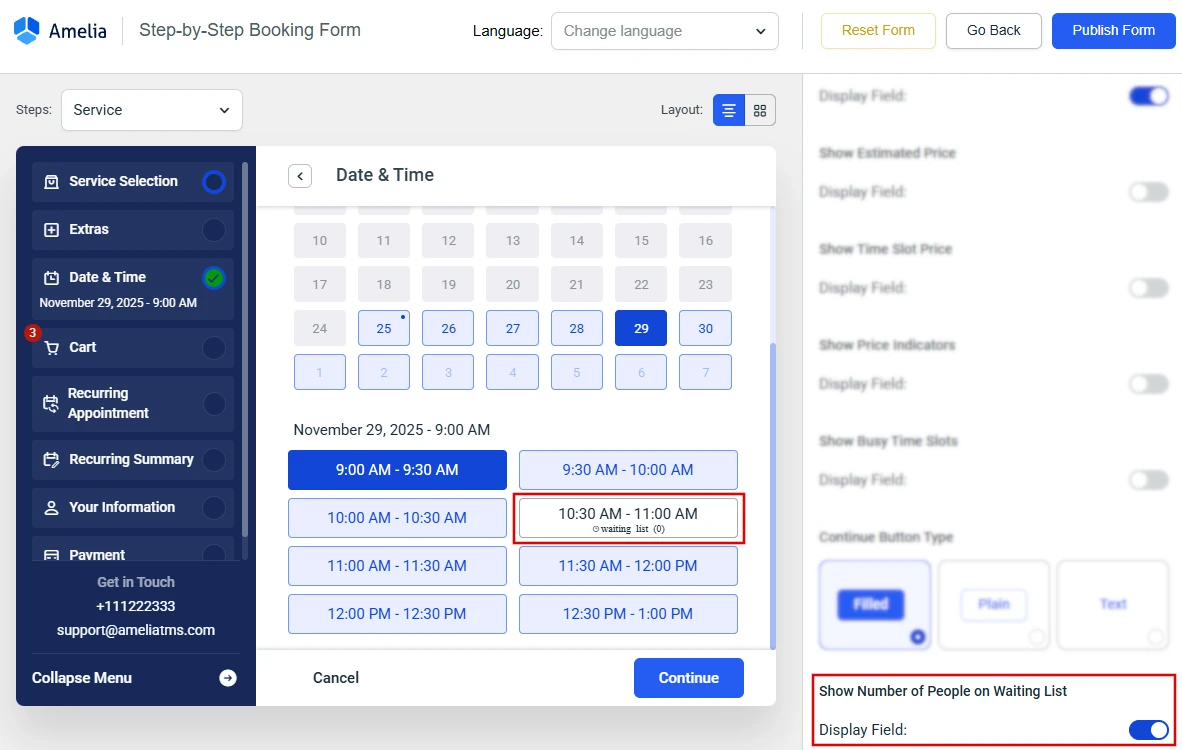
Final notes
• The waiting list works only for standard appointment bookings.
• It does not work for recurring appointments.
• It does not work for packages.
• It does not work for cart purchases.
• Admins cannot manually move customers from the waiting list to the approved list.