You can connect employees to Google Calendar in Amelia by linking their Google account to their employee profile. This way, every appointment or event they get in Amelia automatically shows up in their personal Google Calendar, and any existing busy times in Google prevent double-bookings in Amelia. It gives employees a familiar tool to manage their schedule while keeping Amelia fully in sync.
What to keep in mind
-
-
One calendar per employee – Each employee can only connect to one Google Calendar at a time. Make sure the correct calendar is selected during setup, as this is where Amelia will add bookings and where busy events will block availability.
-
Shared calendars can cause conflicts – If multiple employees share the same Google Calendar and the Remove Google Calendar Busy Slots option is enabled, busy events for one employee will block availability for everyone connected to that calendar.
-
Allow employees to connect their own Google accounts
Employees can connect their calendars in two ways:
-
Back-end (WordPress access):
If employees are linked to WordPress users, they can log in and connect their personal Google accounts. From there, they can choose which Google Calendar from that account will sync with their Amelia profile.
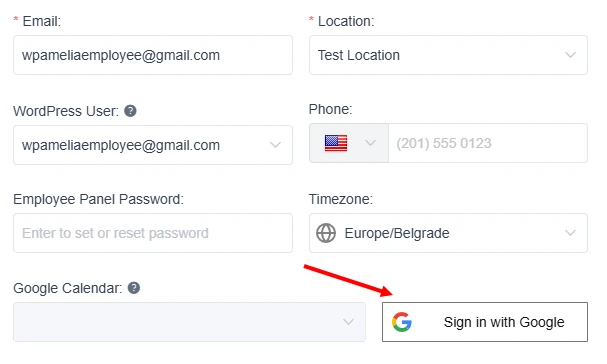
- Front-end Employee Panel:
The employee goes to the My Profile page in the Employee Panel and clicks Sign in with Google.
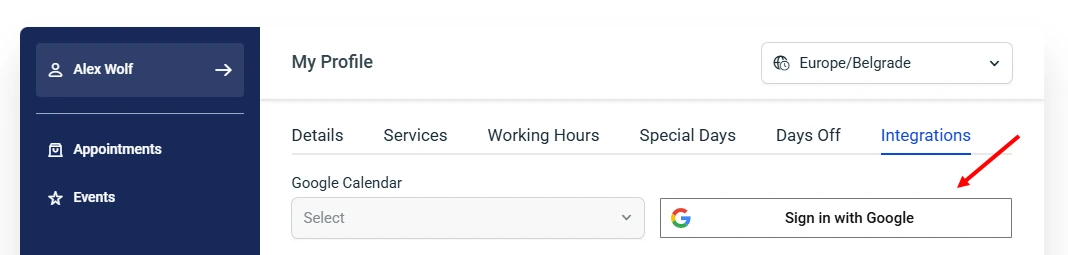
Once signed in, they’ll be redirected back to Amelia, and the button will change to Sign out from Google. This means the connection is active.
Admin linking calendars
As an administrator, you can also assign a Google Calendar to employees manually. This only works with calendars you already have access to from your own Google account. For example, if your company manages all employee calendars under a single business Google account, you can link those calendars directly in Amelia. In this setup, the admin controls the connection, and employees don’t need to log in themselves.
What’s important to note is that you cannot simply type in an employee’s personal or business email address and expect Amelia to connect their calendar. Google requires account authorization for every connection, regardless of whether it’s a personal Gmail or a company G-Suite account. This means that if your employees are using their accounts, they must log in individually and connect their calendars themselves (as described in the section above).
The admin linking method works best for businesses where all calendars are centrally managed in a single Google account. In that case, employees won’t have control over their calendars, but Amelia will treat these centrally managed calendars as their official work calendars, keeping all bookings in sync.
How to bypass the “App isn’t verified” screen
When employees try to connect their Google Calendar, they may see a warning message that says: “This app isn’t verified.” This happens because the Google app you created in the Cloud Console hasn’t gone through Google’s official verification process.
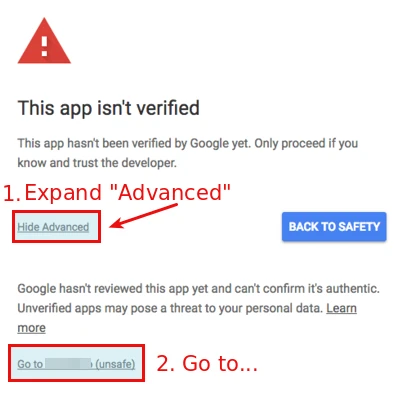
Don’t worry, your app is safe to use. To continue:
-
Click Advanced.
-
Select Go to your-website (unsafe).
-
On the next screen, grant Amelia permission to access the calendar.
Once these steps are completed, the employee will be successfully connected, and their calendar will sync as expected.
Since you know the app is safe (you created it in Google Cloud console), just inform employees that they can trust this step.
Troubleshooting connection errors
Sometimes server security rules may block Google requests. If employees encounter errors during connection, use this fix:
Error: Not Acceptable
“Not Acceptable!
An appropriate representation of the requested resource could not be found on this server. This error was generated by Mod_Security.”
Error: Forbidden
“Forbidden.
You don’t have permission to access this resource.”
Solution: In both cases, edit the URL in the browser bar and delete this part:
=https://www.googleapis.com/auth/calendar
Then press Enter. The employee will be successfully connected.

Next Step: Once employees are connected, you can configure Google Calendar settings (title, description, attendees, buffer times, and more).

