Lessonspace is an enterprise platform for virtual classrooms and online tutoring. The integration for it in Amelia is built to help you create online classrooms on this platform easily for each booked appointment or created event in Amelia.
Video version
Setting up Lessonspace in Amelia
For this integration to work you need to have the Amelia plugin installed and activated on your WordPress website, and an account on the Lessonspace platform. When you create an account on Lessospace, login to it, and then on the left side panel choose Settings and go to the Developer tab. Under the Developer tab, you will find the API key that you need to copy to Amelia. After you copy it, go to your WP website, go to the Amelia Settings page, open Integration Settings and you will see there the Lessonspace tab.
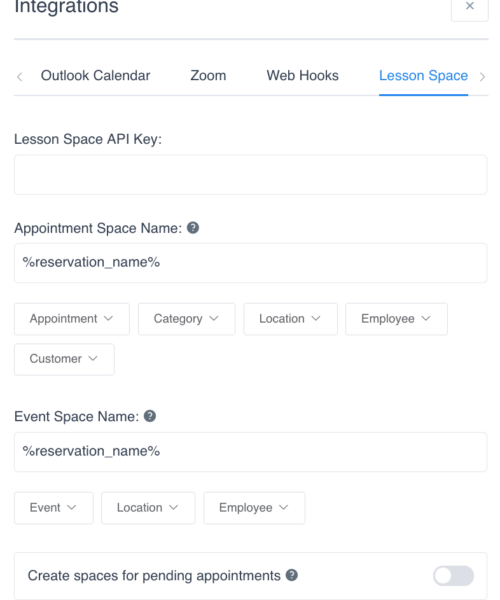
Paste the key that you copied from your Lessonspace account to the “Lesson Space API Key” field and save the settings. The other options that you will find under the Lessonspace integration tab are fields “Appointment Space Name” and “Event Space Name” for setting up the name for the spaces created in Lessonspace and you can use placeholders available in Amelia here, to add some information specific to the event or appointment.
Also, there is the “Create spaces for pending appointments” option, so you can choose whether a space will be created in Lessonspace for a pending appointment or not.
After you set up the API key and anything else you need in Amelia Settings, for each Service and Event that you want a space to be created you need to enable Lessonspace in the service or event modal. To do this, open/edit service or event, go to the Settings tab and under Integration, you will find the option to enable Lessonspace.
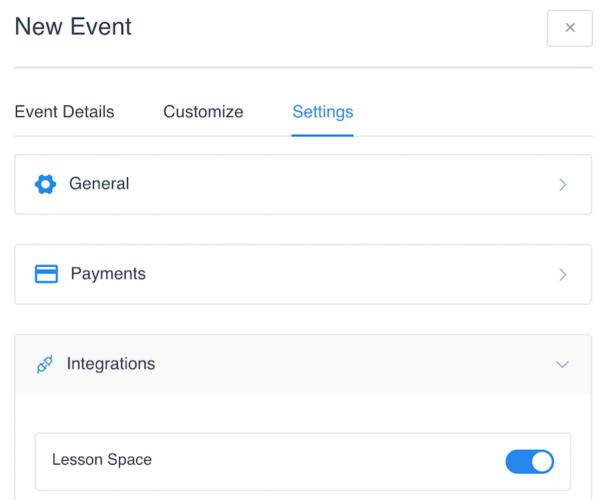
When Lessonspace is enabled for a service and an appointment is booked for that service a space will be created on your Lessonspace account. For the front-end bookings, when a customer books a service and an employee for the first time, a new space will be created. But if later on, the same customer books an appointment for the same service and with the same employee, a new space won’t be created but that appointment will be connected to the already created space for their previous appointment.
When creating an appointment on the back-end or on the Employee panel, you can choose whether a new space will be created for that appointment or choose one of the already existing spaces on your account. Also, the admin or the employee can always edit the appointment in the back-end or in the panel, and change the space for the appointment, when needed.
When you enable Lessonspace for an event, a space will be created in your Lessonspace account for that event and you will find a link for it when you open the event in Amelia. After you enable Lessonspace in some service, for each appointment booked for that service you will have a space created in your Lessonspace account. You will also have a link to it in the appointment on the Amelia Appointments page.
There is also a placeholder %lesson_space_url%, so you can add it to the customers’ and employees’ notifications so they can easily access Lessonspaces via the links in the notifications they get after an event or appointment is booked.