Integration with Divi is built to make it easier for Amelia users who work with Divi to build their websites. With just a few clicks, users can add the Amelia booking form to the page using the Divi builder modules.
To use this integration, besides the Amelia plugin, you need to have the Divi Page Builder installed and activated on your website as well.
Back-end Editor
When you create a new page and choose the Divi builder, you will find Amelia options when you add a new module to the page. When you click on the gray plus button to add a new module to your page (before adding a module you need to add a row first) you will see Amelia’s modules there.
You can also use the search option – just type in AM – and the modules will show up. An example of an Amelia module is AM – Booking view. There are separate modules for each booking view – so Booking, Catalog, Events (when you add this view you will have an option to choose between the list and the calendar view), and Seach view. There are also modules for the Customer and Employee panels.
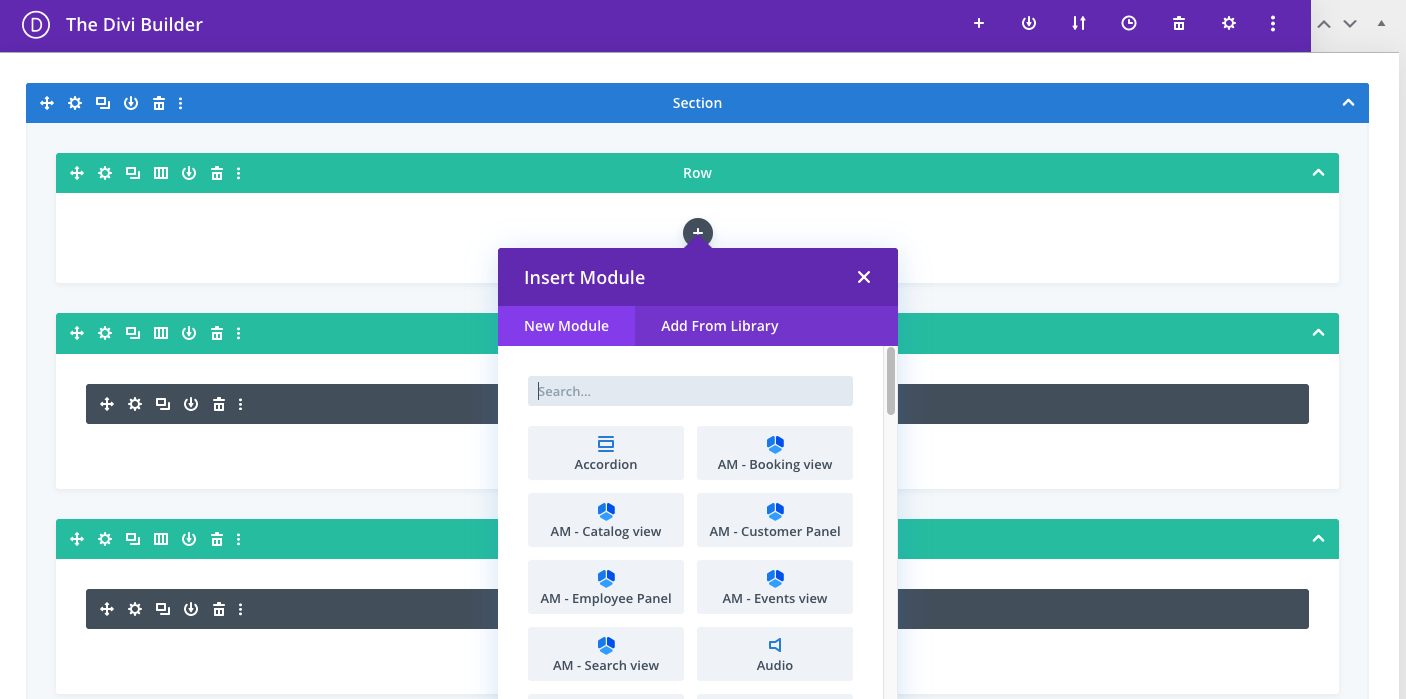
Once the module has been added to the page, you will see the modules’ options. Depending on the view you choose, you will have different options available.
Below is an example of the Amelia Booking view (AM – Booking View). In this view, you will see the “Preselect Booking Parameters” option and when you enable it, more options will show up and you will be able to create a shortcode that you want: a booking form for just one service, or one employee, or a combination of parameters.
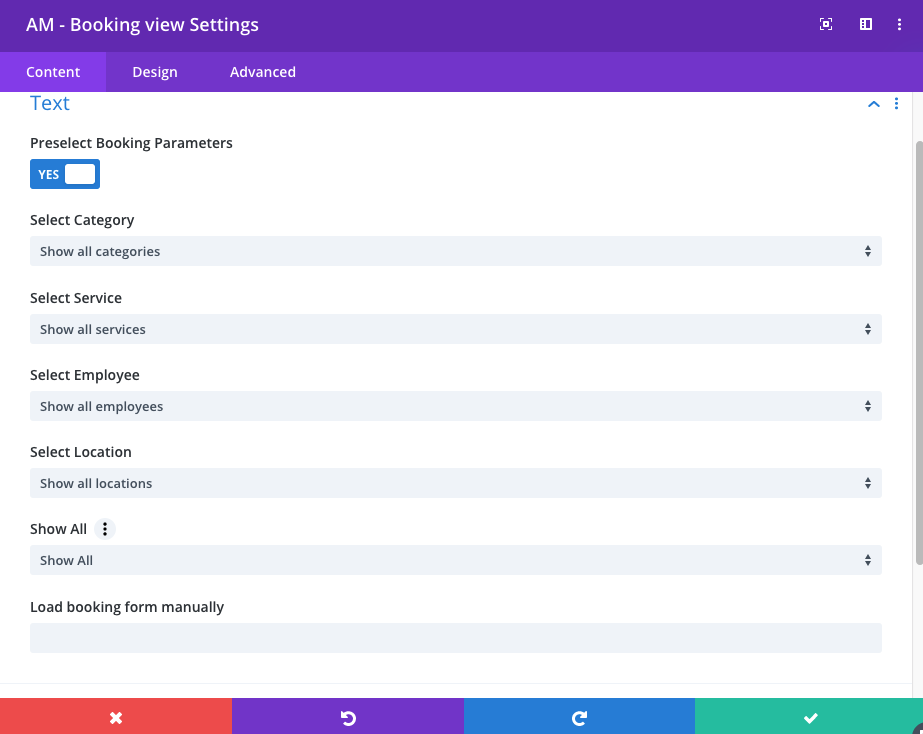
After you finish adding the Amelia modules to the page, you just need to Publish your page.
Front-end (Visual) Editor
If you’re using Divi’s Visual Builder, you can add a new section and in it add a new module. Amelia’s modules are all titled the same as in back-end “AM – form view“.
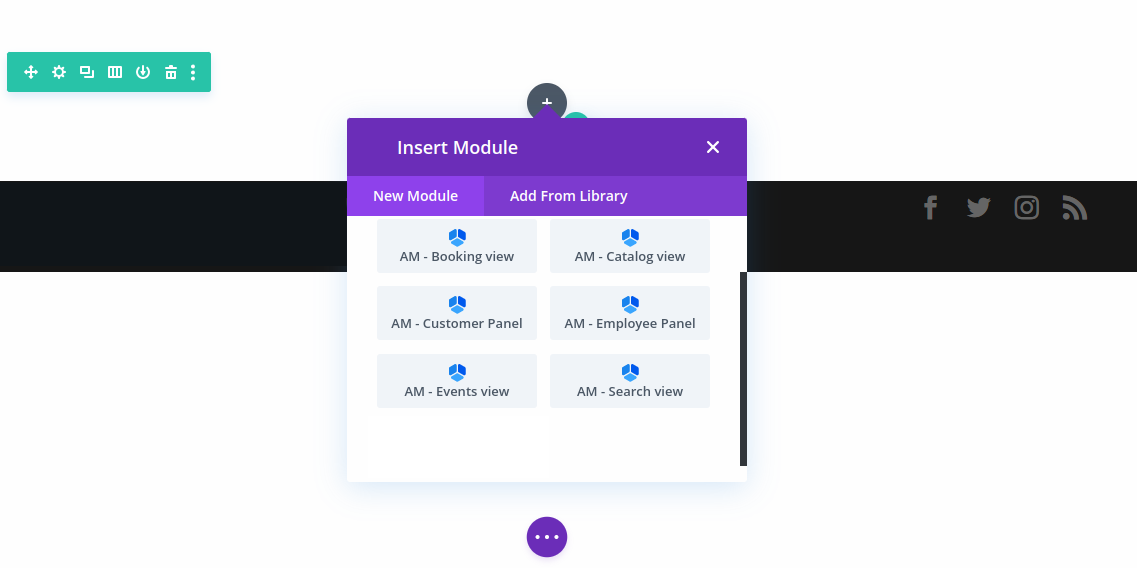
When you add it, a new window will appear where you’ll be able to click on the green check-mark in the bottom right, to add a basic booking form with all the options for choosing the services, locations, and employees (if you have more than one), or you could enable “Preselect Booking Parameters”, to select a specific Category, employee, service, or location. Also, if you have a Pro or Elite license plan, you’ll also be able to choose whether you’ll show everything, only Services, or only Packages in the form.
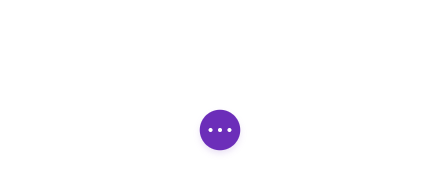
In the bottom right, click on “Publish” to publish the page.


