Starting with Amelia 8.3, the plugin follows WordPress’s default file security policy, which blocks .zip file uploads through the Attachment custom field.
This restriction is in place for security reasons.
However, advanced users can manually add additional file types (like .zip or .gz) by editing Amelia’s settings directly in the database.
Where are allowed file types stored?
Allowed extensions are defined in your WordPress database under the wp_options table (or a similar prefix if your installation uses a custom one).
-
Open your database using a tool such as phpMyAdmin or Adminer.
-
Locate the table named
your_prefix_options(for example,wp_options). -
In the
option_namecolumn, search foramelia_settings.
You should see one matching record. -
Edit that record and search inside the value (using CTRL+F or CMD+F) for:
customFieldsAllowedExtensions
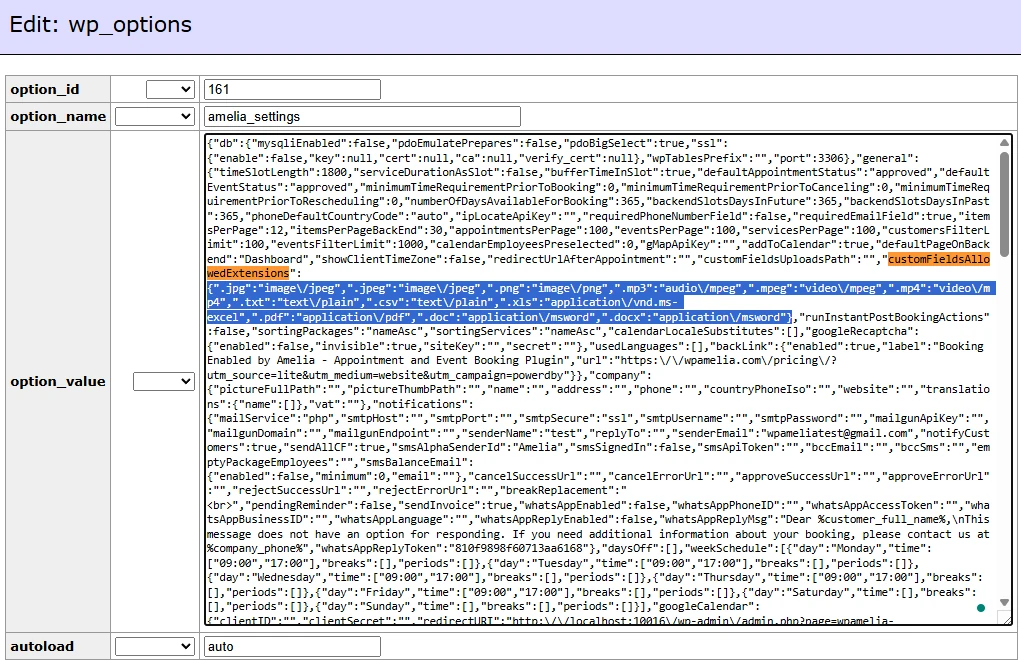
How do I add new file types?
Inside that section, you’ll see a list of file extensions and their MIME types.
For example:
".docx":"application/msword"
To allow .zip and .gz files, add the following immediately after the existing entries:
".zip":"application/zip", ".gz":"application/x-gzip"
Depending on your database management tool, the separator between application and the type may display as \/ instead of / — both are valid.

What should I do after saving?
Once you’ve saved the modified entry:
-
Clear your website cache (and any server-level or CDN cache if used).
-
Refresh your Amelia booking page.
-
Test uploading a
.zipfile through the Attachment custom field to confirm it works.
The uploaded files will then be available for download in the Appointments or Events sections of the back-end, just like any other attachment.