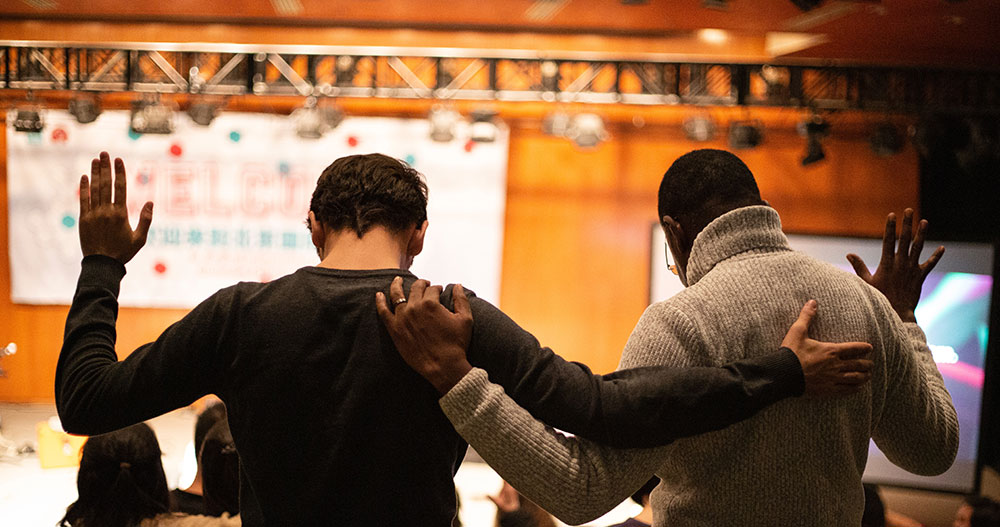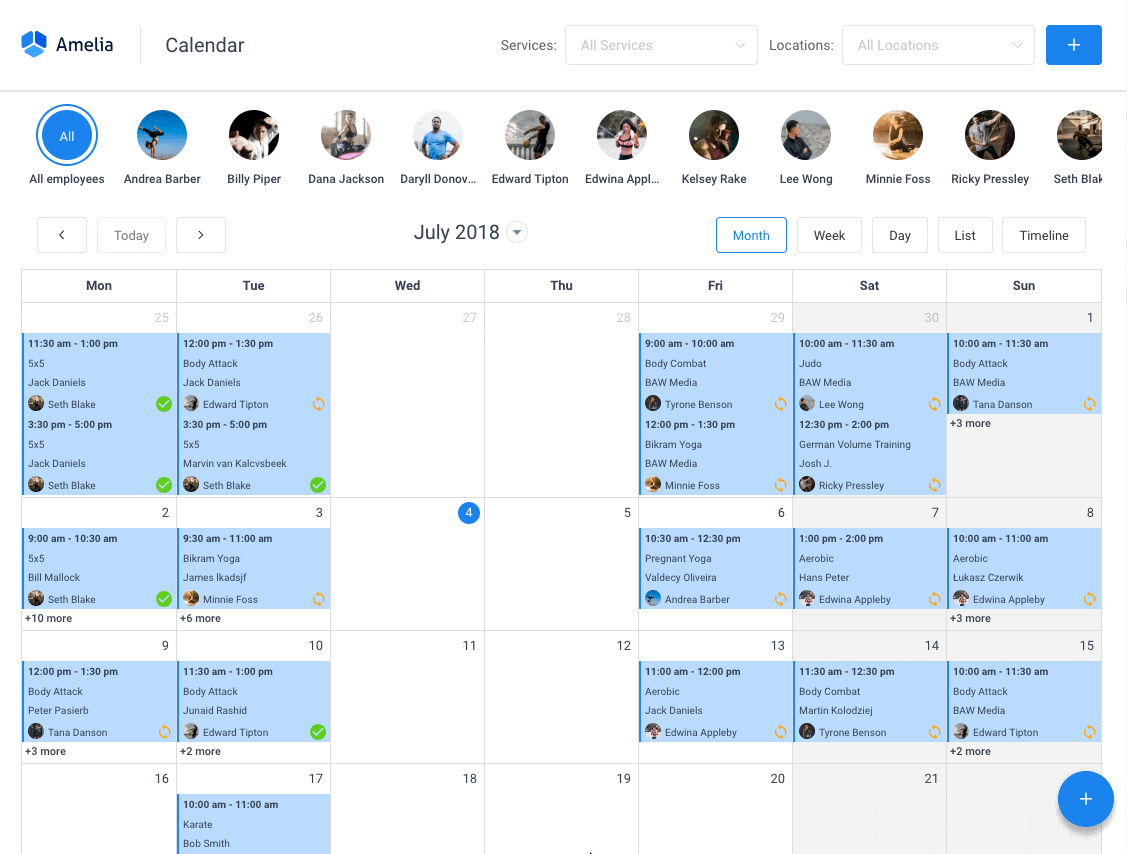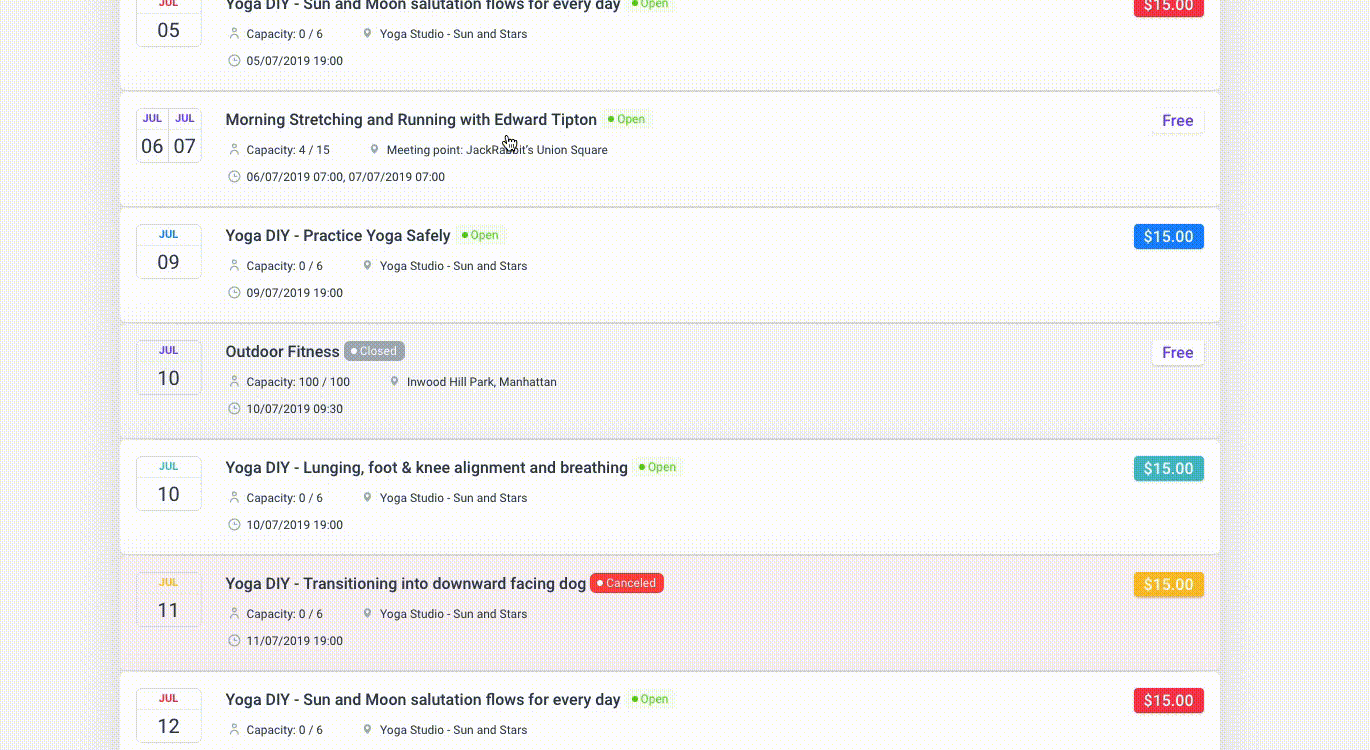If you’re struggling to maintain your church website, you may need a church event calendar. This tool can help you organize events smoothly.
Church events are a big part of church life, including Sunday morning worship services, choir rehearsals, and committee meetings. Besides these recurring events, you may also have community events like trips, Bible camps, or summer activities.
With a church calendar, it would be easier for worshipers to keep track of these activities. Organizers, on the other hand, can sell tickets and keep track of attendance. Also, they can manage registration. This tool is a great way to promote your events.
All church managers can take a look at the following tips on how to create a church event calendar to enrich the life of your religious community.
Why Do You Need a Church Event Calendar?
Organizing your congregation is a challenging task, and planning becomes important. In other words, a calendar on your website can help your staff manage all your events.
With this tool, you can create stronger ties among church members. As people will log in to check for events, it will boost your site’s visiting rates. This can contribute to making the worshiper’s faith stronger.
There are multiple types of events: in-situ events, online events, recurring events, and private events. A good church calendar can help you manage all of these.
Here are some things you can do with your online calendar:
- Define the time and duration of any given event. Thus, you can organize everything in advance.
- Hold your staff accountable for the organization, encouraging them to prepare everything in time.
- Send a consistent message to your congregation by setting up a professional website with its corresponding church calendar.
All in all, calendars don’t only help you organize special events. They also allow you to promote them, thus boosting productivity. This move will definitely bring your community closer together.
Creating a Church Calendar With the Amelia Plugin
Whether your church is barely starting or is well established, a calendar can be useful. In either case, the first step is to assess your needs.
A great tool for this is the Amelia plugin for WordPress. With this tool, you can manage your ministry seamlessly. It’s also a great way to keep your church members updated about the next upcoming event.
If you’re looking for a comprehensive calendar solution, this is it: a robust plugin to coordinate and schedule activities from anywhere. Its built-in features will come in handy.
For example, you’ll enjoy synchronization with Google Calendar and SMS notifications. Both these tools help followers receive the latest updates. It also helps you stay connected with your staff. Moreover, members can keep track of their private events thanks to Google Calendar synchronization.
In the next sections, you’ll find instructions on how to create your online calendar.
Adding Your Church Calendar to Your Webpage
By adding the Amelia shortcode to your page (or pages), you’ll be embedding your booking form. You can do this with different page builders like Classic Editor, Elementor, or Gutenberg.
If you’re using a different builder than the ones listed above, you can insert this shortcode:
[ameliaevents type=calendar]
All you have to do is paste it on your page and click “update” or “publish.”
Gutenberg Page Builder
Go to “Pages” and click on “Add new.” There, below the title or in the top right corner, you will see a “+” symbol. This is the option to add a new block. Once you do this, you can type in “Amelia,” or simply find it on the search list.
Then, click on one of the options to display the booking form. In the block, you’ll find the shortcode.
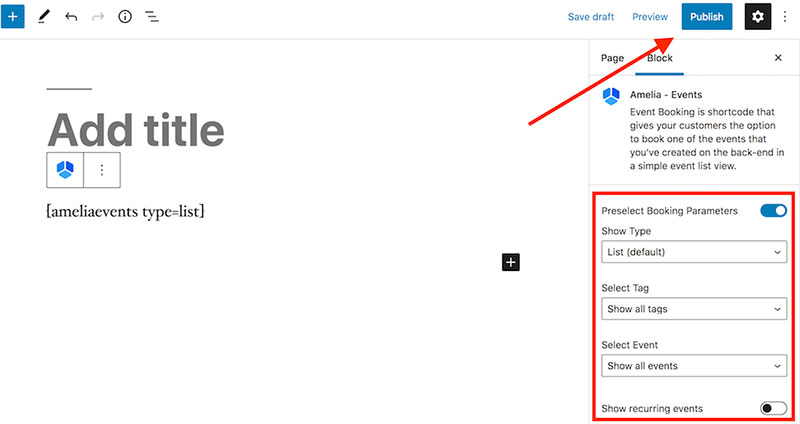
Choose “Events,” and more options will appear. Select the calendar or list view and then enable the option “Preselect booking parameters.” Now you’ll have plenty of options: one event, recurring events, and particular events. Just choose the right tag from the list that you added during creation.
Elementor Page Builder
Firstly, make sure that you have installed and activated the Amelia plugin. Then, open the Elementor editor and find the Amelia block.
Click on the block and drag it to the page. You can place it anywhere you like. If you want to edit it, simply click on the box. You’ll access various options, including calendar or list view. Like the previous example, you’ll get more options by clicking on “Preselect Booking Parameters.” Now, choose what types of events you want to offer by clicking on the corresponding tag.
Classic Editor
To start, go to the “Pages” section on your admin panel and click “Add new.” You’ll find the option to insert a shortcode from Amelia in your TinyMCE editor.
Click on this button to access the widget. Choose “Select view,” and you’ll see a dropdown menu. Click on “Events” and “Show type”. The system will select the list view by default, but you can edit this to your liking. If you choose the calendar view, the correct shortcode will appear. Finally, click “OK” and publish.
What Will Your Calendar Look Like on Your Front End?
Your church calendar will have various features on the front end.
- Today. With this option, church members can go back to the current day after searching for an event.
- Arrows. Attendees can switch months by clicking on the arrows.
- Search. They can search for events by name.
- Filters. With this option, members can filter the events from the monthly view. The parameters are: location, status, type, and host. You set these up by adding the corresponding tags during creation.

- Calendar selection. This shows all the events of the current month. If you have more than one event on the same day, the system will show the first two. Users will be able to see the remaining ones by clicking the “+”
- Upcoming events. This section displays the upcoming events from the current day and on. The same goes if you choose any particular date.
Booking
Visitors will see all the events and can click on them for more details. They can see all the information they need and will be able to book a seat.
The event details section will show:
- Event name and status (canceled, sold out, available).
- Gallery. You can set up a photo gallery, and your details section will display the first four. By clicking on the “+” button, visitors can see more.
- Starting date. The booking section will show the starting and finishing date as well as capacity, number of places available, and location.
- Tags.
- Description.
- Schedule with starting and finishing times.
- Hosts.
The next step for the visitor is to choose the number of tickets and proceed to checkout. Before payment, the system will ask for their details and they will have to select their preferred payment method.
Want to learn more about Amelia? Here’s a small part of what it can do
Amelia is a powerful WordPress booking plugin that works flawlessly with WordPress sites of all kinds. It has a minimal, yet powerful appointment booking interface designed to ease your workflow, automate repetitive tasks, avoid double booking, and make appointment booking a breeze for your customers.
You can even have email notifications and SMS notifications so that nobody forgets about their appointment bookings.
In order to book an appointment, the complete user interaction takes a few clicks with this WordPress plugin. Moreover, with it you can accept payments via PayPal and Stripe, perfect for those who want to pay in advance to book appointments.
As a business owner, you can monitor KPIs in the WordPress dashboard and analyze other important data to keep a pulse on your business. Amelia is a straightforward, no-nonsense booking calendar plugin and an amazing option for those who want an around-the-clock solution for their WordPress site.
Amelia also has an Events Calendar module integrated within its features.
You can now automate your event bookings as well. To be more precise, it means that you will be able to schedule a single day, a multi-day, and also recurring events with Amelia.
Did we mention that you can manage multiple locations and that you have Google Calendar integration?
All of these and much more are under only one license, no add-ons are needed.
To test things for yourself, I’d suggest checking out the demos and seeing how things look on the front end as well as in the back end.
Medical/Health online booking page demo
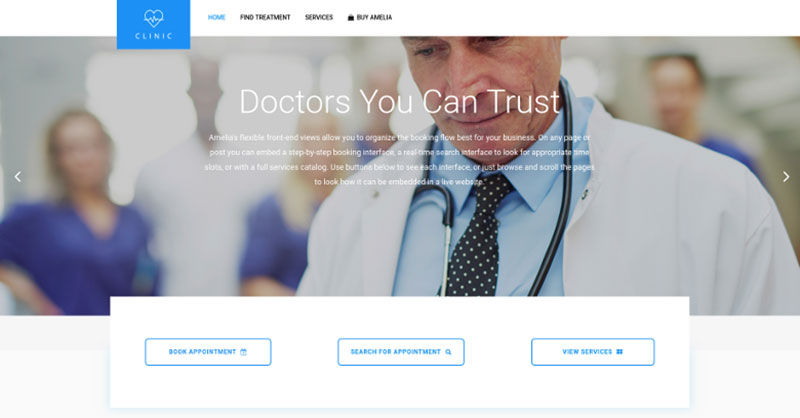
A website of a demo private clinic, where a visitor can read about provided medical procedures and services, and schedule an appointment.
Barbershop booking page demo
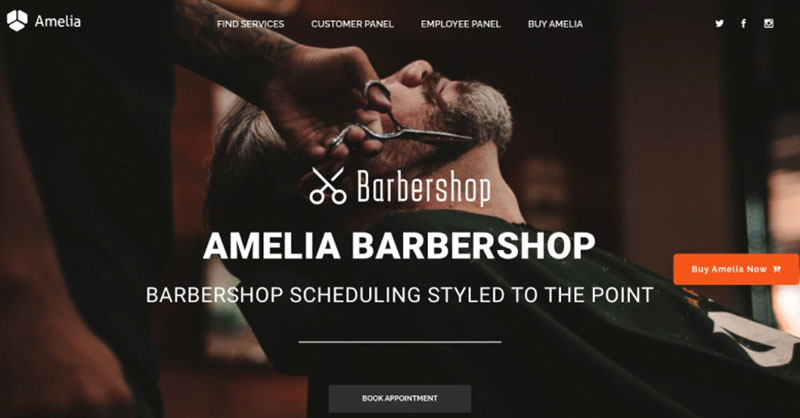
A dummy WordPress website for Barbershops with online booking – a nice and easy implementation with the Bridge theme and the Amelia WordPress booking plugin.
Fitness Gym / Yoga booking page demo
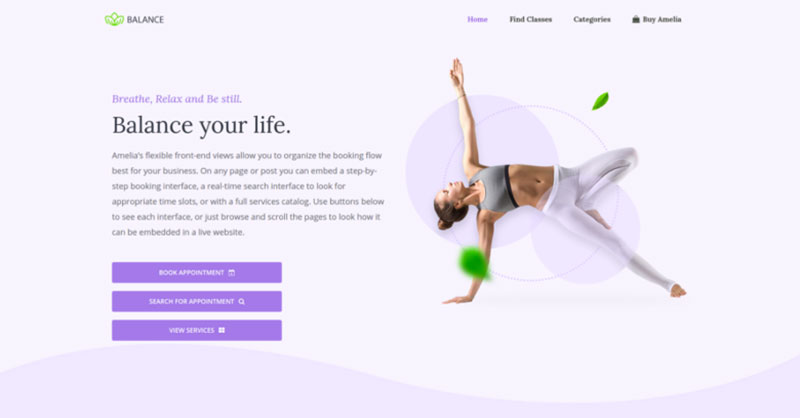
A pseudo Yoga/Gym online booking page where you can browse through possible Yoga classes, schedule individual or group training, and book a package of appointments.
Spa/salon booking page demo
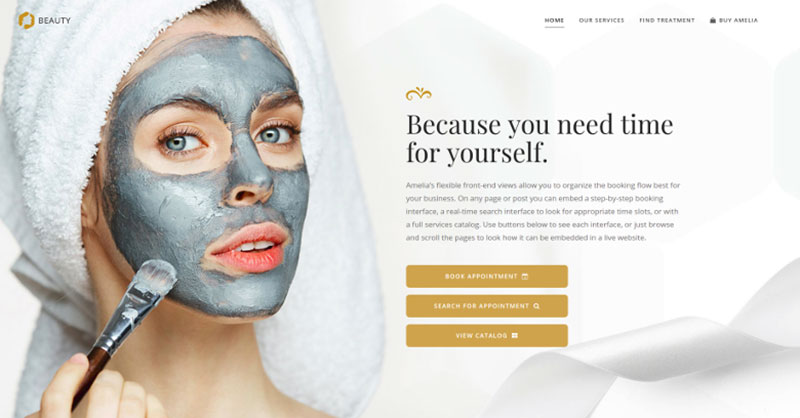
A dummy cosmetology website – look through different cosmetic procedures and treatments, pick an employee and schedule appointments.
Consultant booking page demo
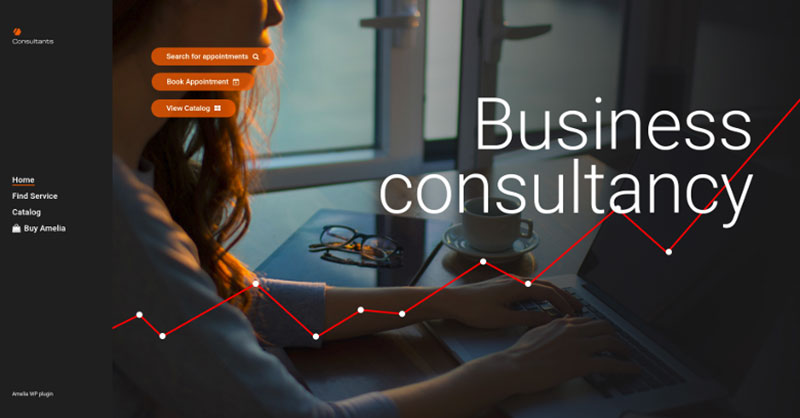
A pseudo Business Consultant / Coach / Lawyer website, where a customer can browse through provided consultancy and lawyer services and book an appointment.
FAQs about creating a church event calendar
1. What events are listed on the church calendar?
A church calendar may have different events listed depending on the denomination and the particular church. Sunday services, Bible study groups, prayer gatherings, social events, volunteer activities, and particular holiday celebrations are examples of common events.
2. When is the next church event scheduled?
The specific church’s calendar will determine the date of the following event. The majority of churches will have their regularly scheduled Sunday service in addition to other events that may be scheduled throughout the week or month. Check the church calendar or get in touch with the church office to learn more about the upcoming event.
3. Can I receive reminders for upcoming church events?
It’s possible to sign up for event reminders at many churches. Frequently, you can do this via social media, text messages, or email. Check the church’s website or get in touch with the office to discover what options are available to sign up for reminders.
4. How can I suggest an event to be added to the church calendar?
Contact the church office or a church leader to suggest an event that should be put on the church calendar. They might be able to offer instructions on how to submit an event proposal or they might already have a procedure in place.
5. Is there a way to RSVP or sign up for church events online?
Depending on the church, there can be a website where people can RSVP or register for events. Frequently, you can do this through the church’s online presence or on social media. If online registration is not possible, speak with the church office to learn about other possibilities.
6. Who is responsible for maintaining the church event calendar?
The church personnel or volunteers are normally in charge of keeping the event calendar current. This could be a group of devoted volunteers, a religious committee, or the office staff. Find out who is in charge of the calendar and how you may become involved by getting in touch with the church office.
7. Can I volunteer to help organize or set up church events?
Many churches encourage volunteers to assist with event planning or setup. To find out what opportunities are available, speak with a church leader or the church office to learn more about volunteering. Additionally, you might be able to register to volunteer online or via the church’s social media accounts.
8. What is the process for canceling or rescheduling a church event?
The procedure to follow if a church event needs to be postponed or canceled depends on the particular church and its policies. The decision to cancel or reschedule the event is typically made by the church staff or volunteers who are in charge of it. They will inform attendees via email, social media, or the church website.
9. Are there any upcoming holidays or special events that will be celebrated at the church?
Churches frequently observe holidays and unique occasions all year round. Christmas, Easter, Thanksgiving, and other religious festivals may be among them. Check the church calendar or get in touch with the church office to learn more about upcoming events.
10. Can non-members attend events listed on the church calendar?
The particular church and its policies will determine whether or not non-members are permitted to attend activities that are listed on the church calendar. While some churches allow guests to attend events, others may only allow members to attend certain events. Ask a church leader or the church administration whether there are any events that non-members are permitted to attend.
A Conclusion on How to Create Your Church Event Calendar
A calendar is a great option to manage community events. Churches can benefit greatly from this approach. It helps, among other things, to strengthen the ties with their followers and assert one’s faith.
This quick guide allows you to add a church event calendar to your website quickly and easily. Attendees will view the events using filters and arrows to change between months. Before checkout, they can see all the event’s details, including availability, location, and type.
Moreover, it all becomes easy with the Amelia plugin. Take the next step and bring your community together through a church calendar.
If you enjoyed reading this article about creating a church event calendar, you should check out this one with event WordPress themes.
We also wrote about a few related subjects like event ticketing apps, adding an event calendar on a website, how to add a calendar to WordPress, and Divi Events calendar alternatives.
Not only that, but we also created articles about creating tickets for events, setting up recurring events on a WP site, how to sell tickets on WordPress, and Elementor event calendar plugins.