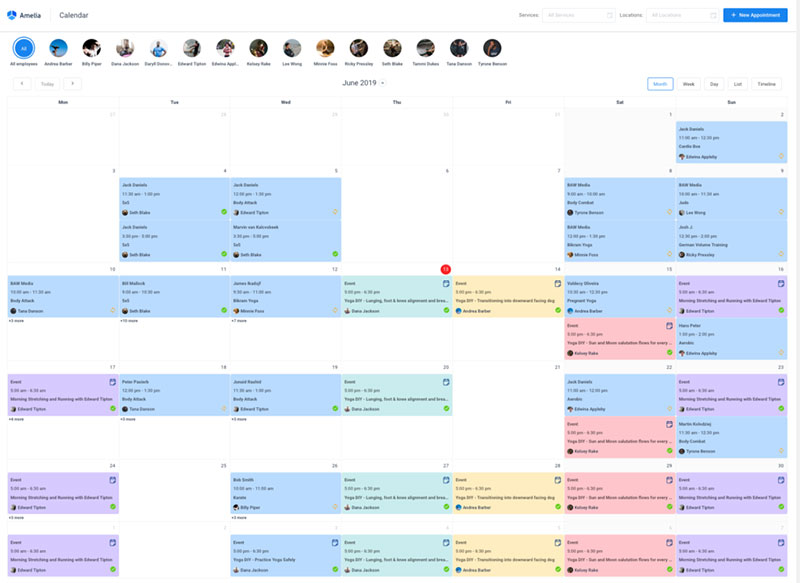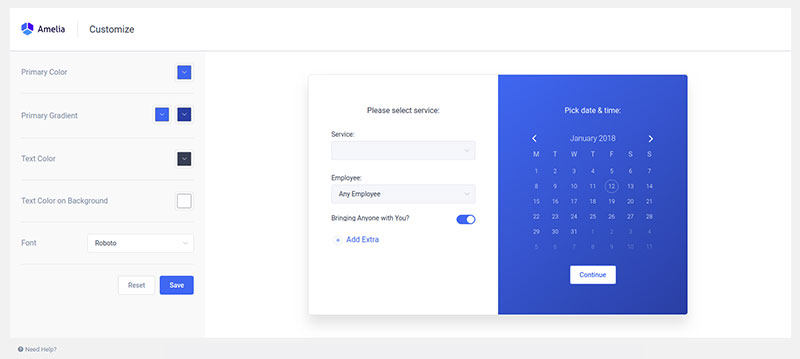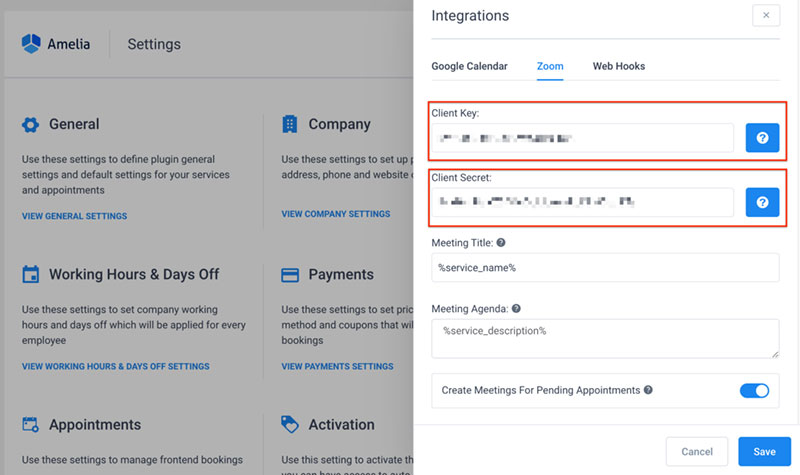All kinds of businesses need booking software to manage appointments. However, developing a booking system is one of the most complicated and expensive elements of a website.
Those using WordPress to build their website have an advantage. They can integrate appointment booking plugins into their site with a few clicks.
An appointment plugin is a booking wizard that automates and manages online bookings.
There are many free and premium plugins available for a WordPress website. Each one offers different booking setups and features.
This article will discuss three professional and straightforward WordPress booking plugins. It will compare Amelia vs Bookly vs Booked.
Why have a WordPress Booking Plugin?
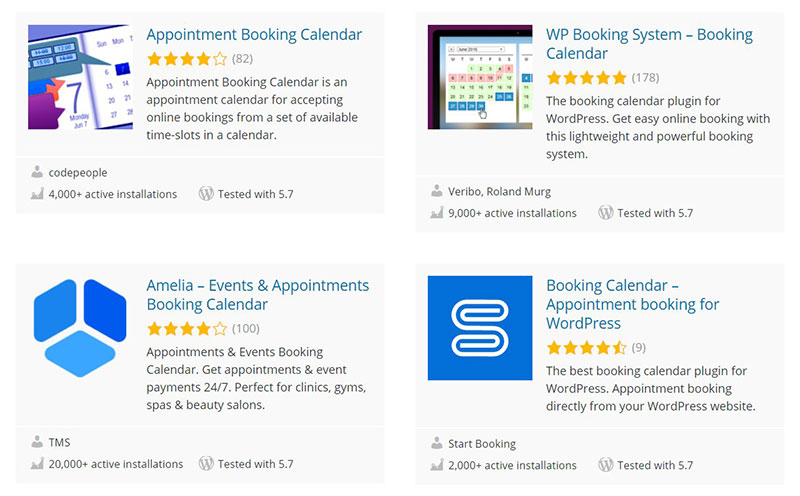
Booking plugins are a vital tool for business expansion. They turn leads into conversions and sales.
In the past, people called a business to book an appointment or make a reservation. But with a WordPress plugin, clients can book appointments online.
Appointment booking plugins allow customers to book an appointment from the comfort of their homes. It is simple and easy to do.
WordPress plugins are more than a booking calendar. They facilitate the booking process for both the business owner and the client.
For example, they provide the client with a list of services, prices, times, and other details.
They provide the owner with the ability to manage staff schedules.
Owners can also send notifications so that no one misses an appointment. The business can then run like a well-oiled machine.
An appointment plugin provides a good user experience. Furthermore, it allows business owners to use their time and energy to focus on other things.
Choosing an appointment plugin is important. It demonstrates the value a business places on customer service.
It will also impact the workload of the business owner. Choosing the right WordPress plugin will lessen the workload.
But the converse is also true – choosing the wrong one could increase it.
So the right appointment booking plugin needs to include certain aspects.
Good aspects of an appointment booking plugin include the following:
- a straightforward, uncomplicated, and understandable design
- a price that does not break the bank
- a responsive design that allows customers to book from any kind of device
- a customizable calendar
- online payment gateways
- support multiple locations, service providers, services, and pricing options
- allow customers to view and edit their appointments
- a filterable booking management module on the back end of the WordPress website
- allow service providers to customize their schedules and display working hours
- appointment confirmation SMS or email notifications sent to the service provider and the client
- email or text reminders so no one misses an appointment
Overview of Amelia vs Bookly vs Booked
Amelia
Amelia is a diverse WordPress appointment booking plugin. It helps users to create a good customer experience.
It offers many useful features with each pricing plan. The Amelia booking plugin comes with a simple to use and customizable design. You can easily see that by checking the demos.
It has a modern interface so customers can schedule appointments without any hassle. It suits any business and is responsive so customers can book an appointment on all kinds of devices.
Other features that make this booking plugin great include:
- Users can include any number of services
- Service providers can charge different rates
- Users can list individual services or sort them into types and groups
- Books appointments for multiple business locations
- Customizable design
- Google Calendar Integration and Synchronization. This allows employees and customers to keep track of their bookings.
- Also, it has an Outlook Calendar integration.
- It allows employees to mark when they are busy and free so clients can book when they are available
- Includes a feature that allows clients to schedule recurring appointments
- Group booking allows a group of two or more to book a service
- SMS and email notifications give users the ability to confirm an appointment. They also serve to remind clients of an upcoming appointment
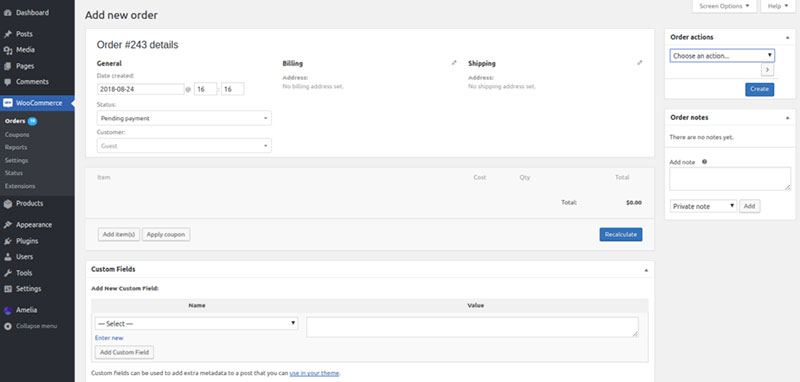
- Integrates with WooCommerce to allow clients to pay for the appointment online
- Accepts payments through Paypal and Stripe
- Allows users to configure the pricing format
- Includes a calendar for use anywhere on the website. Users can display all bookings and events.
- Visitors can filter events according to place, personnel, and program
- Integrates with Zoom to book, manage, and conduct meetings through video conference
- Includes a “special day” feature
- Users can add discount coupons
- It also has an Elementor integration
- It has an Events Module, which is missing completely from the other two plugins mentioned in this article.
Amelia’s rating on Capterra: 4.9/5
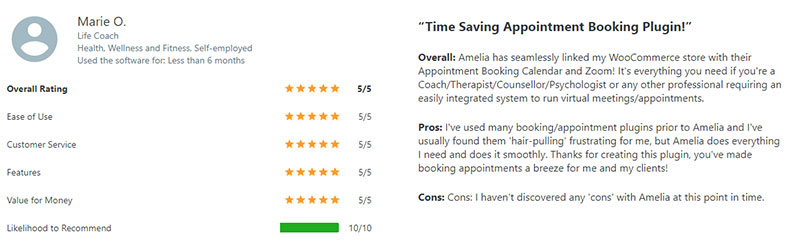
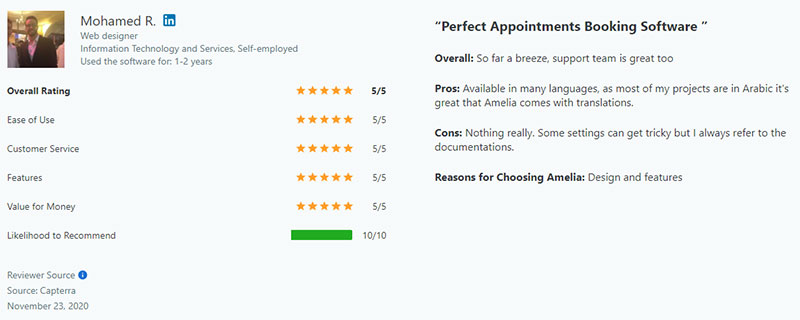
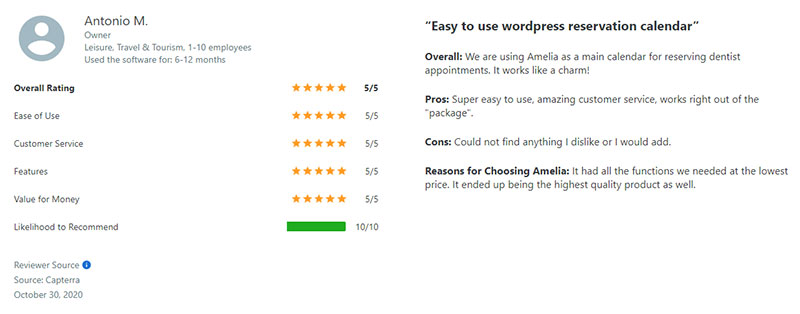
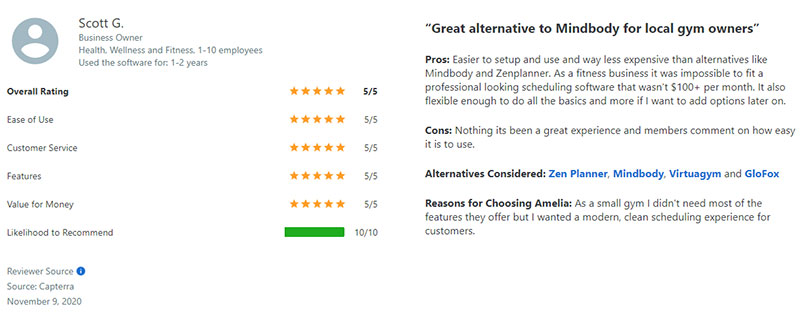
Bookly
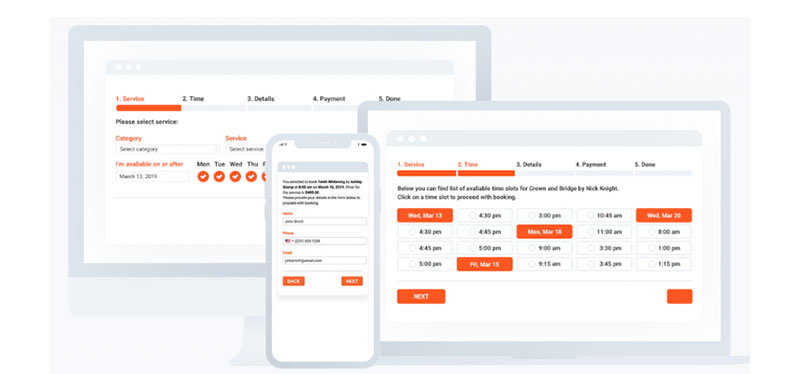
Bookly is also a powerful WordPress appointment booking plugin. It is a flexible plugin that suits any type of business.
It has a sleek and simple design on the front end and back end. It is customizable without any coding knowledge.
Both beginner and advanced users feel comfortable with this plugin. A big selling point for Bookly is that there are many extensions created for it.
Other notable features include:
- Users can include numerous service providers. This allows employees to charge different rates
- Supports an unlimited number of services. Users can organize them into categories
- Includes both SMS and email notifications
- Integrates and is responsive with mobile devices for users and clients who are on the go
- Integrates with Google Calendar
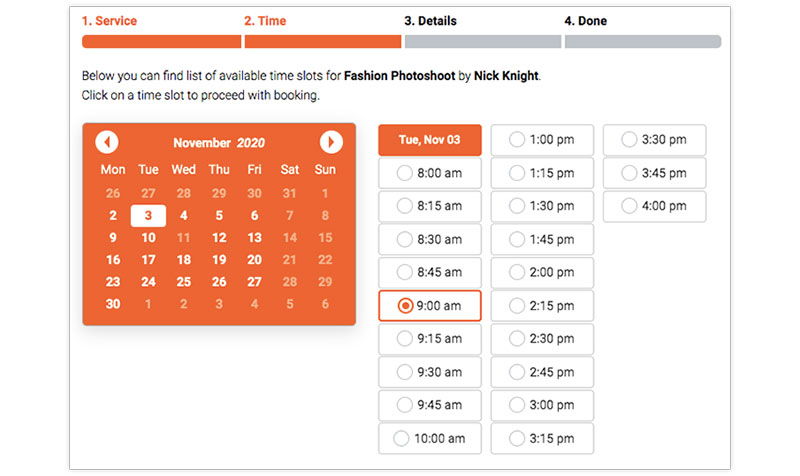
- Supports multiple calendar views for each employee
- Supports a searchable booking list
- Many add ons are available to extend functionality. For example, to add a coupon or an extra to a service
- Online payment options are available with its Paypal and Stripe integration
- Integrates with Zoom
- Offers translations with the WPML plugin
Bookly’s rating on Capterra: 4.4/5
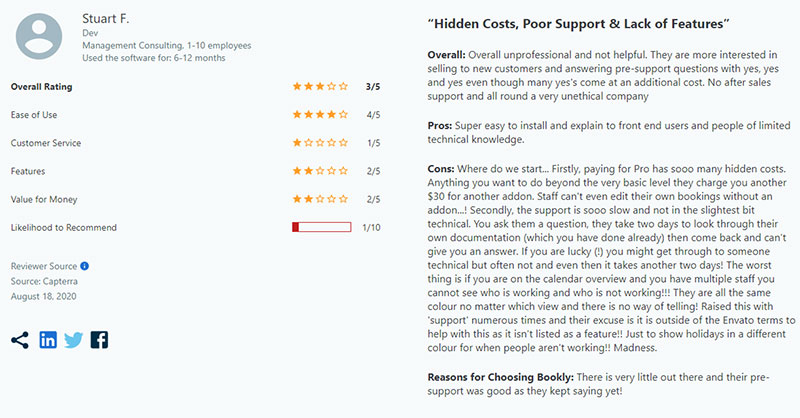
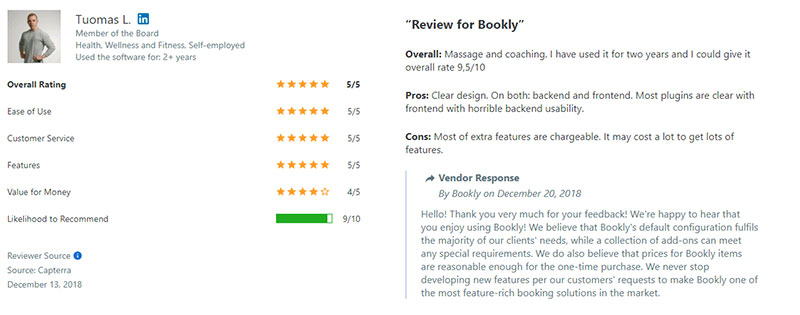
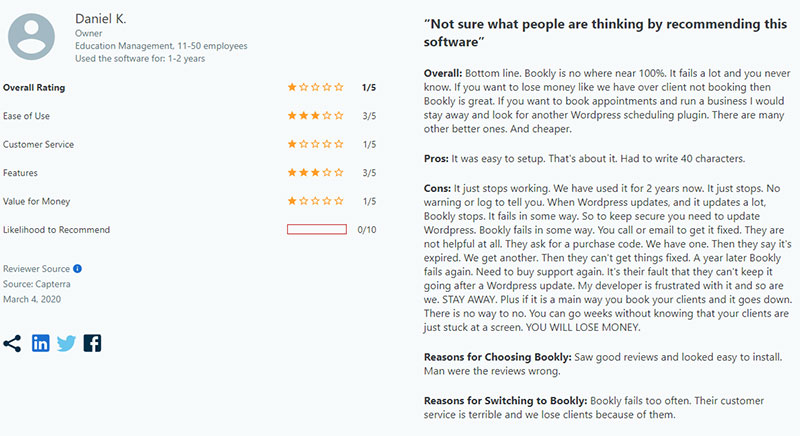
Booked
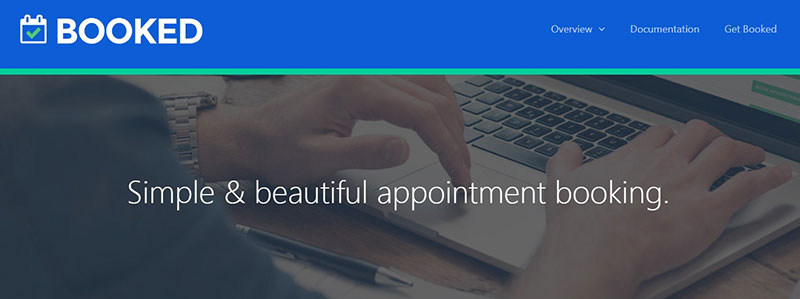
Booked is a minimal WordPress appointment booking plugin. Its specific design objective is to schedule appointments and it does this very well.
Booked provides a simple process for clients to schedule appointments.
Features that the Booked plugin offers include:
- Beautiful interface without any custom coding
- Inexpensive one-time price
- Includes WooCommerce integration so clients can pay online for their appointments
- Clients can register on the website to manage their bookings
- Includes guest bookings so the client does not have to register on the website
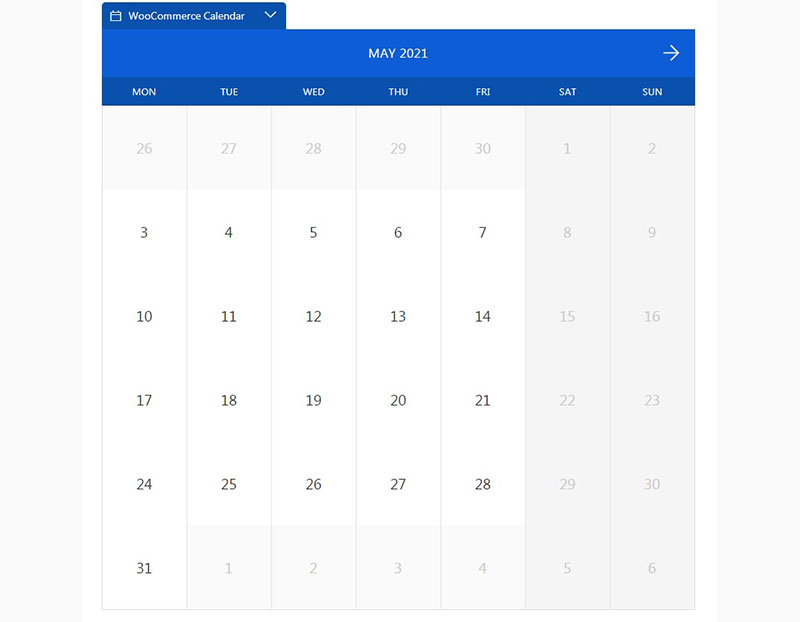
- Users can present time slots on a calendar or in a list view
- Comes with lots of customization options
- Custom fields
- The back end dashboard displays a calendar to manage appointments
- Translatable into other languages
- Includes some free add ons
- The add on “Front-end Agents” lets your agents see a user-friendly front end booking screen
- Supports multiple employee calendars
- Customizable calendar colors
- Custom time slots to indicate vacation days, holidays, etc
- It provides shortcodes so users can put a booking calendar anywhere on their website
Booked’s rating on Capterra: N/A (the plugin isn’t on Capterra)
How to Setup the Booking Plugins
Amelia
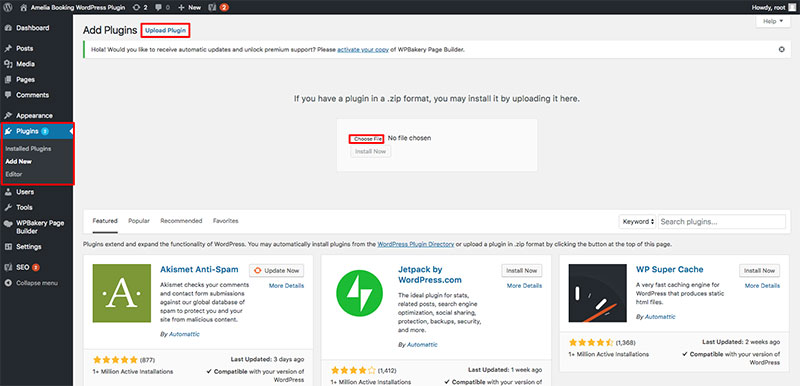
Amelia has a beginner-friendly backend interface. So it is simple to use even for those who do not have much experience with WordPress.
To set up the Amelia booking plugin you need to install it and then activate it.
First, install the plugin. Next, go to the WordPress website dashboard.
Click on Plugins and then Add New. Upload the Amelia plugin folder and activate it.
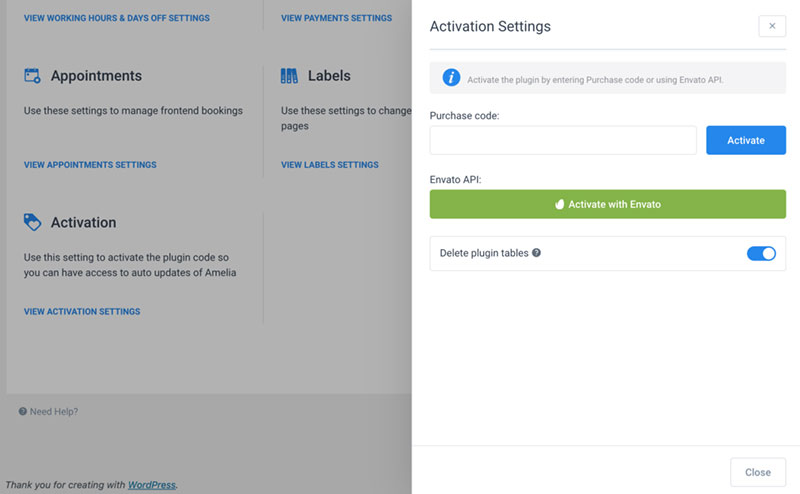
After installation and activation, users need to add services and employees. Navigate to the Amelia plugin and click on Services.
On this page, users can create categories for different bookings. Next, enter the individual services and their settings.
After creating a service, it’s possible to assign that service to a specific employee. To do so, go to Settings and then Provider Settings.
Enter the details of the employee in charge of the specific service appointment. This is useful for companies with members that provide different rates and services.
Bookly
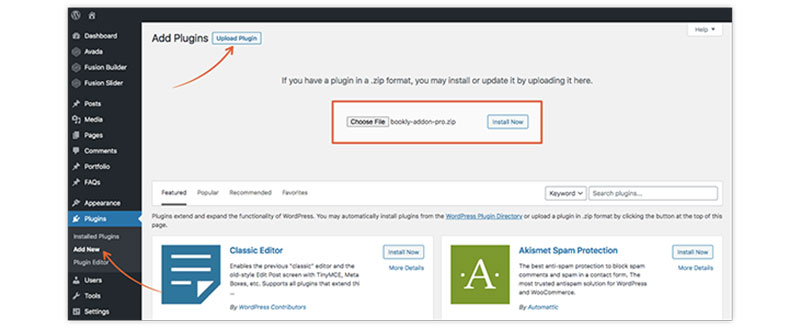
Bookly’s sleek back-end design allows both beginner and advanced users to customize it.
To set up Bookly, first install it. Then go to the WordPress dashboard and click on Plugins, then Add New.
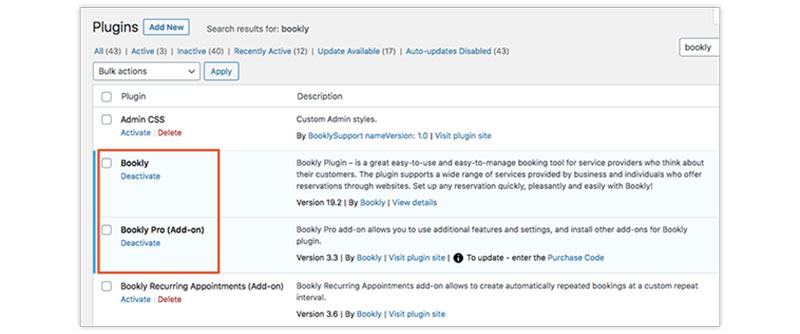
Upload the Bookly file and activate the plugin.
Next, users can add services by going to the Bookly Menu and selecting Services. To add different employees go to the Menu and click on the Staff Members option.
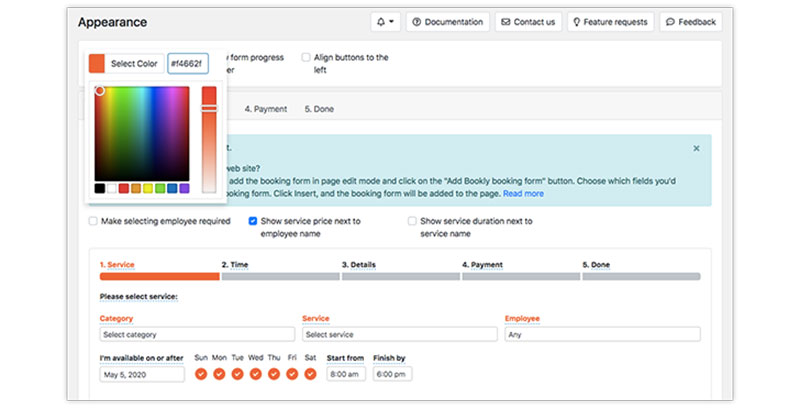
To customize the appearance of Bookly’s booking forms, go to the Menu. Next, press on Appearance.
After customizing the booking form users can publish it on their WordPress website.
To publish booking forms, edit the page or post you want the form on. Click on Add Bookly Booking Form or use shortcodes to insert it onto the page.
Booked

To set up the WordPress appointment booking plugin Booked, first install it. Like the other booking plugins, go to the WordPress site dashboard.
Click on Plugins then Add New. Upload the zip file for Booked and activate the plugin.
To enable register booking or guest booking, go to the Appointments page then Settings. Configure this feature under Booking Type.
For registered clients to manage their own bookings, users need to create a profile page. Create a page and give it a title like “Profile”.
Add the shortcode [booked-profile] to the page so clients can log in and view it. To redirect clients to this page upon booking, go to Settings.
Click on Auto Detect Profile Page under the Appointment Booking Redirect section.
The Booking Calendar
Amelia
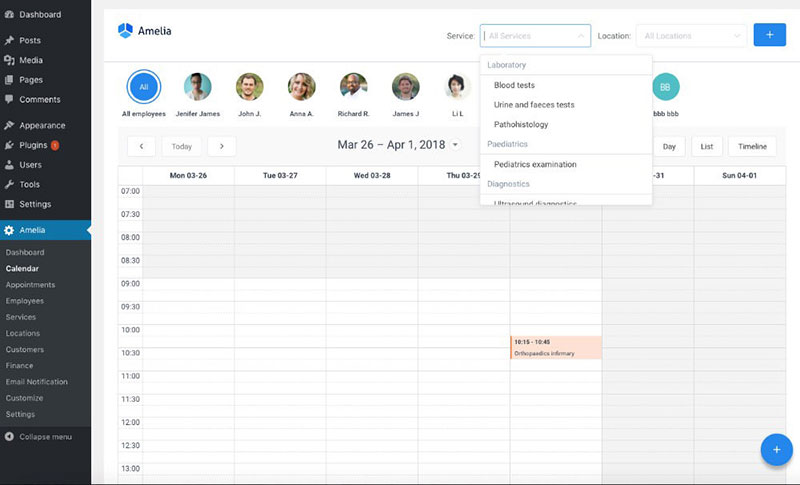
Amelia provides five different calendar views. They are month, week, day, list, and timeline view.
The plugin defaults to the weekly calendar view. Users can navigate the calendar using the navigation arrows at the top right corner.
Clicking on the forward arrow moves the calendar view forward in time. The back arrow moves the calendar back in time.
On the month view, the calendar will move a whole month. The week and list views move one week.
On the day or timeline view, the calendar moves one day forward or backward.
The blocks on the calendar represent appointments or events. They also display relevant information about them.
Users can drag the blocks to a future date to reschedule them. The colors of the blocks correspond to the specific service that has the appointment.
Users can add appointments to the calendar by clicking on the plus icon in the bottom right corner of the page. Or press the New Appointment button in the top right corner.
Bookly
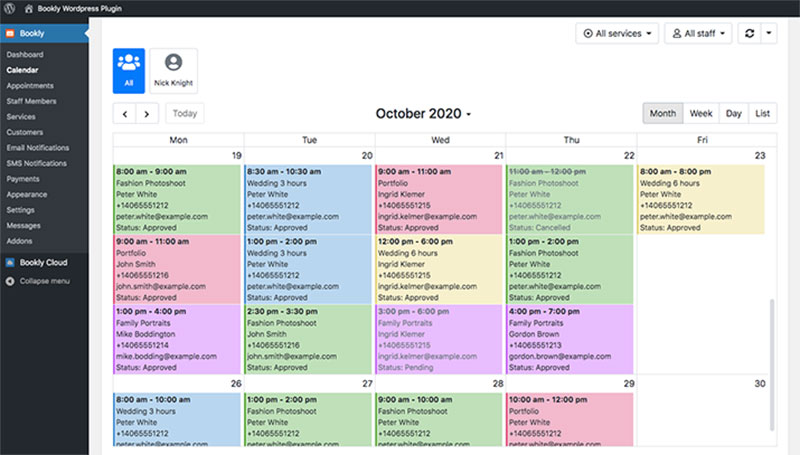
Bookly provides four different ways to view the booking calendar. They are daily, weekly, monthly, and list views.
Users can filter appointments by service or service providers. The calendar opens to the appointments for all staff members.
The tabs above the calendar filter the appointments according to individual staff members. The first tab allows users to view the appointments of several service providers.
To do so, click on the drop-down menu in the top right corner.
Select which team members’ appointments to view by checking them. Uncheck those you do not want to see.
Under Settings and Calendar, users can customize the appearance of the booking calendar. They can also create a template for appointment records.
To edit the order of the fields, insert and move the codes. Type the symbol “{” to see which codes are available.
Users can use the “if” block for conditional booking cases. Bookly will check the condition and then generate content if the condition has been met or not.
If the condition is met, Bookly inserts certain text and displays it on the calendar entry.
Booked
Booked is perfect for both one service or several service businesses. Users can create a calendar for each service they offer.
Those who only have one service can use the default calendar.
Go to Appointments and then click on the Calendar section to add calendars. Each calendar has default time slots, custom time slots, and custom fields.
This is a powerful feature for businesses who offer different services on different days or at different times. To add these custom features for each calendar go to the Settings page.
If custom time slots and custom fields are not required, the calendar will use the default ones.
Managing and Customizing Bookings
Amelia
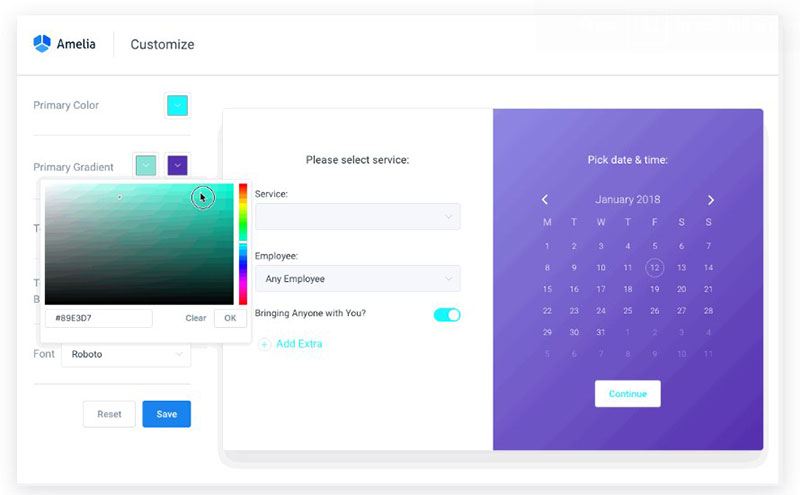
Users can manage all their bookings from the admin section of their WordPress site. Customize booking forms by going to the Amelia plugin on the WordPress dashboard.
It’s also possible to add services, descriptions, employees, and categories to the calendar.
The booking forms display the services in an attractive gallery format. Users can customize the colors, gradient, background, and font on the booking forms.
To do so, click on Customization in the Amelia plugin. Clicking Save will update the booking form to reflect the new customized settings.
Users with more than one service can use the catalog option to organize their services. They can also provide more details about their services.
Customers can then book through the booking wizard that appears at the bottom of the page.
Bookly
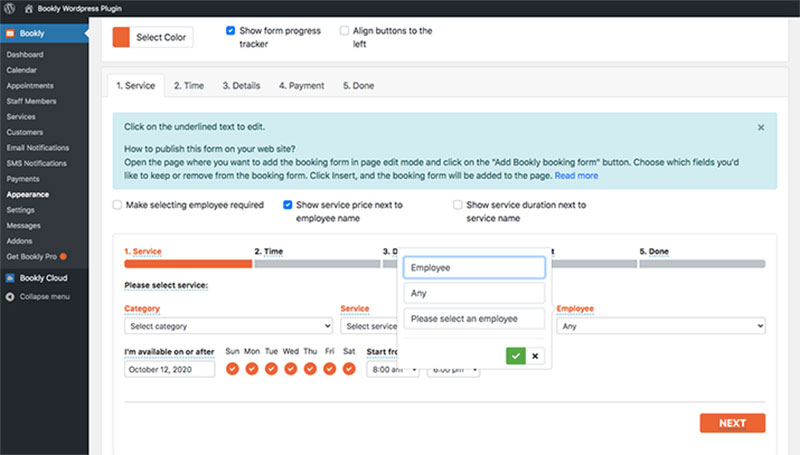
With Bookly, users can customize every aspect of the booking process to suit their needs. They can also insert an unlimited number of booking forms on their website.
Users can add new and custom fields where customers enter their information. Adjust the color scheme and text font to suit the website’s theme.
Bookly also offers placeholder codes so users can personalize booking details. They can add personalized text and content to each booking step to adapt it to their website.
Booked
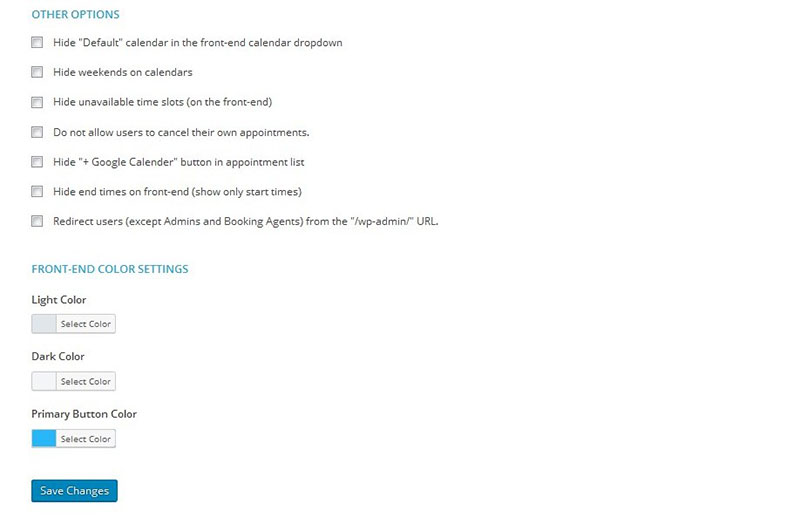
Booked includes an unlimited number of custom fields. Users can use these custom fields to collect more information at the time of booking.
To add custom fields go to Appointments and then select the Settings panel. Next, click on the Custom Fields tab.
Users can add customs fields to custom calendars or the default calendar. Each item can indicate if it is a required field or not.
Some custom field options include:
- A Single Line Text is a simple text field for collecting text
- Paragraph Text allows users to collect large chunks of text
- Checkboxes and Radio Buttons allow customers to select single or multiple options
- A Dropdown Menu allows clients to choose a single option
- Add custom text content or an HTML to your booking forms
Pricing of Amelia vs Bookly vs Booked
Amelia
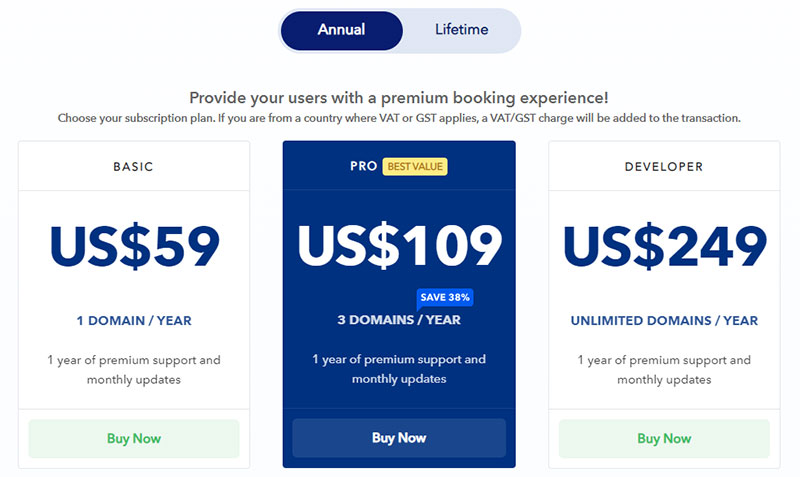
The Amelia WordPress booking plugin has three pricing plans; Basic, Pro, and Developer. Each plan offers an annual or lifetime license.
Basic Plan
The annual license for the basic pricing plan is $59. The lifetime license includes lifetime support and updates and costs $189.
Pro Plan
To purchase the annual license of the pro plan costs $109. The lifetime license is $389.
Developer Plan
The annual license for the Developer plan is available for $249. The lifetime license costs $589.
Each license comes with an unlimited number of appointments, employees, and services. They also each allow for multiple locations and customization options.
Amelia offers a fifteen-day refund policy.
Bookly
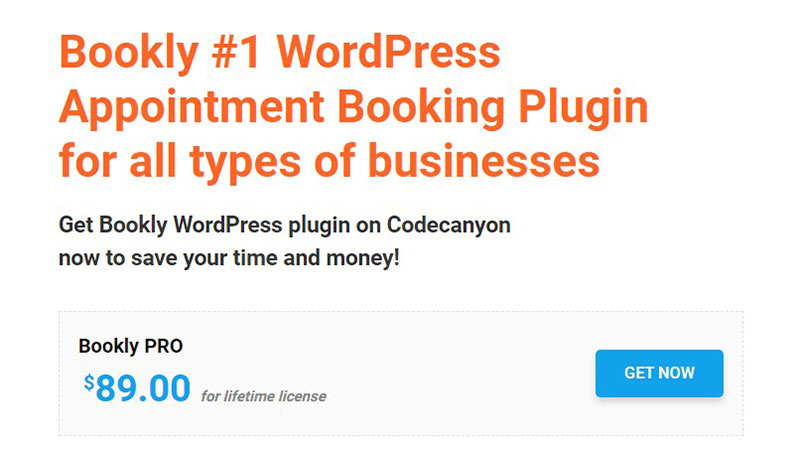
Bookly offers a free version with a limited number of features. The premium version costs $89 as a one-time payment per user. The big problem with it is that it has a lot of add-ons that you need to pay for. So, you might pay $89 and you think you’re done with it, and then you realize you need several more addons that will cost you a few hundred more in total. You can go through the Capterra testimonials for Bookly and you’ll see that there are lots of people complaining about this.
Booked
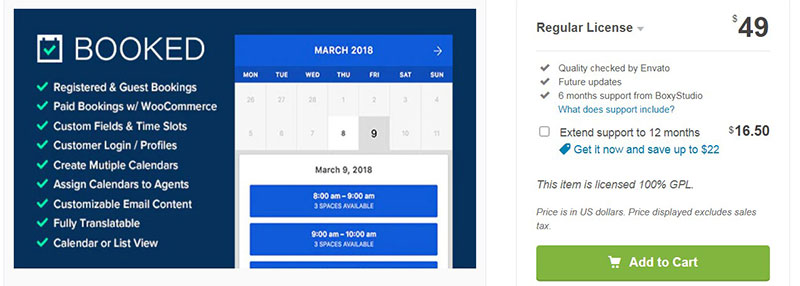
The Booked WordPress booking plugin costs $49. That price includes a WooCommerce add-on, Calendar feeds add-on, and free updates.
The Verdict on Amelia vs Bookly vs Booked
This article compared Amelia vs Bookly vs Booked. Which WordPress booking plugin should you use?
From the above examination, you can select the best WordPress scheduling plugin for your needs.
The best scheduling plugin is the one that helps to manage customer bookings with ease. It should simplify the booking process and be user-friendly.
It should also have a customizable design to suit any business. Analyze the features mentioned in this article to decide which booking system is for you.
For service-based businesses, Amelia is the best booking system solution. The Amelia booking plugin offers many features to make online booking a breeze.
It provides a modern front end for a good user experience and a comprehensive back end.
The Amelia booking system is perfect for trainers, salons, and clinics. It is also suitable for any other appointment-based business.
It provides many online payment gateways with Paypal, Stripe, and WooCommerce integration. It supports multiple locations, services, and staff members.
It also offers SMS and email notifications for clients and employees.
Overall, Amelia is a solid and powerful choice for those looking to automate their bookings with a scheduling plugin.
If you enjoyed reading this article comparing Amelia vs bookly vs booked, you should check out this one on Google Calendar vs Apple Calendar.
We also wrote about a few related subjects like Doodle vs Google Calendar, Google Calendar alternatives, Acuity Scheduling vs Square Appointments and Setmore alternatives.