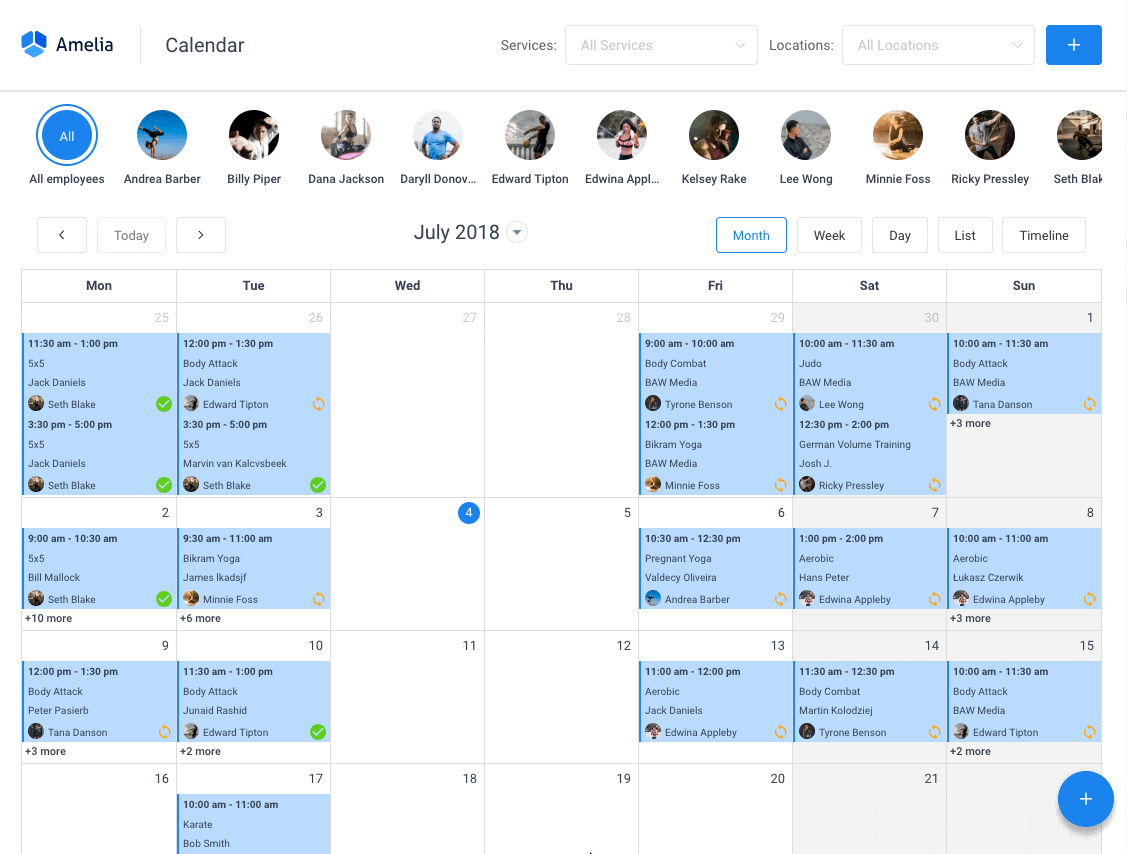According to a report issued by Grand View Research, Inc., the online event ticketing market is expected to see an increase of up to USD 67.99 billion by 2025. Purchasing event tickets online is not only easier, but more accessible than ever—great reasons to sell tickets online when hosting your event.
Selling tickets online is a fast and effective way to take your event from a no-show due to a sold-out triumph. Potential attendees can now buy tickets on any device, anywhere and at any time.
You want visitors to register for your events, but selling tickets manually is time consuming and takes a great deal of effort. WordPress plugins have stepped in to make the process simpler for you to go from manual to automatic.
You can now sell tickets on WordPress sites using WordPress e-ticket plugins which allow you, the event organizer, to both set up an event and generate e-tickets.
Why Sell Event Tickets
It is now possible to collect event tickets directly from your own WordPress site without having to send guests to a pricey third-party website. Instead, lead the traffic to your site, moderate all event details and register attendees from there—there’s no downside to it!
Let’s take a look at the pros of selling tickets on your WordPress site as opposed to a third-party site:
- By using a plugin on your site, you cut costs as you eliminate any extra processing fees for ticket sales.
- It is easy to manage, since you’re hosting it directly from your website.
- Boost visitor numbers and promote your brand by prompting event ticket sales to your
- Personal customer data such as name, email, and payment information is stored on your servers. Security is crucial, since hosting all the code also means you host all the user data.
- All event details and registration of attendees is carried out on one site.
- You manage the collection of payments.
- You can choose to connect with your events calendar.
Another bonus is you get the chance to make more money when you sell tickets through your site. Why can we say that? Plugins, like Amelia, mean you don’t have to worry about paying a third-party site to sell tickets; so you end up recovering overhead costs faster.
How Do You Sell Tickets on WordPress With Amelia?
If you want to get back money spent on your event (be it a concert, a big bash, or a networking conference), and even make a profit; then you need to sell tickets. And you need to get a grasp on how to sell tickets online with WordPress. The Amelia WordPress events plugin is one of the best plugins out there, and it will manage all the event specifics for you.
This free plugin enables you to add and sell as many tickets as required, all through your business’s WordPress site. As we dive into the tutorial, we’ll presume you’ve already got a basic WordPress site set up.
We’re going to start by putting together your first event. Open the “Events” page and click on either the “+ New Event” or the “+” button on the bottom right of the page. This should then open the “New Event” dialog. Let’s check out the various options when you create events:
- Details. The first tab in the event creation process. It includes the following options:
- Name. Create a name for each event.
- Date. Schedule your event using the “Date”’ and “Time”
- Recurring. For multiple events that repeat occasionally.
- Booking Opens and Booking Ends. This option can help you decide if you create a booking period from the date the event is created up until it starts, or if you would like to select precise dates and times for one or the other.
- Apply This to All Recurring Events. If you do not click to check this option, the plugin will set a time to open and close the booking based on the time scheduled for the first event.
- Maximum Spots Allowed. This feature enables you to determine the maximum amount of event attendees you can accommodate.
- Allow Bringing More Persons. You can figure out exactly how many tickets you sell by giving guests the option to add more persons to the booking.
- Allow the Same Customer to Book More Than Once. You can select this option if you want to allow the same customer to book tickets more than once for a single event.
- Select Address. Display the event location, which visitors will find on the front-end event list.
- Staff. Make use of this function if you need to add employees to a particular event.
- Tags. Create and name the tag for your event. When visitors to your WordPress website filter the events, they will see the various tags displayed on the front-end event list.
- Description. This is where you enter an informative description of your event. It can be found under event details on the front end; you can include details about the schedule, capacity, and other relevant notes.
- Pricing. The second tab when creating events to sell tickets on WordPress sites. Set up the ticket fees and deposit options for the event.
- Customize. A third tab used in the creation of an event.
- Event Gallery. Add images, which will be showcased on the front-end event list.
- Event Colors. Pick a color to represent your event on the front-end list.
- Display Event on Site. With this option, event organizers can decide if they would like to display their event on the front-end events list.
Events Pricing
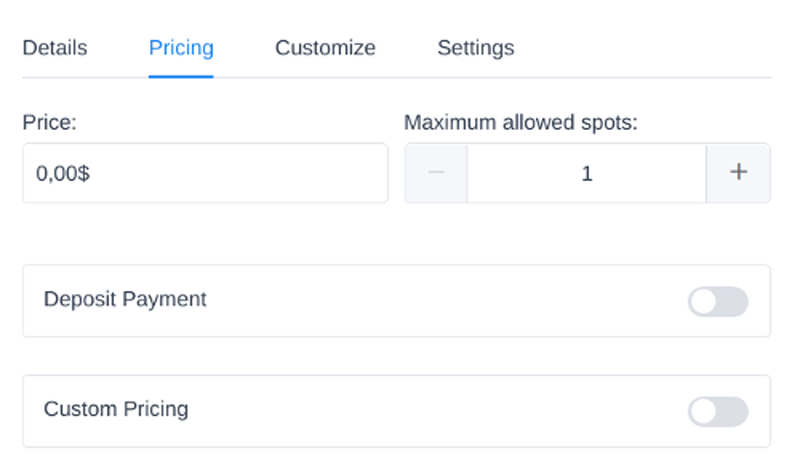
As you go about creating your event, you will come across the “Pricing” tab. You can use this to determine a specific price and capacity for the event. There is also an option to choose a custom price for event tickets.
The Amelia Events custom pricing function enables you to set up various event tickets for potential guests to purchase. You also have the option to determine pricing according to when a person books for a specific event; this allows you to make special offers like seasonal discounts or an early booking discount.
In the case of a recurring event, the price you set is only applicable for that specific event. The customer can only book for one event and not each recurring event, so the price does not accumulate with every recurrent event.
By selecting the “Custom Pricing” option, you will be given three options to set up the first pricing category to sell tickets on WordPress:
- Name. Pick a name for your pricing category.
- Price. Determine the price for a particular pricing category.
- Spots. This allows to set the maximum spaces available in any given pricing category.
The “Pricing by Date Range” option allows you to select a date range and determine the e-ticket amount for the pricing categories (tickets) you had set up for a particular period. This event tickets plugin enables you to set up various pricing options based on the dates your attendees pick when they purchase tickets for an event.
Sell Tickets on WordPress With Success
If hosting fun and exciting or informative and interesting events is part of the way your business establishes its brand, you must be determined to sell tickets online. And it’s important to ensure that you’ve put together an attractive sales pitch for your events.
When you assign ticket sales and the follow up of other tasks to your WordPress site, you can focus on meaningful tasks—like the organization and promotion of events. WordPress plugins for selling tickets, like Amelia, are able to digitize and centralize records from your event registration forms. This removes the stress of having to decipher handwritten notes or work through your inbox to verify how many spaces were booked and on which dates.
Getting the hang of how to sell tickets on WordPress will enable you to turn more than one event into a success. Start selling tickets online now and boost your brand, as you direct more traffic to your effective WordPress website.
Want to learn more about Amelia? Here’s a small part of what it can do
Amelia is a powerful WordPress booking plugin that works flawlessly with WordPress sites of all kinds. It has a minimal, yet powerful appointment booking interface designed to ease your workflow, automate repetitive tasks, avoid double booking, and make appointment booking a breeze for your customers.
You can even have email notifications and SMS notifications so that nobody forgets about their appointment bookings.
In order to book an appointment, the complete user interaction takes a few clicks with this WordPress plugin. Moreover, with it you can accept payments via PayPal and Stripe, perfect for those who want to pay in advance to book appointments.
As a business owner, you can monitor KPIs in the WordPress dashboard and analyze other important data to keep a pulse on your business. Amelia is a straightforward, no-nonsense booking calendar plugin and an amazing option for those who want an around-the-clock solution for their WordPress site.
Amelia also has an Events Calendar module integrated within its features.
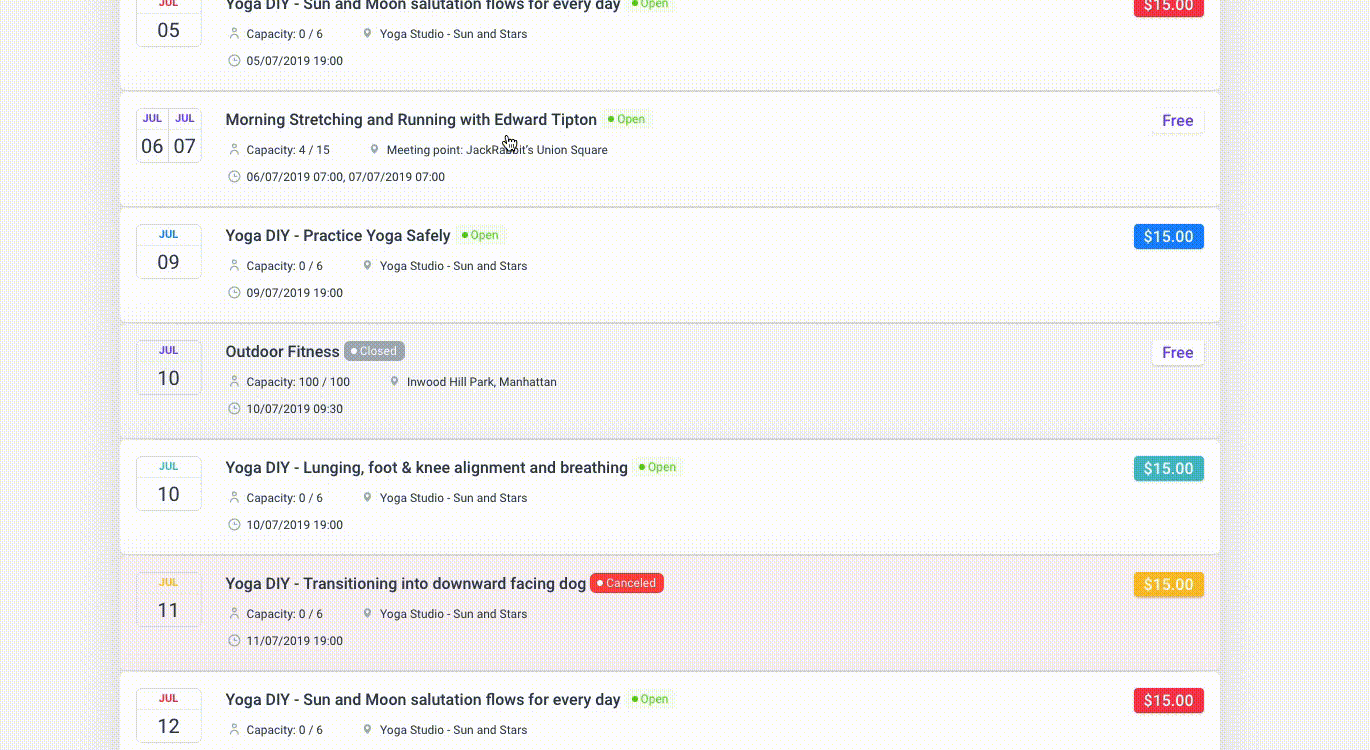
You can now automate your event bookings as well. To be more precise, it means that you will be able to schedule a single day, a multi-day, and also recurring events with Amelia.
Did we mention that you can manage multiple locations and that you have Google Calendar integration?
All of these and much more are under only one license, no add-ons are needed.
To test things for yourself, I’d suggest checking out the demos and seeing how things look on the front end as well as in the back end.
Medical/Health online booking page demo
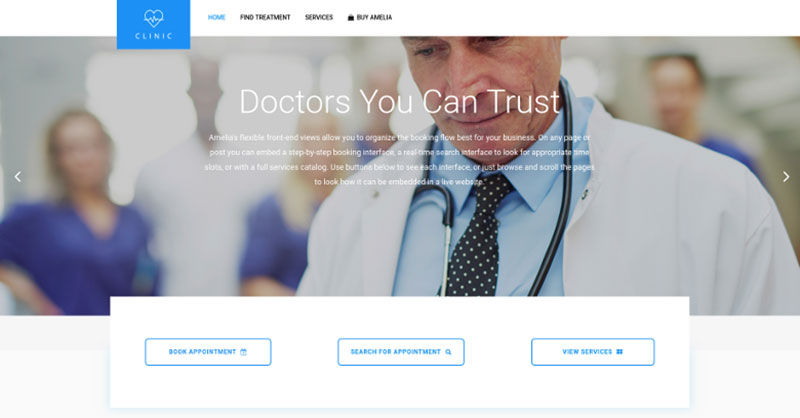
A website of a demo private clinic, where a visitor can read about provided medical procedures and services, and schedule an appointment.
Barbershop booking page demo
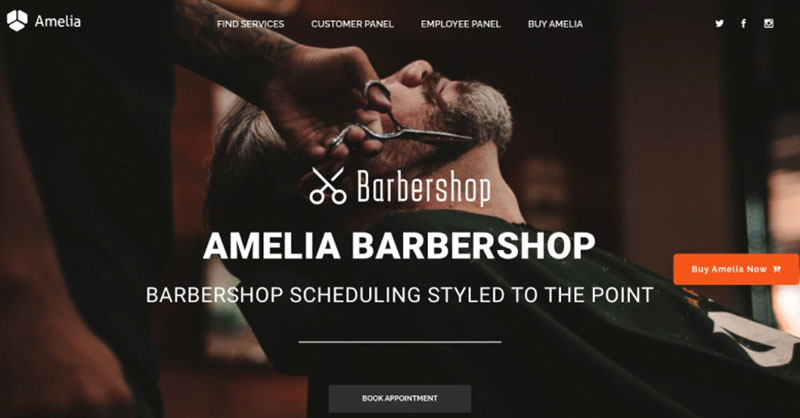
A dummy WordPress website for Barbershops with online booking – a nice and easy implementation with the Bridge theme and the Amelia WordPress booking plugin.
Fitness Gym / Yoga booking page demo
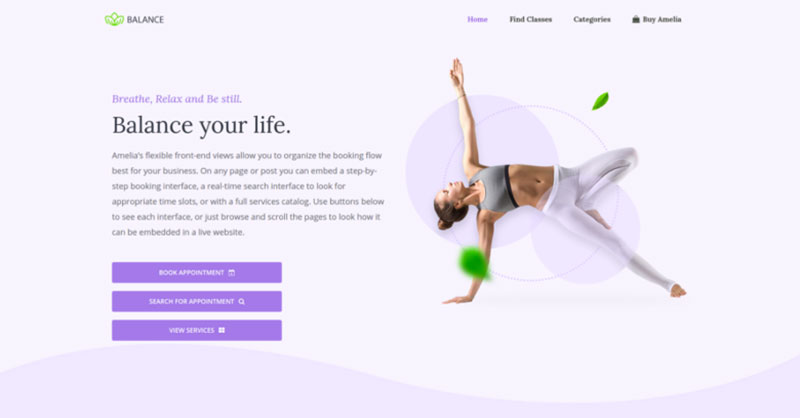
A pseudo Yoga/Gym online booking page where you can browse through possible Yoga classes, schedule individual or group training, and book a package of appointments.
Spa/salon booking page demo
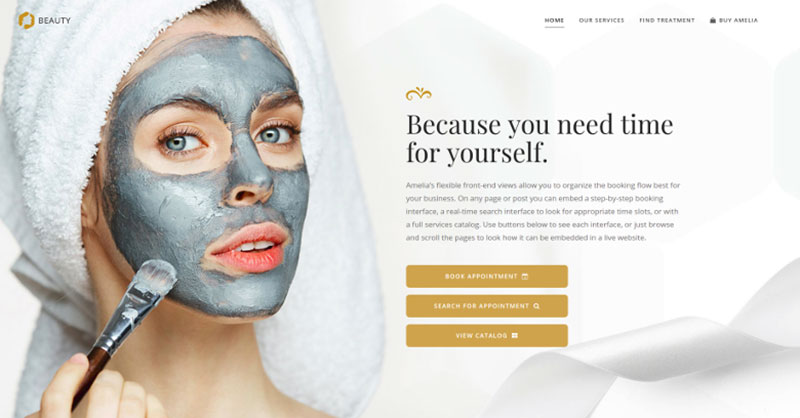
A dummy cosmetology website – look through different cosmetic procedures and treatments, pick an employee and schedule appointments.
Consultant booking page demo
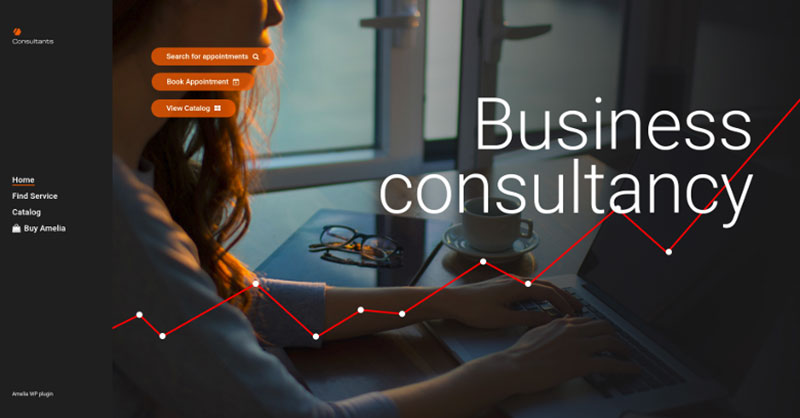
A pseudo Business Consultant / Coach / Lawyer website, where a customer can browse through provided consultancy and lawyer services and book an appointment.
If you enjoyed reading this article about how to sell tickets on WordPress, you should check out this one with event WordPress themes.
We also wrote about a few related subjects like event ticketing apps, adding an event calendar on a website, how to add a calendar to WordPress, and Divi Events calendar alternatives.
Not only that, but we also created articles about creating tickets for events, setting up recurring events on a WP site, Elementor event calendar plugins, and creating a church event calendar.