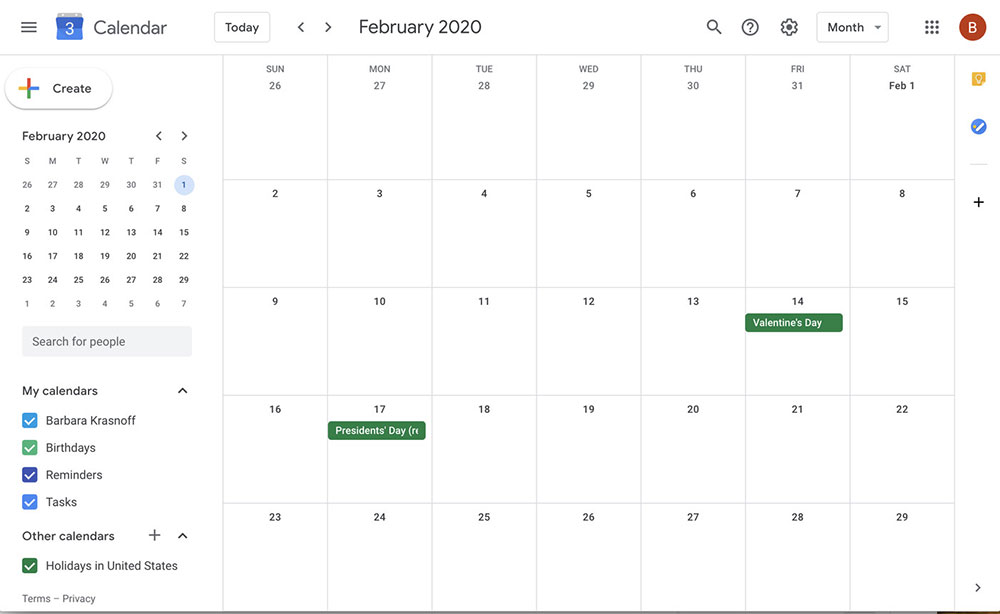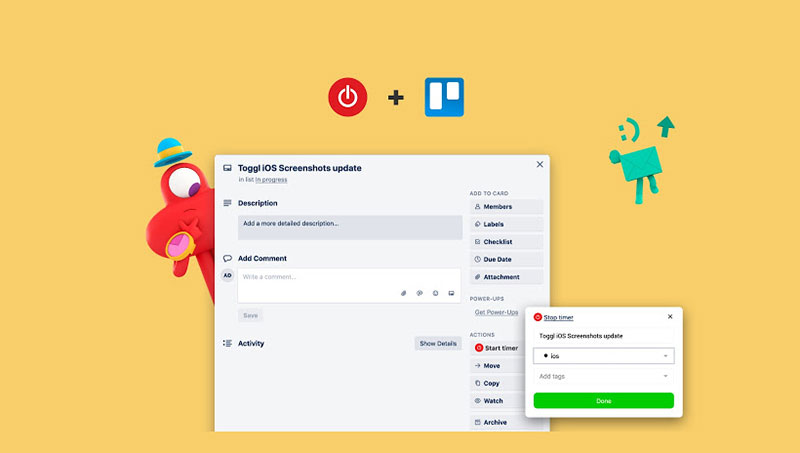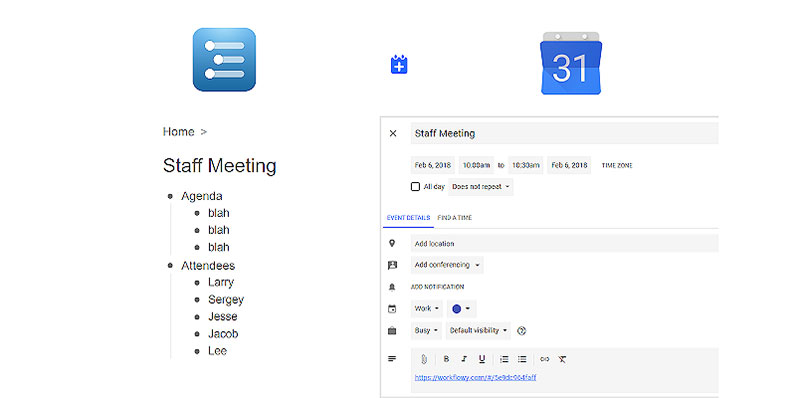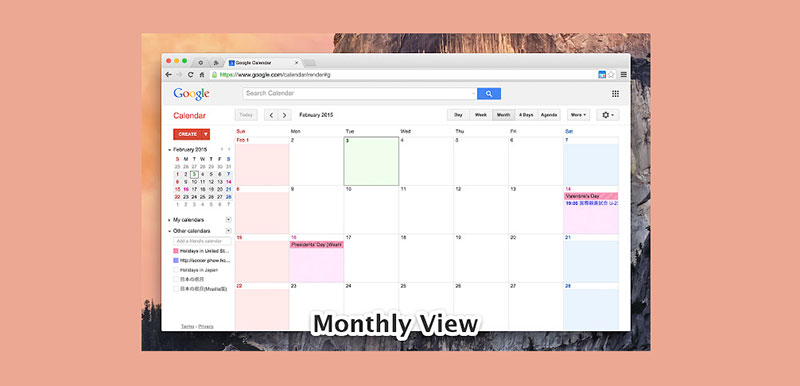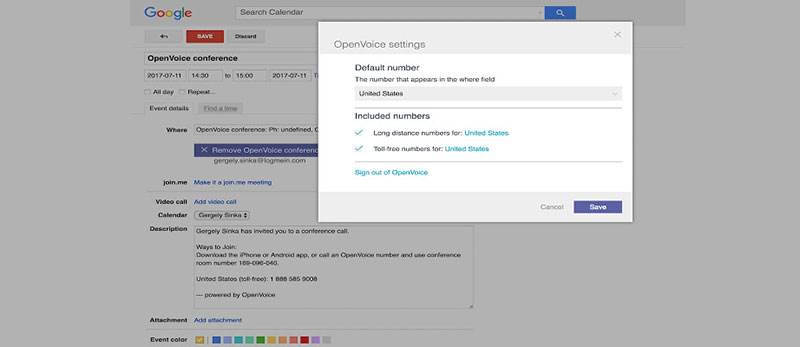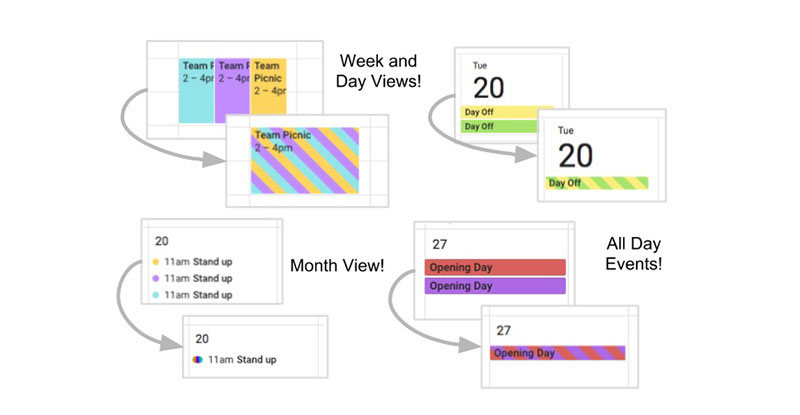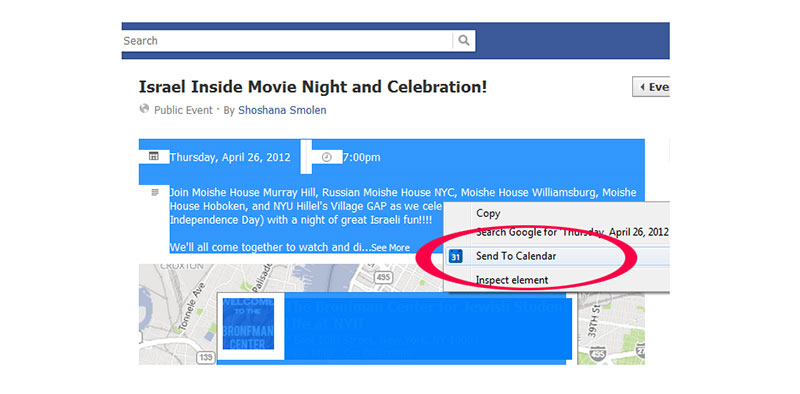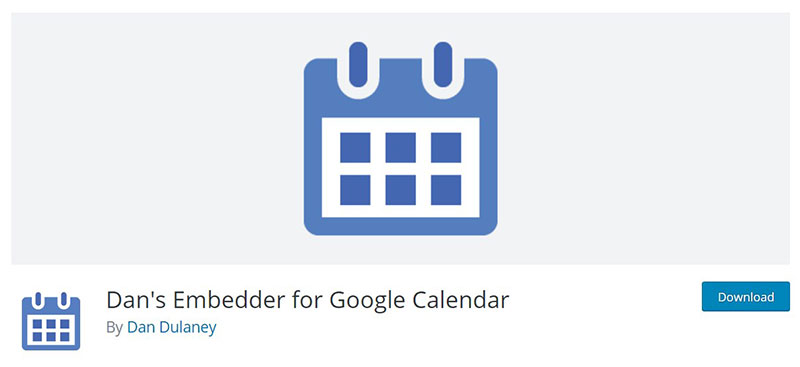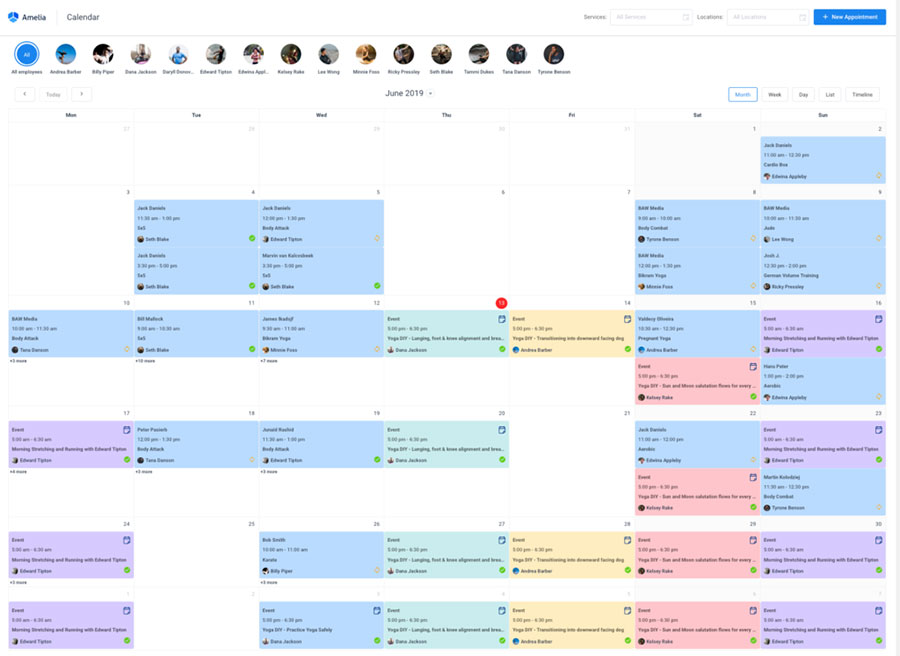Many people worldwide love using Google Calendar to manage their schedules and appointments. However, Google Calendar does leave room for improvement. Additional tools and customizations can take this calendar from adequate to amazing.
That’s why developers have been working hard to build some of the best Google Calendar extensions. Read on to find out about some extensions and plugins that can be used with Google Calendar in this article created by our team at Amelia. They will help you personalize your experience to suit your needs.
The Best Google Calendar Extensions
Timely
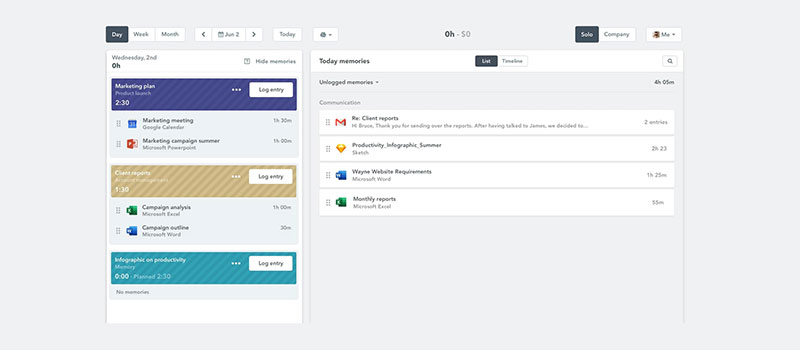
Timely is the first handy Google Calendar extension you might like to try out. It lets you keep track of the time you spend on different events and appointments. This time tracking feature lets you figure out accurately where you’re spending your time, maybe noting billable hours you weren’t aware of. Then you can bill for all the time you spend on a project. It auto-imports all your events from Google Calendar so you’ve got everything in one place.
This Google Calendar add on will not only show you how long you are taking in meetings but also how long you spend on applications like Slack or email. Then you can get a true idea of how you spend your time. Connect Timely to your work calendars – as many as you like. It will record your time on a private timeline visible just to you.
Toggl button
Having, and adhering to, a schedule is crucial for getting everything done. We have all been in the situation of getting carried away with a task, realizing we lost track of the time and panicking because we needed to get some other things done.
The Toggl Google Calendar extension can help with this. It will track your time spent on specific tasks so you know how long each is taking and can work and plan ahead accordingly. Freelancers are prominent users of this Google Calendar plugin because they often get paid by the project and must use their time well. With Toggl, you can track how long you spend on each project.
Once you’ve installed Toggl, give it access to sync with Google Calendar. Then you can start the timer for meetings or appointments. With this chrome calendar extension, you will start learning how much time you’re spending on different kinds of work.
Workflowy to Google Calendar
One of the many popular Google Calendar extensions, Workflowy, can help you create events easily in your calendar. Just highlight the relevant text on any webpage and it can add it to your Google Calendar.
By using Workflowy, just two clicks will pop any event into your calendar. You can either highlight the text or make ‘bullets’ within the app (pictured above). If you want to create meeting agendas with your employees or track tasks, Workflowy makes this easy. Load any information you want quickly and easily into Google Calendar.
Better Google Calendar Alert
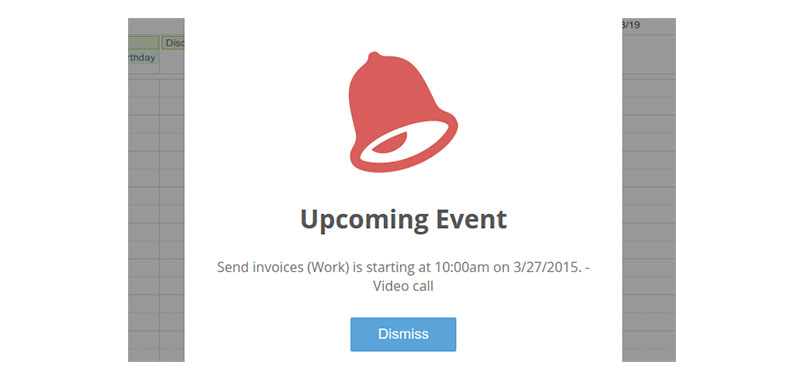
The Google Calendar plugin, Better Google Calendar Alert, makes alerts less intrusive. Some people can’t stand having their Google Calendar alerts on because there are too many and they get annoying. Better Google Calendar Alert aims to change all that.
When you’re getting notified about an event, this Google Calendar plugin shows you an icon on the calendar and plays a sound. If you have multiple event alerts you can view them individually or get rid of them all at once.
Location Autocomplete for Google Calendar
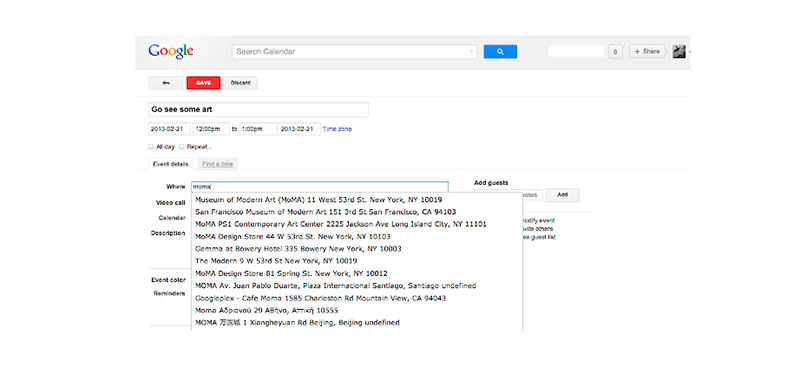 f
f
If you use Google Calendar, you probably already know that you can add the event location to it. The Location Autocomplete for Google Calendar makes this even easier. It will suggest places that your event could be. It utilizes Foursquare’s venues API to give accurate location suggestions.
After you’ve created the event, just click the map button. Google Maps will open, and you can use this to search for the venue. Once you’ve installed this extension, restart your browser and it will start working right away.
G-Calize
Including colors in your events can be a great way to organize them into categories. G-Calize lets you add a color code for different days.
Your emails are already color-coded by Google Mail. G-Calize uses the same technique and applies it to your calendar events. You may not think this sounds like much, but it can help you out a lot. Select a color for the days of the week. Then when you are viewing your calendar by week, month or agenda, you can tell at a glance what days you’re seeing. Many people find this an effective way of saving time figuring out what day each appointment is on.
Give it a go, we think you’ll be surprised by how helpful this function is.
Checker Plus
If you’ve always wished you could access your calendar from your Chrome toolbar, your dreams have come true. Checker Plus is one of the best Google Calendar extensions for doing just this.
Checker Plus adds a button for your calendar in your toolbar which means you’ll be able to edit and view your calendar quickly. It offers you a new and flexible way to create events. You can highlight information on any website that has information about an event and then add it to your calendar. You’ll also be able to add Facebook events with just one click.
Checker Plus offers notifications that function much as Outlook does. This includes voice and sound alerts.
OpenVoice for Google Calendar
OpenVoice changes the Google Calendar page when you’re creating an event to let you add this extension. Start creating an event like you usually would and then click on OpenVoice. This will fill in all the details automatically with the information from OpenVoice. This saves double-typing information and prevents errors from being made.
Event Merge
People with visual minds will enjoy using Event Merge. This makes it simpler to run more than one calendar. Many people have more than one calendar. With work, personal and family calendars on the go, they can be difficult to manage. Lines between work life and home life can become more and more muddled when you’ve got events popping up on every calendar.
Event Merge helps out by creating the same event on each of your calendars so you can view everything you’re doing in all locations.
Google Calendar Groups
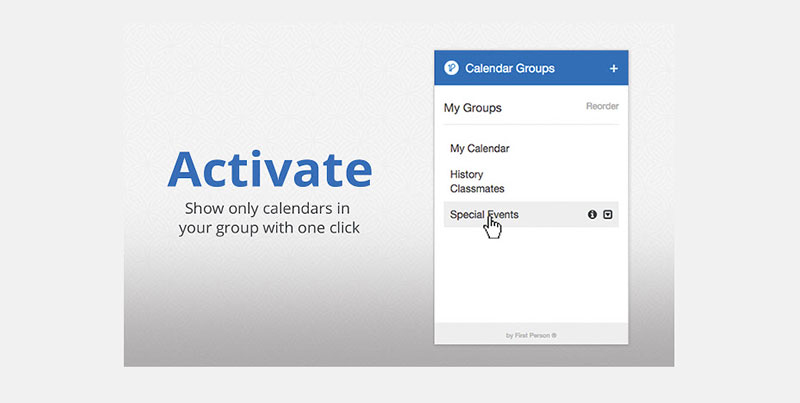
If you follow many calendars, it can be hard to find the one you’re looking for. Google Calendar Groups solves this by categorizing calendars you follow into groups. Then you can see a group of people’s calendars all together in just one click.
This is ideal for those who manage teams of people or need to link in with lots of people. If you often plan meetings with many participants, this will be a lifesaver. Just add their calendars into one group and then you can see their availability all at one time. You may be used to the common nuisance of clicking through calendars individually. So, you’ll be delighted to know Google Calendar Groups will be a huge timesaver for you.
Send to Calendar
Send to Calendar is a Chrome extension that cancels out the need for copy and pasting details from events into your Google Calendar. Regardless of the webpage or social media page you’re on, put information right into a new Google Calendar Event.
Wherever you are on the internet, just highlight the information, right-click and hit ‘Send to Calendar’. The beauty of the Send to Calendar extension is that it then auto-fills a new event with all the information you highlighted.
Dan’s Embedder for Google Calendar
If you’re looking for a WordPress Google Calendar Plugin, this could be the one for you. Dan’s Embedder for Google Calendar analyzes information from Google Calendar. It can help you feature events on your WordPress created webpage.
You’ll find it has plenty of graphics options too, allowing you to change the way this feature looks to best fit with your WordPress site. It can make the lists and grids it displays viewable on mobile and all events are shortcode customizable.
Keeping Your Day Organized
Sometimes the only thing that is keeping you from unorganized chaos is your calendar. Many of us rely on calendars to know what we should be doing and where we should be. It helps with time management and planning a busy day. Google Calendar extensions can make your calendar work even better for you.
Apart from Google Calendar add ons, Google Calendar can be integrated with other software to help make your life even easier. These can help you get appointment bookings and reminders and sync them with your Google Calendar. One tool that does this well is Amelia (the best WordPress appointment scheduling plugin). It works perfectly with Google Calendar to show all your appointments. These can be shared amongst customers or employees and can automate booking processes.
FAQs about Google Calendar extensions
1. What are some useful Google Calendar extensions for productivity?
The availability of various beneficial Google Calendar extensions might assist increase productivity. Examples include Zoom Scheduler, which makes it simple to book Zoom meetings right from Google Calendar, and Boomerang, which enables you to schedule emails to be sent at a later time.
2. How do I install an extension on Google Calendar?
A Google Calendar addon can be easily installed. You can search for the desired extension in the Google Chrome Web Store and then click the “Add to Chrome” option. Your Google Calendar will then include the addon.
3. Are there any free extensions available for Google Calendar?
Yes, there are a ton of free Google Calendar add-ons available. The most well-known ones are Google Meet Enhancement Suite, Zoom Scheduler, and Boomerang.
4. Can I create my own Google Calendar extension?
If you have the required coding skills, you can make your own Google Calendar extension. Google offers developers a useful tutorial on how to make a Google Calendar extension.
5. How do I delete an extension from my Google Calendar?
You can go to the “Settings” menu, choose “Extensions,” and then click the trash can icon next to the extension you want to remove from your Google Calendar.
6. What are some extensions that can help me schedule meetings more efficiently on Google Calendar?
You may schedule meetings on Google Calendar more effectively by using one of the many extensions available. Examples include Assistant.to, which may help you locate a time that works for everyone involved, and ScheduleOnce, which makes it simple to schedule meetings with people outside of your company.
7. How do I customize the settings for a Google Calendar extension?
A Google Calendar extension’s settings are often changed through the extension itself. The settings are normally accessible by selecting “Settings” or a comparable option when you click on the extension icon in your Google Calendar.
8. Are there any extensions that can integrate with other apps, such as Gmail or Trello?
Yes, a number of extensions allow for integration with other programs like Gmail or Trello. You may view your Trello cards on your Google Calendar, for instance, if you use the Trello Calendar Connector plugin.
9. Can I use Google Calendar extensions on my mobile device?
Yes, Google Calendar extensions are compatible with mobile devices. However, depending on your device and operating system, the procedure for installing and using extensions could be slightly different.
10. How do I troubleshoot issues with a Google Calendar extension that isn’t working properly?
There are a few troubleshooting techniques you can use if a Google Calendar plugin is giving you problems. These consist of checking for updates, turning the extension on and off again, and deleting your browser’s cookies and cache. You might need to get in touch with the extension’s creator for more help if the problem continues.
If you enjoyed reading this article about Google Calendar extensions, you should check out this one on how to share Google Calendar with others.
We also wrote about a few related subjects like how to cancel an event in google calendar, Google Calendar vs Apple Calendar, how to add tasks to Google Calendar, Doodle vs Google Calendar, Google Calendar alternatives, copy a Google Calendar event , add Facebook events to Google Calendar, Google Calendar appointment slots , embed Google Calendar and how to send a Google Calendar invite.