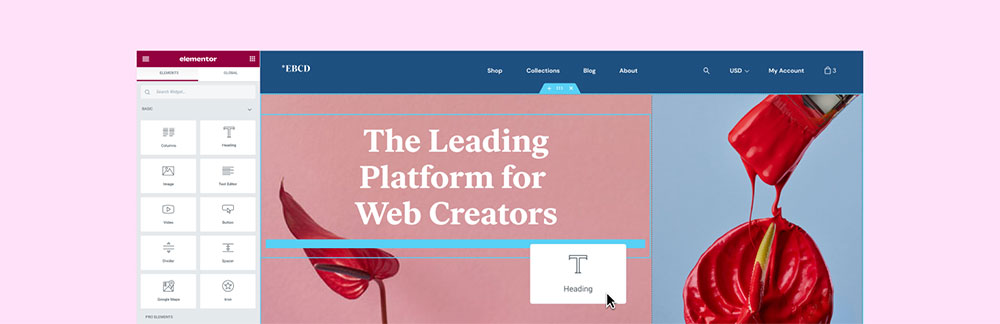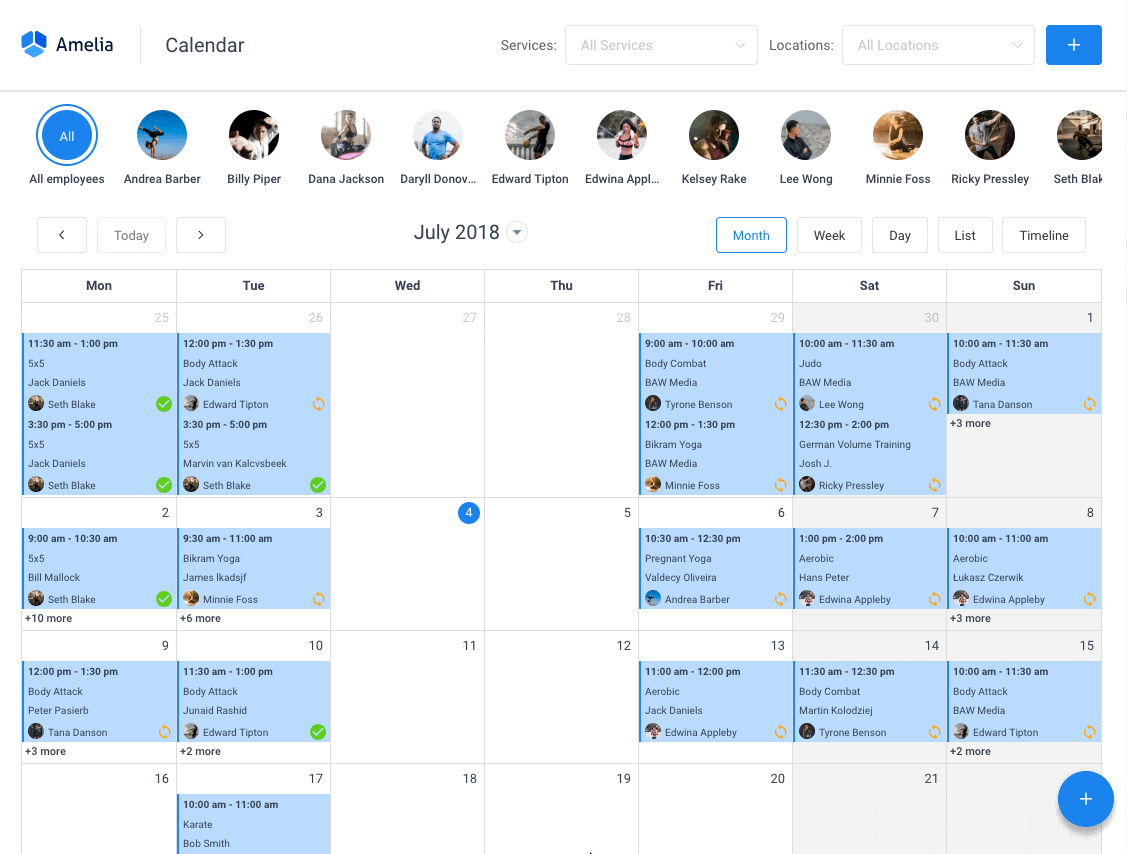WordPress plugins are useful for many aspects of the event planning business. There are plugins to help you when you are just starting out or if you are looking to get more exposure for your events. But how do you know which one to choose?
This article will consider some of the best event calendar plugins from Elementor. The event calendar plugins are different from appointment booking plugins. The Elementor event calendar plugins are primarily created to showcase events for a company or business.
If you have a website with Elementor Page Builder, you already have access to many of the tools you need. In this article, you will find different Elementor Event Calendar plugins that will help you take advantage of those tools.
Elementor Event Calendar Plugins To Try
Amelia
Amelia is a powerful WordPress plugin for events management that works flawlessly with WordPress sites of all kinds. It has a minimal, yet powerful appointment booking interface designed to ease your workflow, automate repetitive tasks, avoid double booking, and make appointment booking a breeze for your customers.
You can even have email notifications and SMS notifications so that nobody forgets about their appointment bookings.
In order to book an appointment, the complete user interaction takes a few clicks with this WordPress plugin. Moreover, with it you can accept payments via PayPal and Stripe, perfect for those who want to pay in advance to book appointments.
As a business owner, you can monitor KPIs in the WordPress dashboard and analyze other important data to keep a pulse on your business. Amelia is a straightforward, no-nonsense booking calendar plugin and an amazing option for those who want an around-the-clock solution for their WordPress site.
Amelia also has an Events Calendar module integrated within its features.
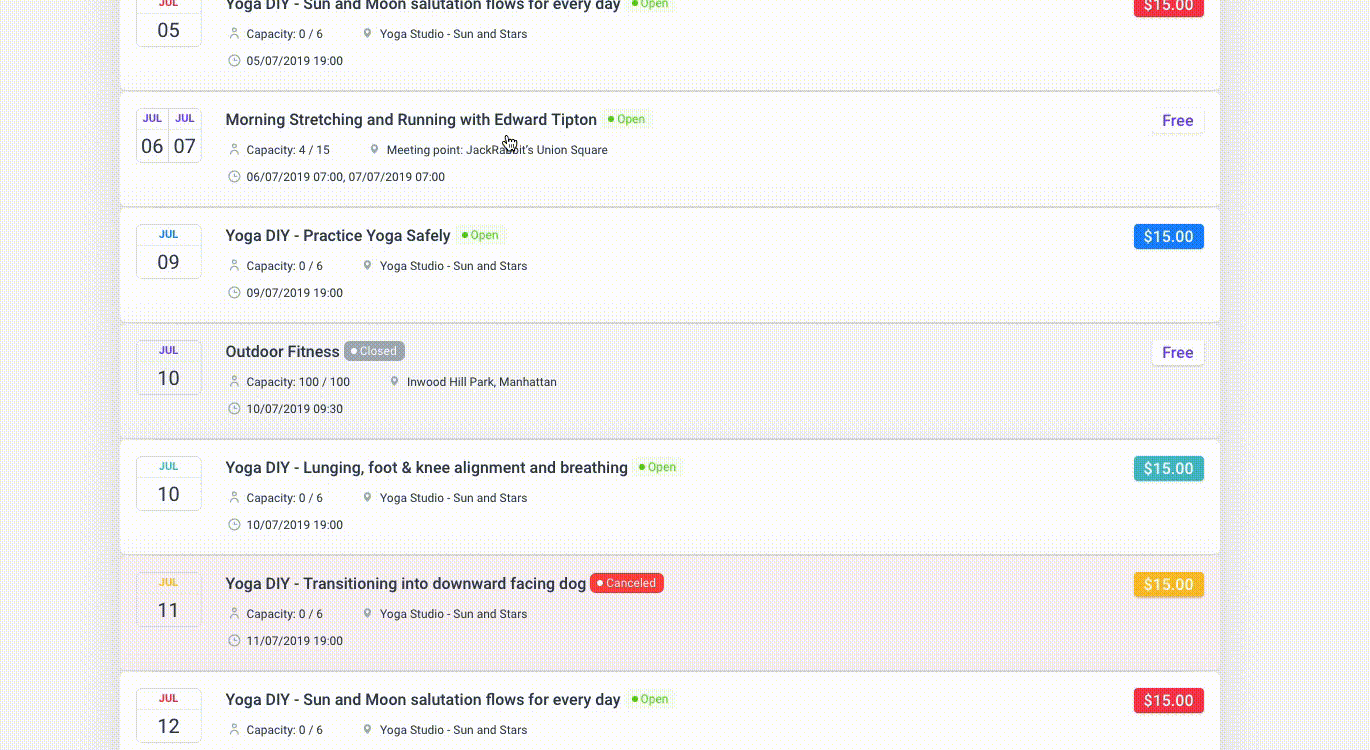
You can now automate your event bookings as well. To be more precise, it means that you will be able to schedule a single day, a multi-day, and also recurring events with Amelia.
Did we mention that you can manage multiple locations and that you have Google Calendar integration?
All of these and much more are under only one license, no add-ons are needed.
To test things for yourself, I’d suggest checking out the demos and seeing how things look on the front end as well as in the back end.
Medical/Health online booking page demo
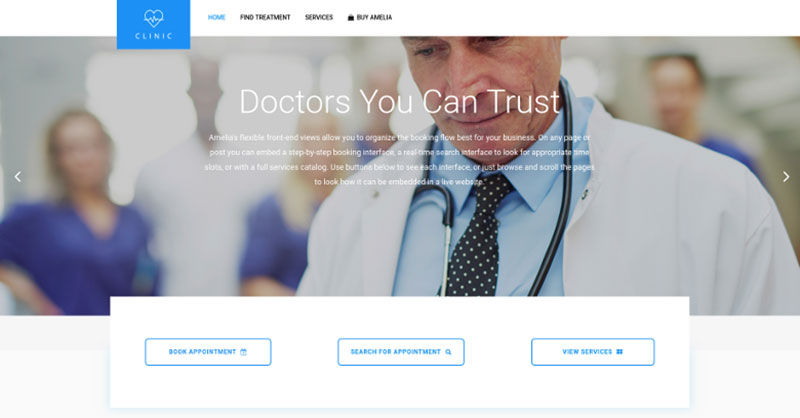
A website of a demo private clinic, where a visitor can read about provided medical procedures and services, and schedule an appointment.
Barbershop booking page demo
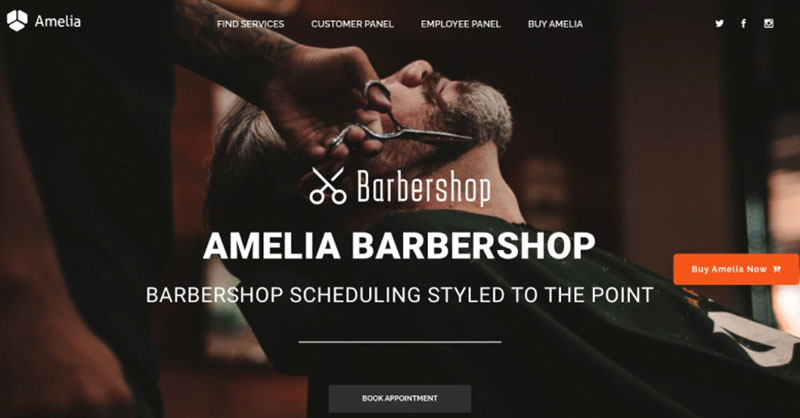
A dummy WordPress website for Barbershops with online booking – a nice and easy implementation with the Bridge theme and the Amelia WordPress booking plugin.
Fitness Gym / Yoga booking page demo
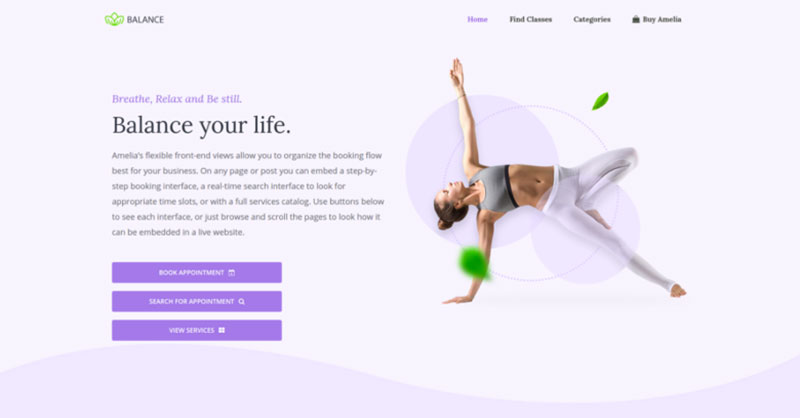
A pseudo Yoga/Gym online booking page where you can browse through possible Yoga classes, schedule individual or group training, and book a package of appointments.
Spa/salon booking page demo
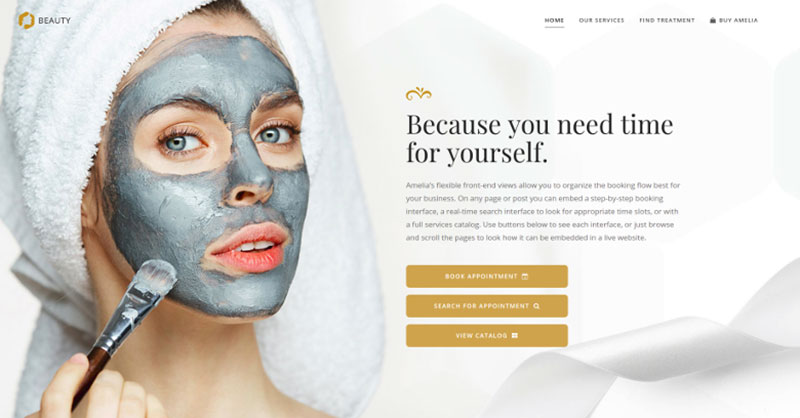
A dummy cosmetology website – look through different cosmetic procedures and treatments, pick an employee and schedule appointments.
Consultant booking page demo
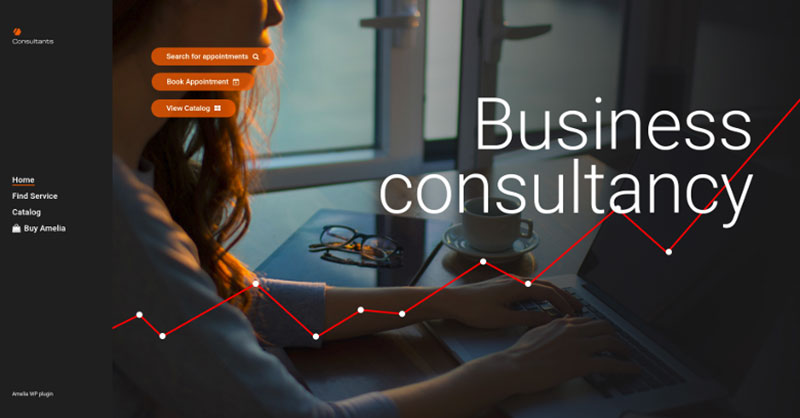
A pseudo Business Consultant / Coach / Lawyer website, where a customer can browse through provided consultancy and lawyer services and book an appointment.
Hands down, this is the one you should pick from this list. Yet, you can check out the other options as well to see for yourselves why Amelia is #1.
Modern Events Calendar
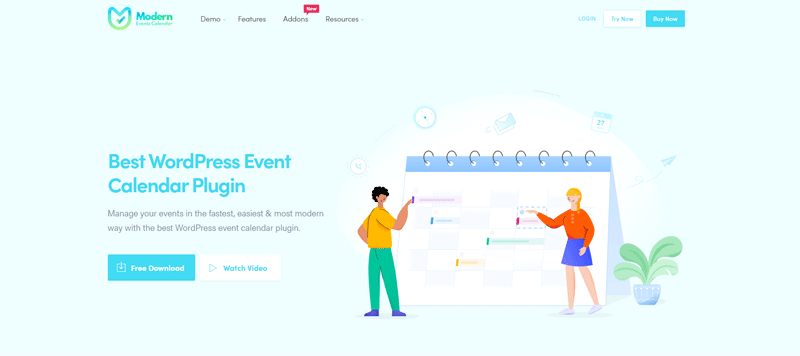
This is another modern events calendar plugin that integrates well with Elementor Page Builder.
One of the great things about the Modern Events Calendar plugin is how adaptable it is. You can display events and calendar widgets in a variety of ways. You also have the option to view online tutorials. In this way you can see if this plugin will fit your specific needs.
With the pro version of this plugin, you get even more tools to help you plan your events. For example, you can sell event tickets and bookings thanks to the WooCommerce integration. When you display events on your website, you can choose between widgets, carousels, countdowns, and more.
Some of the principal features of this plugin include
- Create events
- Recurring events
- Event ending flexibility
- Various booking features
- Five payment methods
Even the free version of this event calendar plugin can take your event planning to the next level. It provides enterprise-level solutions for managing your next event.
Extras For Elementor
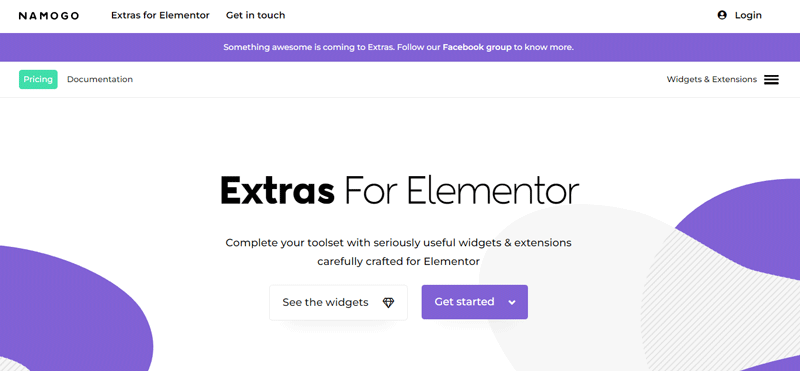
This is a dynamic Elementor event calendar plugin. Using the advanced features, you can pull dates from custom fields. This makes planning future events easier. You can add events directly to the calendar from Elementor Page Builder and add details about when the event begins and ends.
The calendar includes many different design options. You can edit the calendar settings and details, like the color of an event.
With the advanced settings, you can also set events to occur on certain days of the week or show all the events scheduled during a certain month.
Primary features include
- Over 33 widgets and extensions
- Responsive design
- Fast and lightweight
- Support for Documentation
The plugin is easy to use and highly responsive. You can easily integrate it into a website, or a specific page of the site. The calendar automatically updates as you add events to the business calendar.
The Events Calendar
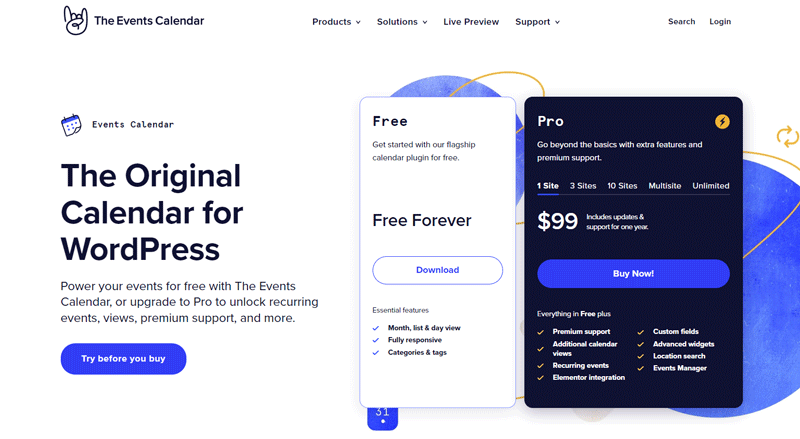
The free version of this plugin is excellent. If you want more though, there are additional features and add-ons that you can pay for.
With this plugin, it is easy to create and publish events on any WordPress site. You can create events for multiple venues, or from different vendors. You can categorize or tag events to make them easier for customers to locate.
The following are some additional features of this plugin:
- View events by month, day, or list
- Categories and tags
- Fully responsive
- Add recurring events
- Input custom fields
One downside of this plugin is that it relies on an older version of WordPress to run smoothly. This does not affect how the plugin works, but it may feel outdated to users who are used to the new WordPress editor.
Event Organiser
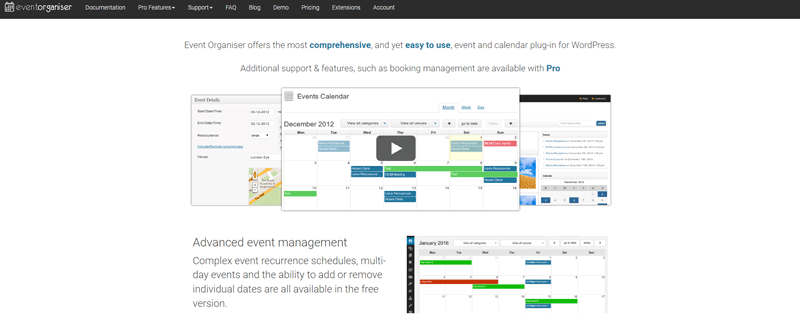
Event Organiser uses an intuitive user interface to help you create custom events. You can create and organize your events using the “custom post type” function. This will allow you to create more complex events than you can using prebuilt templates.
The free version of this plugin allows you to set locations for events using Google Maps. You also get access to a fully equipped content editor and prefabricated events calendar widgets. You can also display events with shortcodes and import and export events.
The pro version gives you other special features like a custom booking form, advanced queries, and payment gateways. The widgets and shortcodes in the paid version are much more versatile. It is also compatible with Elementor Page Builder.
Essential Addons for Elementor
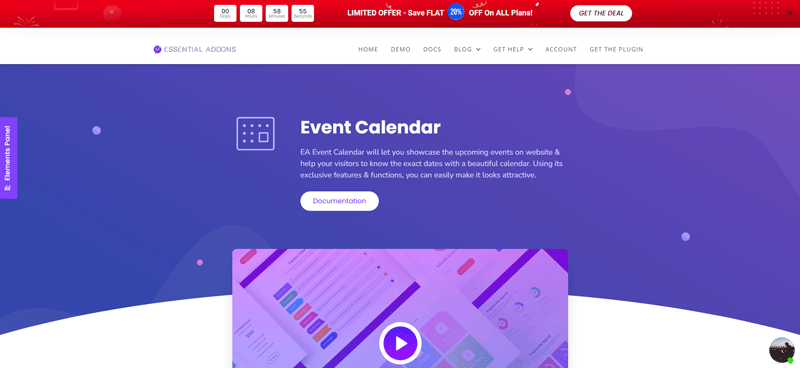
This is not technically an Elementor event calendar plugin, but it does come with a lot of add-ons that make Elementor even more useful. It comes with a variety of widgets and extensions. In the free version, one of these widgets includes an event calendar.
You can create and customize event pages and integrate other tools to help you plan and organize events. Google Calendar is among the tools you can integrate into your site thanks to this plugin. This plugin is convenient and sports a strong design to help you create beautiful websites.
Main features include
- Clean and intuitive interface
- Integrate events from Google Calendar
- Customize text, background, and style of event
- Integrates with other plugins
- Good support
This multipurpose plugin is perfect if you are looking for a way to create unique events or if you are looking to incorporate third-party plugins to your site. It is really easy to use and customize to fit your events.
JetEngine Dynamic Listing Calendar
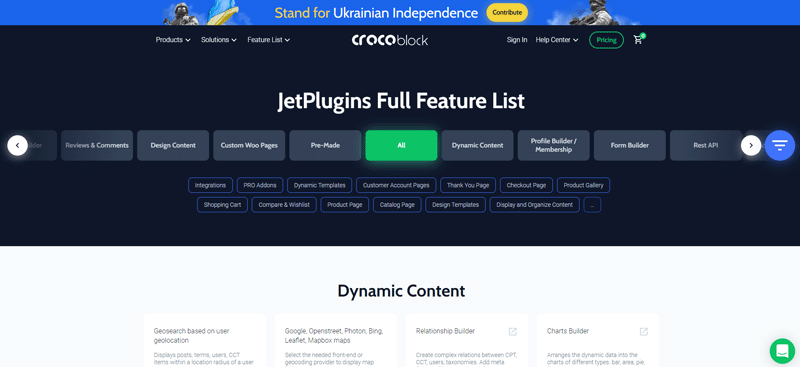
If you are looking for a dynamic way to present your content, this is a great option. The calendar widgets allow you to adjust the settings to show all the events for upcoming months or filter out past events. You also have access to settings that allow you to sort and reorder events.
Other features include a detailed map and the option to create a pop-up window with more information about a certain event. You can include a button for a booking form or one to redirect visitors to an events page.
You can organize events by field. For example, you can organize webinars and courses under a business tab and workouts under a sports tab. Here are a few more features you might appreciate:
- Dynamic calendar with multiple features
- Support for payment gateways
- Customer support through a chat box, ticket, or Zoom
- Works with Gutenberg and Elementor Page Builder
- Module-based design
For every event you create in JetEngine, you can open it and examine the details of the event. You can incorporate as many links as you want. You can also add a booking form and a map to show the event’s location. You also have the option to set limits on the time frames and the number of events you display at a time.
WP Event Manager
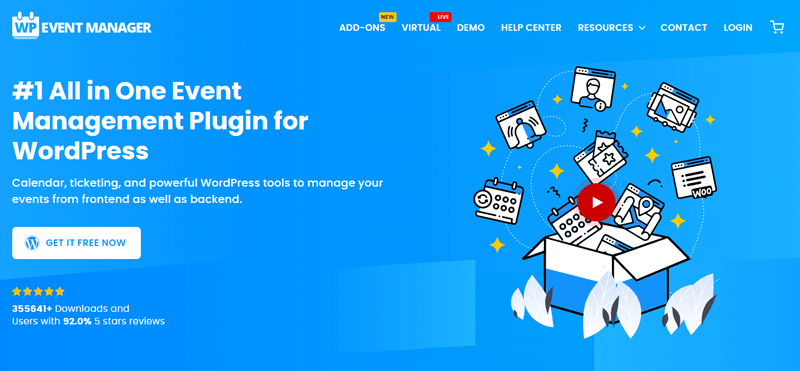
This is a less-popular WordPress event calendar plugin. However, it includes a built-in integration for Elementor which makes it useful for planning your events on a WordPress site.
With WP Event Manager you can create and edit your own events. As part of the free version, you can allow visitors to submit events from the front end of your site.
As you create events, this plugin adds new widgets to display the content you are uploading. Some of the content you can display in the widgets include
- Submit form for events
- Listing for events
- Single event
- Summary of single event
- Dashboard for events
- Listing of past events
In addition to these features, this plugin can also give you access to a variety of advanced features for a price. For example, you can pay for access to
- An event calendar view (the free version only includes a list view of events)
- WooCommerce integration for selling tickets
- Registration for events
- Organizer details
- Custom-designed emails
The developers of this plugin have also taken the time to improve the speed and overall user experience so that it is a pleasure to work with. The features are beautifully designed and all the elements are very responsive.
Stachethemes Event Calendar
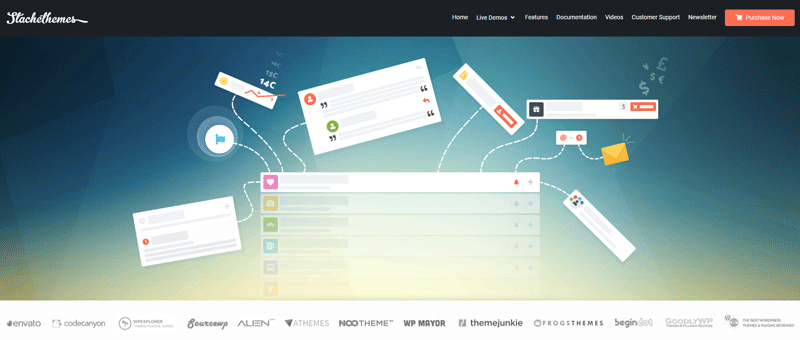
This event calendar takes a whole new angle on the traditional event calendar design. The responsive design and the modern feel of the whole layout make this plugin easy to use. As far as WordPress event calendar plugins go, this one is easy to read and navigate when you are creating events.
In addition to the principal calendar display templates that come with the plugin, there are different widgets available. You can also list upcoming events in the sidebar of the site. This plugin integrates well with Elementor too, so you can easily upload different elements of your events calendar to your custom page layout.
You can also highlight any special guests who are attending your event. And thanks to the WooCommerce integration, you can sell tickets and manage online sales with ease. The following are some other details about Stachethemes Event Calendar that might interest you:
- Support bookings and ticketing for events
- Library of tutorials
- Various payment collection options
- Front-end event creation and submission
- Support for Google Maps and OS integration
EventON
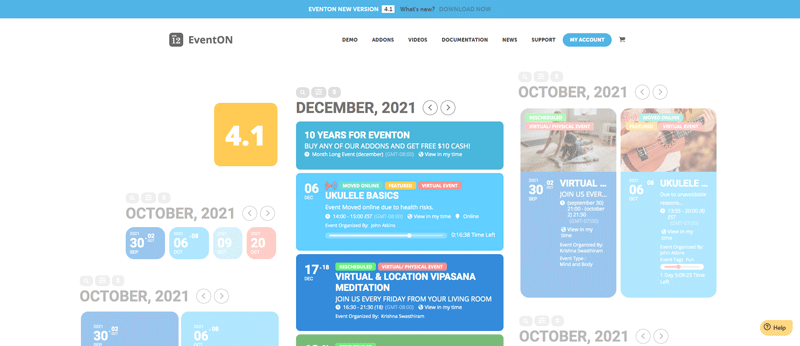
Create unlimited events with this Elementor event calendar.
With EventON you have complete control of all the details of your calendar. You can input the location of events, start and end times, and if the event lasts more than one day. For repeating events, you can choose whether the event repeats weekly or monthly, or on a custom schedule.
You also get access to a variety of display options for your event calendar. It includes layout options that are not offered in other WordPress event calendar plugins.
You can also purchase several other add-ons that supplement the usefulness of this plugin. For example, you can purchase integration for WooCommerce to sell tickets on your site. You can also pay to add booking and RSVP add-ons to your events calendar. Another option is to allow visitors to make submissions from the front end of your site.
This plugin makes use of a shortcode builder to make it more functional, which means you will be able to transfer those shortcodes to your other Elementor designs.
FAQ about the Elementor event calendar
1. How do I create an event calendar using Elementor?
Using the “Events” widget from the Elementor Pro plugin, you can make an event calendar using Elementor. With the help of this widget, you can add a calendar to your website that you may edit to suit your needs. To make it easier for your users to locate the events they’re looking for, you may add events to the calendar, alter how they display, and set up filters.
2. Can I customize the design of the Elementor event calendar?
Yes, you can change the Elementor event calendar’s appearance. A number of customization options are available for the calendar widget, including the ability to alter the text’s typeface, color, and size. Additionally, you can alter the padding and margin as well as the background color or picture. You may also design unique layouts for your event pages with Elementor Pro.
3. Is it possible to display event details on the Elementor event calendar?
On the Elementor event calendar, event details can be displayed. You can include details like the event title, date, time, place, and a brief description when you create an event. When a user clicks on an event on the calendar, this information may appear as a pop-up or directly on the calendar.
4. How do I add new events to my Elementor event calendar?
Use the “Events” widget in Elementor Pro to add new events to your Elementor event calendar. When you click the widget, choose “Add New Event.” The event’s information, including the date, time, place, and description, can then be entered. The event will appear on the calendar once you’ve added it.
5. Can I categorize events on the Elementor event calendar?
Yes, the Elementor event calendar allows you to categorize events. You can categorize an event after you create it. So that users can quickly identify the events they’re interested in, you can utilize the calendar widget to filter events by category.
6. Is there a way to set recurring events on the Elementor event calendar?
On the Elementor event calendar, there is a means to establish recurring events. You can use the “Recurring” option when creating an event and specify how frequently it should recur (daily, weekly, or monthly). You can provide a finish time for the recurring events as well.
7. How do I change the date format on the Elementor event calendar?
You can navigate to the “Settings” section of the widget and choose the “Date Format” option to alter the date format on the Elementor event calendar. You can select from a number of pre-configured date formats in this area or use the available options to create a unique date format.
8. Can I integrate my Elementor event calendar with Google Calendar or other calendars?
You can link your Elementor event calendar to other calendars, including Google Calendar. You may sync your events with Google Calendar using Elementor Pro so that updates made to one calendar are automatically mirrored in the other. Additionally, you can import events into your Elementor event calendar from other calendars.
9. Is it possible to add RSVP or registration forms to events on the Elementor event calendar?
RSVP or registration forms can be added to events in the Elementor event calendar, yes. Create a registration form using a form plugin like Gravity Forms or Contact Form 7, and then use the Elementor Pro widget to add the form to the event page.
10. How can I make my Elementor event calendar responsive for mobile devices?
You may use the built-in mobile responsiveness features in Elementor Pro to make your Elementor event calendar mobile-friendly.
With the help of these capabilities, you can adjust how your event calendar looks for various screen sizes, ensuring that it looks excellent and works well on mobile devices.
To make the calendar suitable for smaller screens, you can modify the text size, padding, and other parameters.
Additionally, the device preview feature in Elementor allows you to see how the calendar will appear on various devices.
If you enjoyed reading this article about Elementor event calendar plugins, you should check out this one with event WordPress themes.
We also wrote about a few related subjects like event ticketing apps, adding an event calendar on a website, how to add a calendar to WordPress, and Divi Events calendar alternatives.
Not only that, but we also created articles about creating tickets for events, setting up recurring events on a WP site, how to sell tickets on WordPress, and creating a church event calendar.