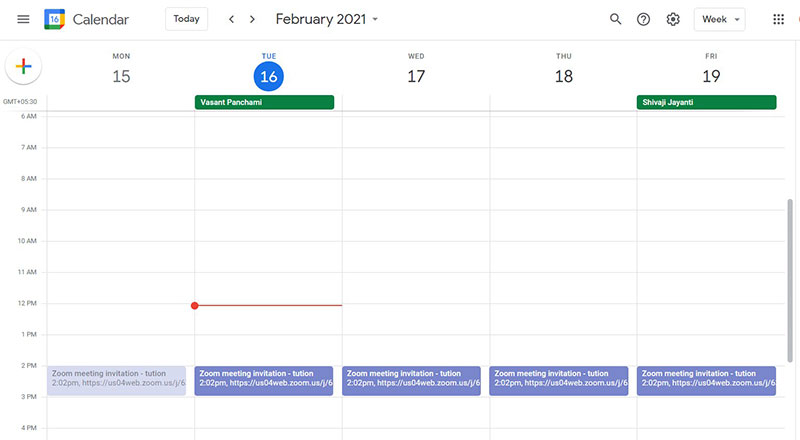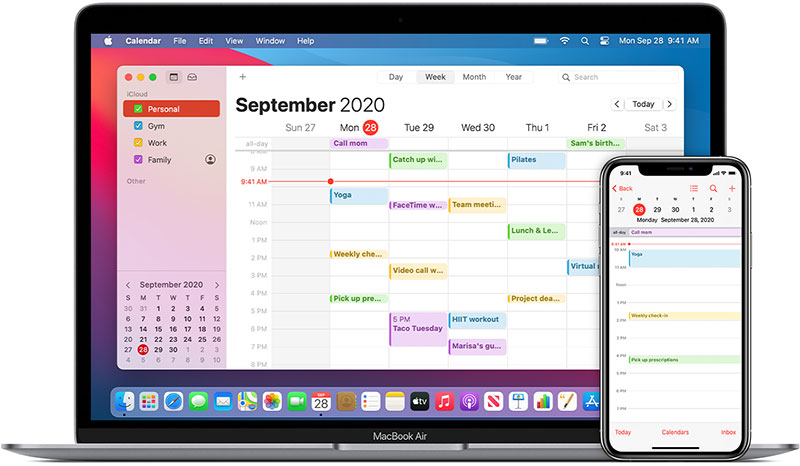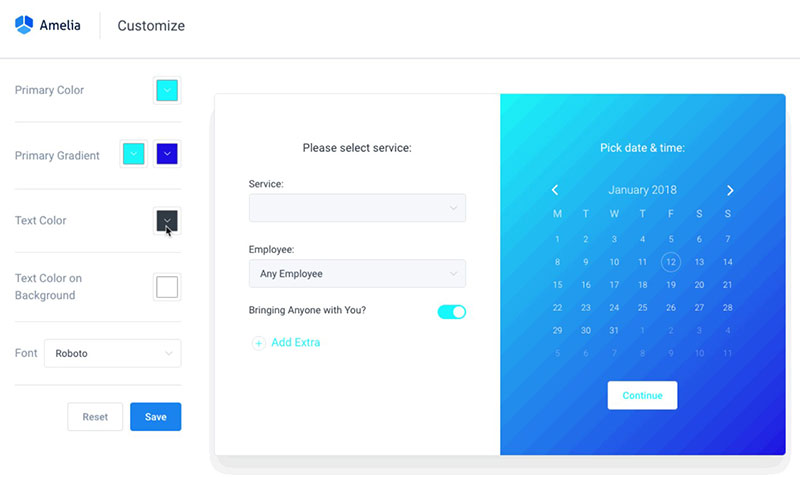It has always been a challenge to organize a busy schedule. Wall calendars, agendas, and sticky notes are common tools in the battle of scheduling.
As society moves further away from paper records, companies have created scheduling applications. Two of the most common scheduling applications are Google Calendar and Apple Calendar.
What makes these apps popular? Which app is the best one to use?
This article will discuss these questions by comparing Google Calendar vs Apple Calendar.
Google Calendar Vs Apple Calendar At a Glance
Google and Apple calendars are more than scheduling tools. They are multipurpose tools that encompass location features and attach materials for appointments.
This is useful for every user and in particular businessmen and women.
Here is a quick comparison of Google Calendar vs Apple Calendar. The rest of the article will provide a more detailed review of each calendar.
Google Calendar is widely used because of its compatibility with most platforms. Its cross-platform functionality is one of its biggest advantages and makes it available on almost every device on the market.
It is a standard app on Android devices, it is available for download on iOS devices, and it is available on the web.
Some of the strengths of the Google Calendar app include:
- Cross-platform functionality
- Free
- Customizable
- Goal Feature
Apple, on the other hand, does not create apps with the purpose of wide distribution. Instead, they create quality devices that come with default apps.
Apple Calendar is a default app on every Apple device. Keeping the calendar updated on every device is effortless with iCloud.
Apple Calendar is available on iCloud.com for use on the web.
Some strengths of the Apple Calendar app include:
- Simple and clean design
- Maintains common Apple design features
- Free
- Siri integration
Google Calendar Review
User Interface
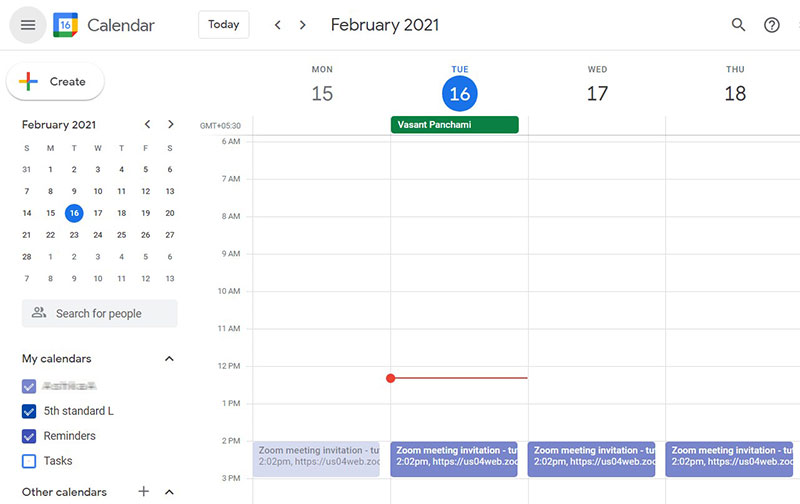
The user interface attempts to appeal to every user even those who are not tech-savvy. Google also strives to provide a comprehensive and customizable scheduler to meet the needs of businesses.
The web version opens to the current week. Users can change the opening view to be for the day, week, month, year, schedule view, or a custom view.
The mobile Google Calendar app opens to the schedule view. The app gives users the option to view the day, three days, the week, or month.
On the app, the button to add a new event appears at the bottom of the screen. The top of the screen displays a menu button, a drop-down month view, and a today button.
Ease of Access
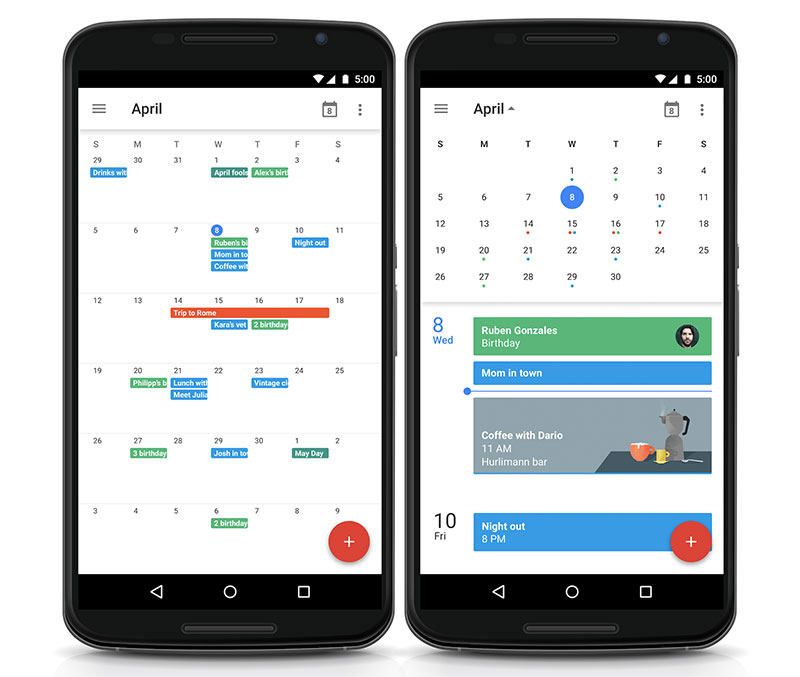
Google Calendar is free and compatible with most devices on the market. This makes it available to a large number of people.
It is accessible through the web and on Android and iOS devices. Users that sign up for any of Google’s apps, like Gmail, receive access to Google Calendar.
However, there is no application for Google Calendar on Windows 10 or macOS.
Adding a New Event
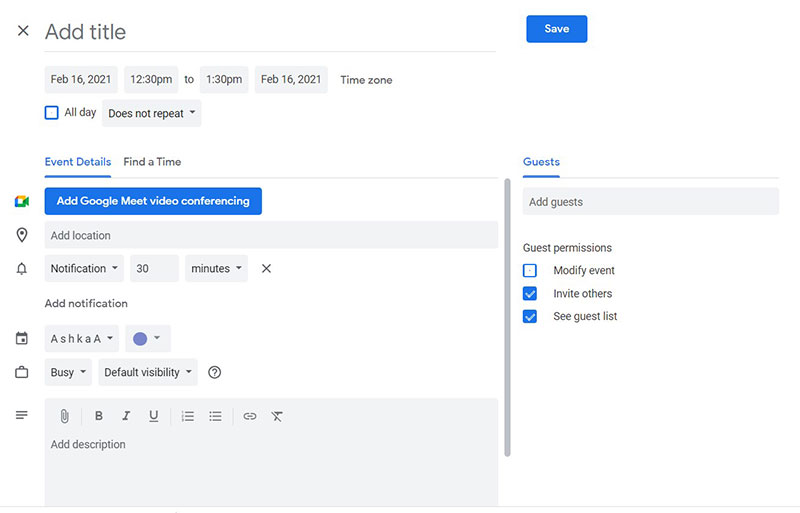
Adding a new event is straightforward and simple and there are a few ways to do it. Users can click on a day and time and a window pops up to add a new event.
Or a plus button on both the web version and the mobile app adds new events. Users can add the following information to new events:
- A title
- Type of activity
- Time of activity
- Repetition options
- Guests
- Video conferencing
- Location information
- Notifications
- Color
- Description
- Attach documents from Google Drive
- Which calendar to add the event to
- Busy or available sign
Google Calendar allows users to assign different colors to each event. This helps to keep a busy schedule.
Another Google Calendar feature saves travel bookings based on confirmation emails.
Visual Appeal
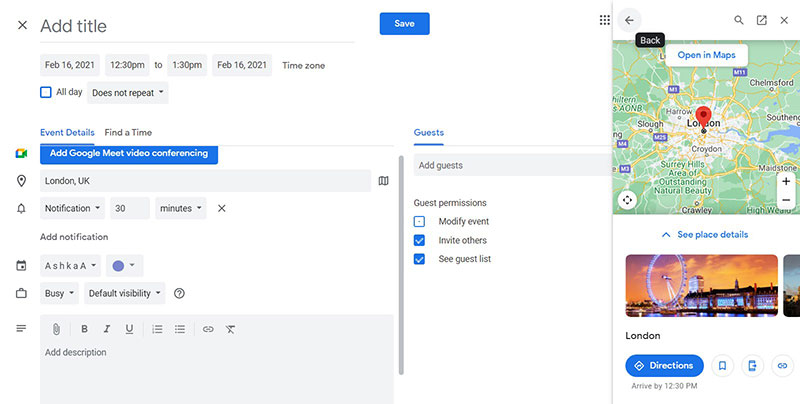
The entire point of Google Calendar is to organize busy schedules and save users time and energy. The colors, spacing, and view options accomplish this goal.
The schedule view displays all upcoming events. So with a quick glance users know what their day looks like.
For more visual appeal, the Google Calendar app assigns images to the events based on their location or title.
It also does more than schedule events. The feature to attach documents keeps meeting materials at a user’s fingertips.
A map is also provided for the events that include location information. On the mobile app, users can open the location in Google Maps for directions.
Sharable
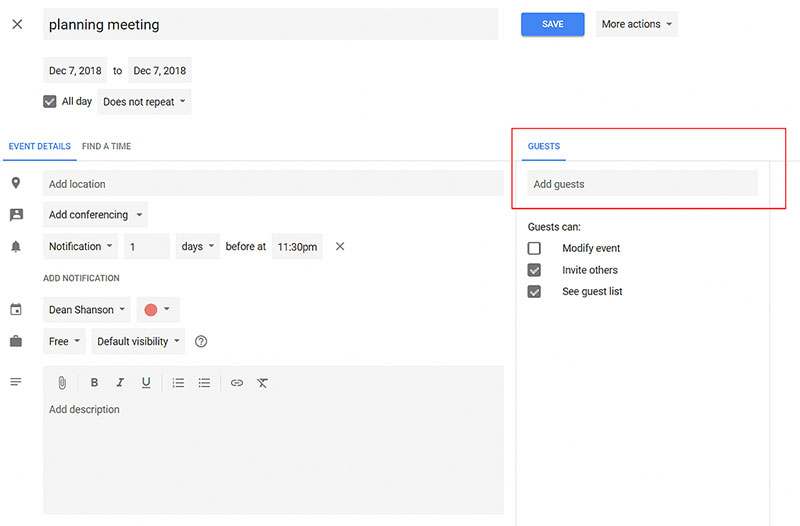
Users can create multiple shared calendars for their family, work, or team. To share a specific event with someone, users can enter the guests’ email addresses in the event.
The guests’ calendar will appear if they have a public Google Calendar. If the guest has Gmail, the event will save on their Google Calendar.
Features that Set it Apart
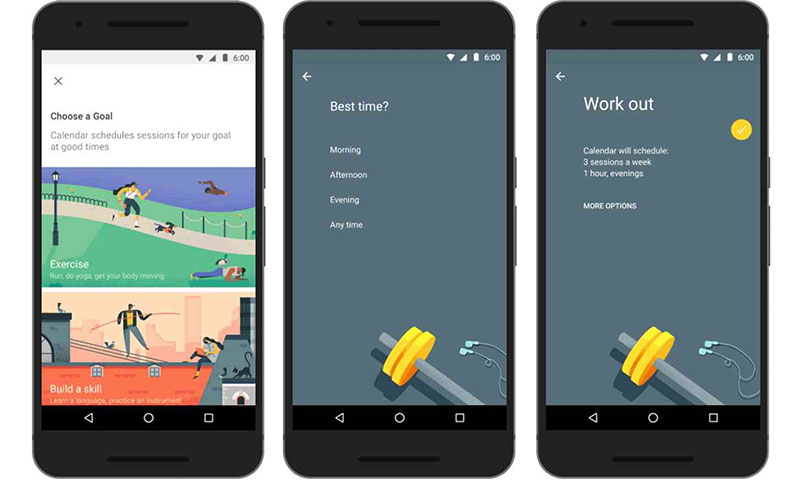
Google Calendar has some unique features. Users can customize font, color, and other aspects to create a personalized calendar.
Another unique feature is the goal function to help users build habits. Users can set goals to exercise, learn new skills, make time for family, and more.
Google Calendar learns the preferences of each user and adjusts the time of the goal to fit their schedule. However, only the mobile app has the option to set a goal.
With the web version, users can view and edit a goal once it has been set.
Apple Calendar Review
User Interface
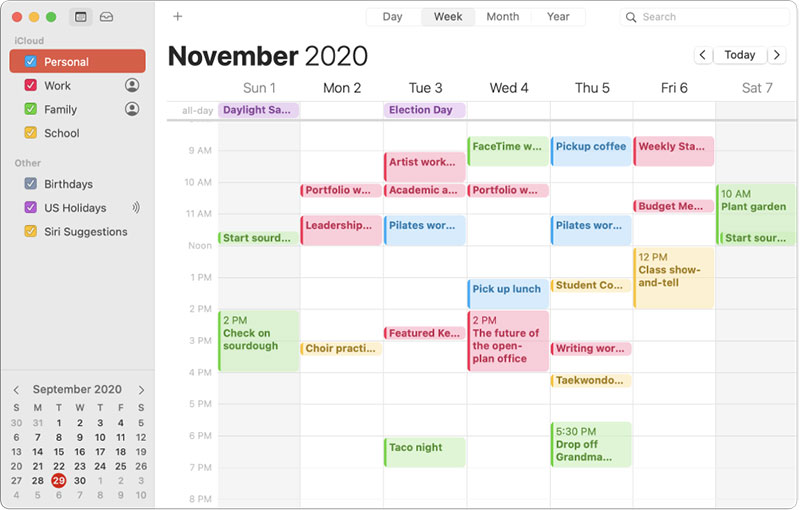
Apple designed its calendar app to be simple and intuitive. Apple Calendar has a white theme with a red accent color.
The mobile app opens to the month view, while the web version on iCloud.com opens to the week view. View options can change with a simple click of a button.
On the mobile app, the today button is on the bottom of the screen which shows the scheduled events for the day. Calendar settings and the calendar inbox button are also on the bottom of the screen.
The year view, schedule view, search box, and add a new event button appear on the top of the screen.
Ease of Access
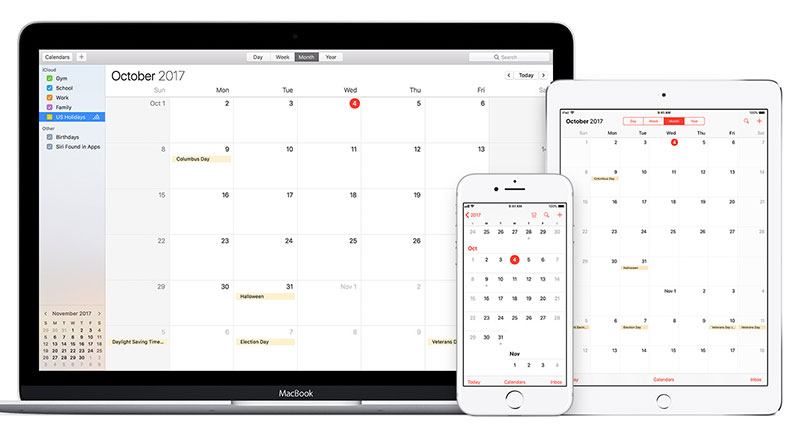
Apple Calendar comes by default on every Apple device including iPhones, iPads, Apple Watches, and Macs. It is not available for Android devices but is accessible through the iCloud website.
Adding a New Event
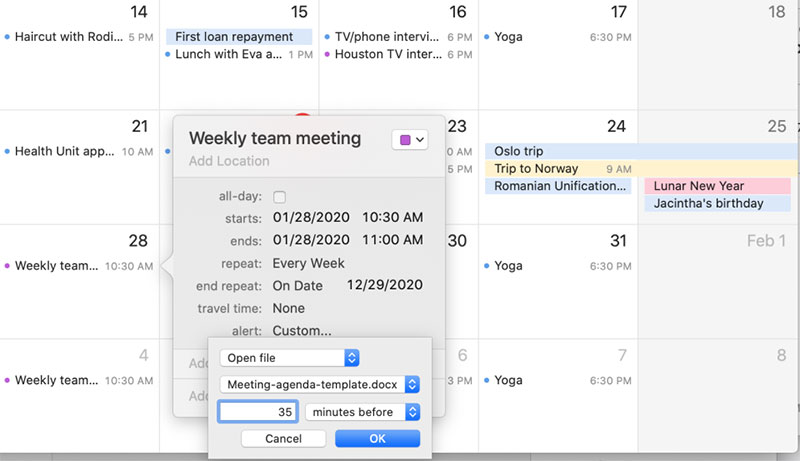
Like on Google Calendar, adding an event on Apple Calendar is straightforward. Users need to select the plus button found both on the Apple Calendar app and the iCloud web version.
Another way to add a new event on the mobile app is to press and hold on a day and time. On the web version, double-clicking the day and time makes the new event window appear.
The Add a New Event window has fields for the following information:
- Title
- Location
- Date, time, and length
- Repetition options
- Travel time
- Which calendar to save it on
- Invitees
- Alerts
- Busy or free sign
- Attachments
- URL
- Notes
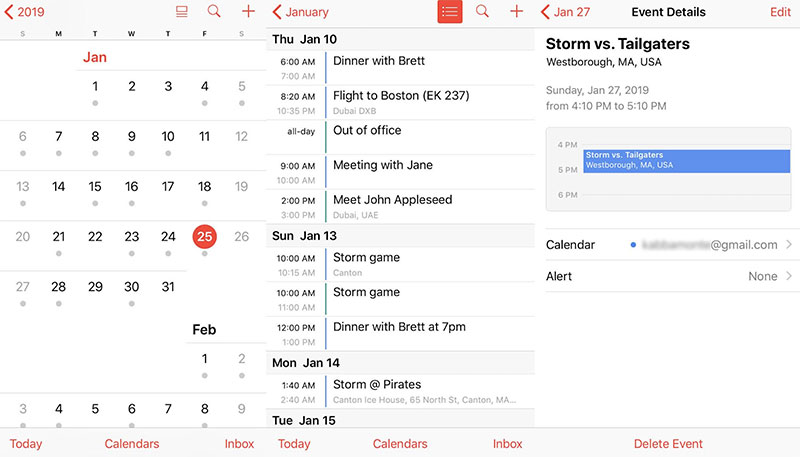
Another way to add a new event is if a user receives an invitation in their email. They can press and hold the invitation and then add the event to the calendar.
Clicking on a saved event displays the details and allows for editing. Apple Calendar also has a drag and drop feature that allows users to adjust the date, time, or length of a meeting.
Visual Appeal
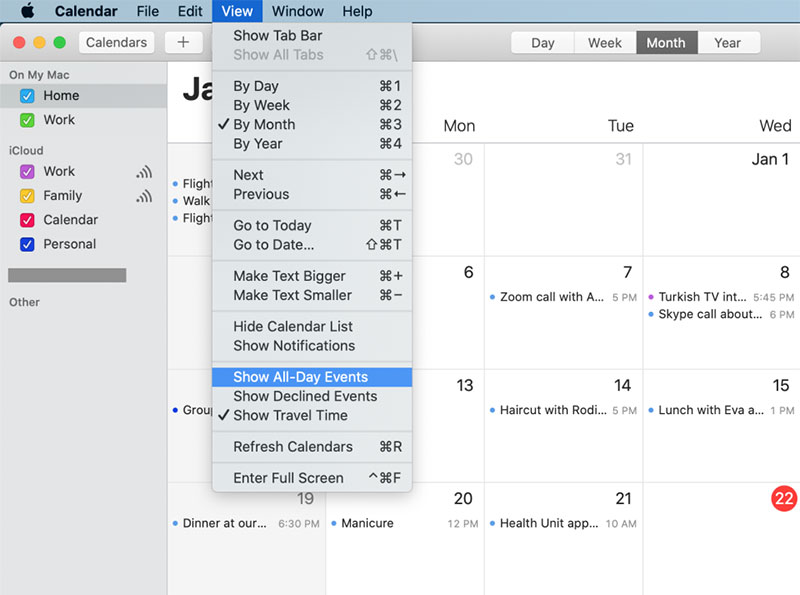
Apple Calendar has a simpler visual aspect than Google Calendar.
For example, Google Calendar allows users to assign a different color to each event. Apple Calendar assigns a different color to each calendar.
So a user may have a work calendar and a home calendar. Events saved to the work calendar use one color and the events of the home calendar use another.
Users have a range of seven colors to choose from for their calendars. Users can also change which color represents holidays and events shared by other people.
Apple Calendar may be a little less colorful, but it still helps to organize a busy schedule. Users can recognize what kind of event is coming up based on its color.
Apple Calendar has different view options such as year, month, day, and schedule view.
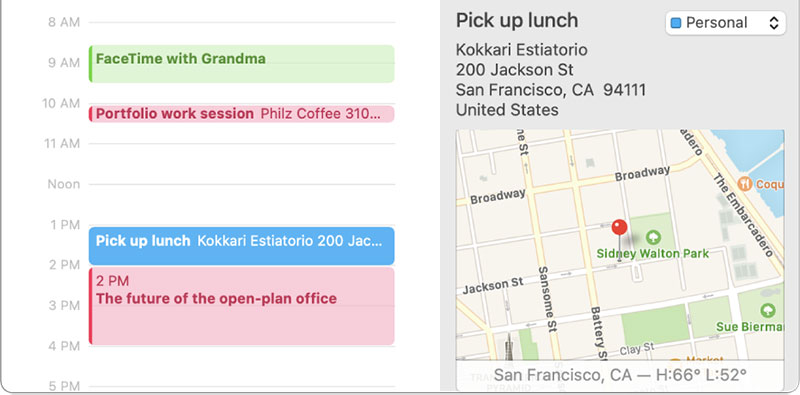
One helpful view option is the year view that shows the entire year. Users can also scroll to future years or past years.
Apple Calendar displays file attachments and a map with the appointments’ location. The Apple Calendar app will open the Map app to provide directions.
Sharable
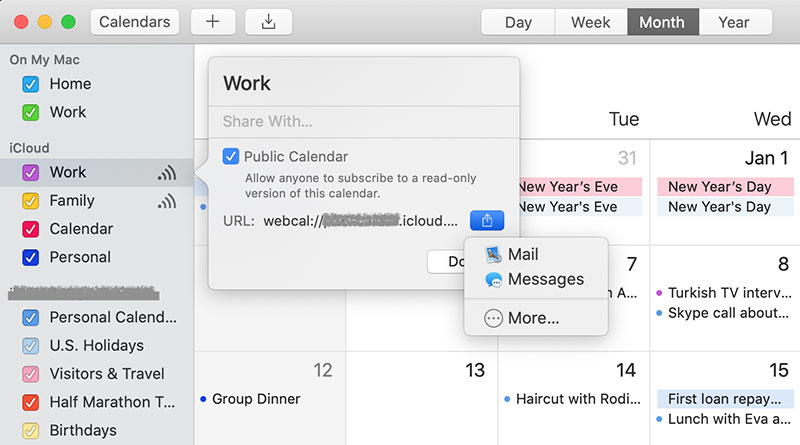
Both calendars and events are sharable with the Apple Calendar app. Users can create a calendar and make it public and send a link to share it with others.
Or to share specific events, users can add a person’s email to a new event.
Another sharing feature that Apple offers is Family Sharing. It allows families to share app purchases and includes sharing calendars.
Users can add their Gmail as a calendar account. This connects Apple Calendar with Google Calendar.
Then events saved in Apple Calendar will update in Google Calendar and vice versa.
Features that Set it Apart
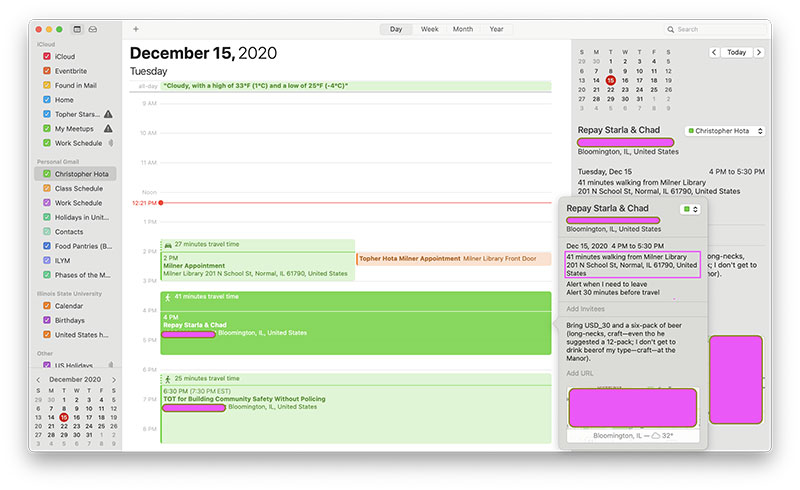
A feature that sets Apple Calendar apart is the option to add travel time to an event. The calendar will show that the user is not only busy during the event but also during the travel time to the event.
This helps users see how much time in their day is free and prevents overbooking.
Ending thoughts on Google calendar vs Apple calendar
As this comparison of Google Calendar vs Apple Calendar shows, both apps are useful, efficient, and intuitive. They are helpful for individuals and businesses alike.
One thing is certain, whether Google or Apple, virtual calendars are a vital tool. Especially when it comes to the challenge of organizing several employees’ schedules.
Amelia has the tools to help with this challenge. Amelia is a reliable WordPress booking plugin that integrates with Google Calendar.
Two-way synchronization enables employees to manage their schedules and not overbook appointments. Amelia also provides a dashboard to organize and keep track of appointments.
You should check it out!
If you enjoyed reading this article comparing Google Calendar vs Apple Calendar, you should check out this one on how to cancel an event in google calendar.
We also wrote about a few related subjects like how to add tasks to Google Calendar, Doodle vs Google Calendar, Google Calendar alternatives, copy a Google Calendar event, add Facebook events to Google Calendar, Google Calendar appointment slots, embed Google Calendar, how to send a Google Calendar invite, Acuity Scheduling vs Square Appointments and Google Calendar extensions.