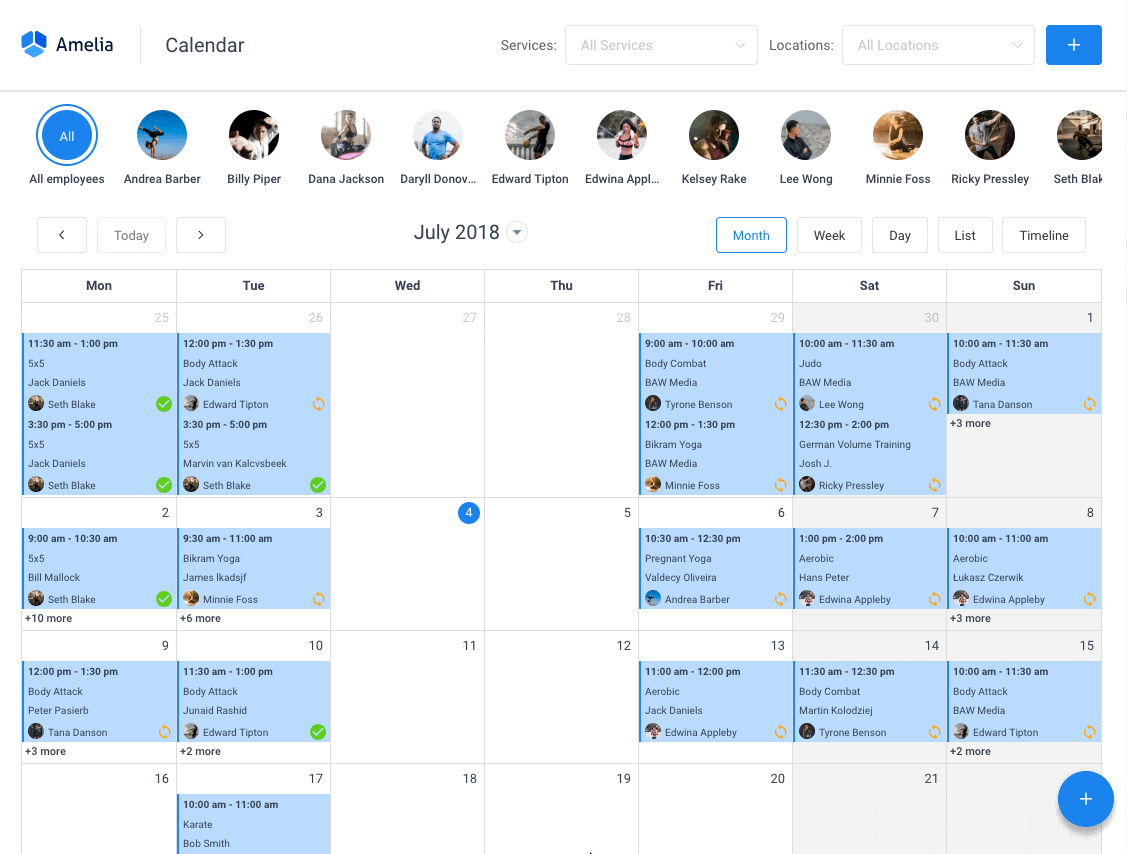Nowadays, online businesses need reliable software to manage their events. This has become an essential tool to sell tickets and promote upcoming events. But we cannot separate such a process from e-commerce resources. This sector has revolutionized the global industry, significantly making purchases easier.
So, why not use a WooCommerce events calendar plugin that allows you to sell tickets with one click?
WooCommerce is one of the best options out there. This WordPress calendar plugin is also a powerful selling tool. It offers a free version. It’s well-documented and compatible with many extensions. Another plus is that it has a wide community of users.
In this blog, we’ll guide you through the step-by-step process of setting up a WooCommerce events calendar to start selling tickets online. And once you’re done, you’ll be able to leverage the full potential of your website.
Why Do You Need a WooCommerce Events Calendar?
For a company that sells products and promotes related events, WooCommerce is a brilliant solution.
Through your website, you can display events and grow the right client database for them. Both recurring clients and new users can see your community events, browse your calendar views, filter events, and enjoy additional features.
What Types of Events Can I Promote?
With your WooCommerce events calendar, you can display all your events, no matter the type. Here are some examples:
- Live in-person events: live music, concerts, comedy, charity, conferences, performances, dating events, and meet-ups
- Virtual events: life coaching, streaming, webinars, online conferences, etc
- Other events: boot camps, crash courses, test preparation, interview training, training courses, classes, and webinars
When you set up a WooCommerce events calendar with Amelia, the possibilities for event promotion are endless. Imagine you’re organizing a fitness class, yoga retreat, or even a wine-tasting event. Instead of managing endless inquiries and scattered bookings, your events calendar WooCommerce will display everything neatly in one place. Attendees can choose their preferred dates, book tickets, and even pay securely—without the back-and-forth hassle.
Let’s say you’re hosting a series of workshops. With Amelia, each session can be added to your WooCommerce events calendar with individual details—time, location, ticket pricing. The calendar handles everything, making it simple for your audience to register and stay informed.
Or, picture running an exclusive online seminar or webinar series. With Amelia integrated into your WooCommerce store, you can offer virtual event tickets, handle attendee capacity, and send automatic follow-ups. This level of professionalism makes your events look polished and draws in more attendees.
From concerts to community fundraisers, corporate seminars to private parties, Amelia’s WooCommerce events functionality gives you the tools to showcase your events in style and grow your audience effortlessly.
Setting Up Your WooCommerce Events Calendar Plugin
Somewhere along the way, you may need to sell tickets through your WordPress calendar plugin. This is where your website becomes crucial.
Hence, it’s time for you to get reliable software to manage your events. With the Amelia events calendar plugin, for example, you get an all-in-one solution. Organizers can set up classes, conferences, seminars, tours, and other activities. Also, they can set up recurring events, costs, duration, and other details.
Managing all this manually is almost impossible. This is where the integration of Amelia and WooCommerce becomes a lifesaver. This powerful combo will help you manage attendance, establish prices, collect payments, and control bookings.
Here is a step-by-step guide on how to set up WooCommerce events calendar:
Step 1: Install WooCommerce and Amelia
Ensure both WooCommerce and Amelia are installed and activated on your WordPress site. If you haven’t installed WooCommerce yet, go to Plugins > Add New, search for “WooCommerce,” and install it.
Step 2: Enable WooCommerce in Amelia
Navigate to Amelia > Settings > Payments. Toggle on the WooCommerce integration. This allows WooCommerce to handle payments for your events and services.
Step 3: Customize WooCommerce Products
After enabling, a default product is created for your events or services. Head to WooCommerce > Products, where you can rename this product and configure it as necessary for different events.
Step 4: Configure Taxes and Invoices
Under WooCommerce settings, configure taxes if needed by going to WooCommerce > Settings > Tax. You can also enable automatic invoices from the WooCommerce orders page, ensuring customers receive invoices upon booking.
Step 5: Connect WooCommerce Products to Events
In Amelia, go to the Events section, and select your event. Under the Settings tab, link your event to a WooCommerce product. This allows each event to have its own WooCommerce configurations, including taxes and payment methods.
Step 6: Test Your Calendar
Once everything is set up, visit your website’s events calendar page to test the booking and payment flow.
How to Manage All Your Events with WooCommerce Calendar
Managing events using the WooCommerce events calendar in Amelia offers flexibility and control. To create your first event, simply navigate to the “Event” page and click the “+” symbol. You’ll find options to define every detail:
Event details:
- Event Name, Date & Time: Start by entering the event name, along with its date, start time, and end time. This helps potential attendees know exactly when and where the event is happening. For example, for a full-day workshop, you might set it from 9 AM to 5 PM.
- Recurring Events: Do you host regular sessions? Amelia makes it easy to create recurring events. Select the option for “This is a recurring event,” and you can schedule events to repeat daily, weekly, or even monthly. For instance, a fitness class can be set to occur every Monday at 7 PM for the next three months.
- Booking Options: Flexibility is key. You can determine when your bookings open and close. Whether you want customers to book tickets immediately or restrict them to a certain date, Amelia has you covered. For example, if you want to close booking an hour before the event starts, you can easily set that condition. There’s also an option to allow more participants in group bookings, so a single customer can book for themselves and others at the same time.
- Maximum Capacity: One of the best features of Amelia is that it allows you to set maximum capacities for your events. This is perfect for events with limited seating—once the event is fully booked, the system will automatically display it as “closed,” preventing overbooking. However, if you want, you can allow customers to make multiple bookings (such as booking multiple spots for themselves), giving you control over the event’s capacity.
- Location Details: Save time by reusing previously added locations. Amelia’s “Location Page” feature lets you store venue details, so when creating new events, you can simply select the location from a list. No need to re-enter addresses for every event.
- Tags & Filtering: Adding tags to your events helps your audience find what they’re looking for more easily. For example, if you’re running both music festivals and corporate workshops, adding specific tags allows users to filter by event type, making your calendar more user-friendly.
- Language Options: Amelia supports multiple languages. When creating events, you can click the “Translate” checkbox to provide the event description in different languages, making it accessible to a global audience.
Prices
On the second tab, you can set up payment options, establish the price and choose payment methods. Here, the events calendar plugin proves to be very helpful.
- Set Prices: Under the “Pricing” tab, you can create flexible pricing options for your events. For example, if you’re hosting a weekend-long seminar, you could offer early-bird pricing for those who book in advance, while charging a higher fee for last-minute attendees. This tab also allows you to set custom price categories, such as VIP tickets or group discounts, giving your event flexible pricing tiers. Read more about events pricing.
- Payment Methods: Amelia integrates smoothly with WooCommerce, allowing you to manage multiple payment methods. Whether it’s credit card or PayPal, attendees can choose the most convenient way to pay. If you require upfront payments, Amelia can handle that, and you can also set up deposits. This feature is especially helpful for high-ticket events like conferences or weddings.
Learn how to price event planning services.
Customization
Finally, we’ve reached the third and last tab. Here, you’ll finish all your event details and launch the ticket sales. Choose from any of the following options:
- Photo Gallery: Add visual flair to your events by uploading images to the photo gallery. This makes your event more attractive and provides a richer experience for visitors. For example, if you’re organizing a food festival, include high-quality photos of past events, showcasing the ambiance and excitement.
- Colors & Branding: Customize the look and feel of your event listing by choosing colors that align with your brand. This won’t affect the entire event page but will be applied to the event’s buttons and other accents, giving your event a unique, branded look.
- Front-End Visibility: Control how and when events appear on your website. Regardless of an event’s status—whether it’s open for booking, fully booked, or even canceled—you can manage its visibility to keep your visitors informed. For example, even if an event is sold out, you might want to keep it visible so customers can register interest for future events.
With all these features, Amelia’s WooCommerce events calendar turns event management into a seamless experience for both you and your attendees. From booking automation to visual customization, it provides everything you need to manage successful events while driving ticket sales efficiently.
Want to Learn More about Amelia?
Here’s a small part of what it can do:
Amelia is a powerful WordPress booking plugin that works flawlessly with WordPress sites of all kinds. It has a minimal, yet powerful appointment booking interface designed to ease your workflow, automate repetitive tasks, avoid double booking, and make appointment booking a breeze for your customers.
You can even have email notifications and SMS notifications so that nobody forgets about their appointment bookings.
In order to book an appointment, the complete user interaction takes a few clicks with this WordPress plugin. Moreover, with it you can accept payments via PayPal and Stripe, perfect for those who want to pay in advance to book appointments.
As a business owner, you can monitor KPIs in the WordPress dashboard and analyze other important data to keep a pulse on your business. Amelia is a straightforward, no-nonsense booking calendar plugin and an amazing option for those who want an around-the-clock solution for their WordPress site.
Amelia also has an Events Calendar module integrated within its features.
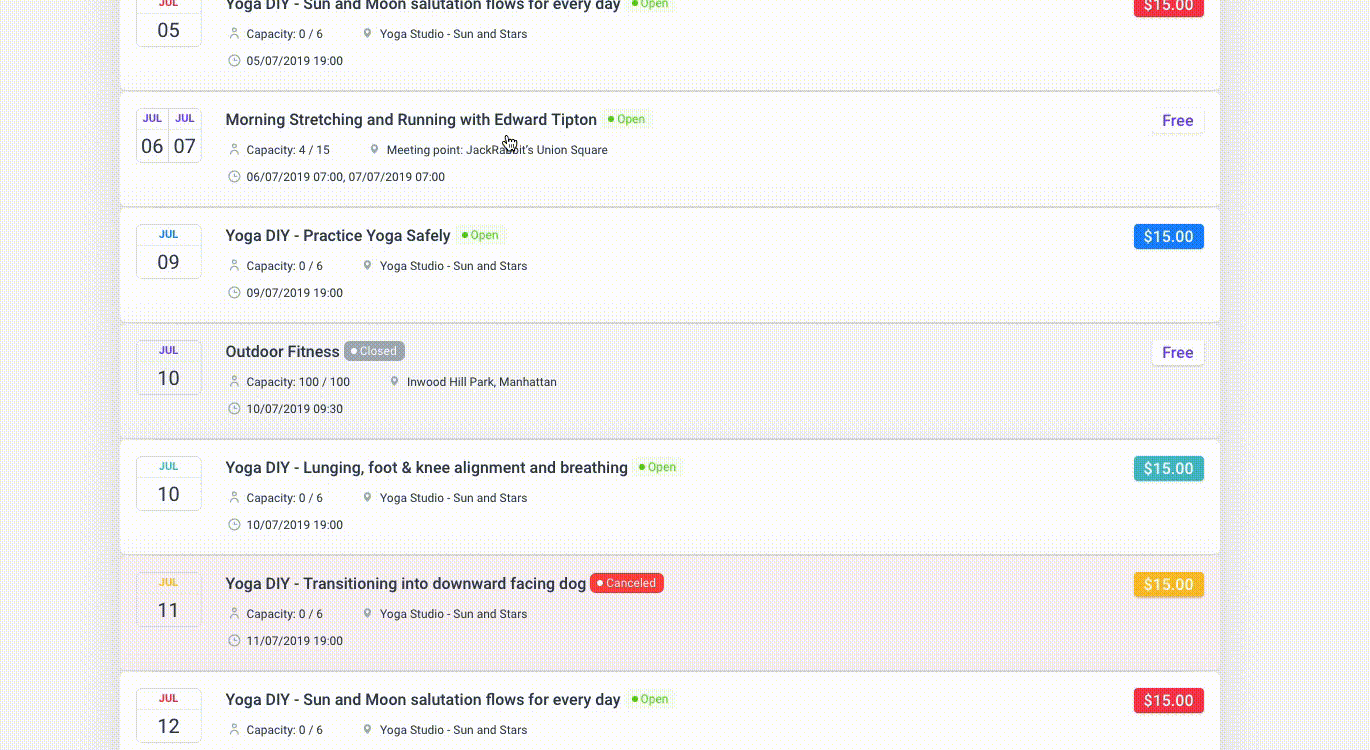
You can now automate your event bookings as well. To be more precise, it means that you will be able to schedule a single day, a multi-day, and also recurring events with Amelia.
Did we mention that you can manage multiple locations and that you have Google Calendar integration?
All of these and much more are under only one license, no add-ons are needed.
To test things for yourself, I’d suggest checking out the demos and seeing how things look on the front end as well as in the back end.
Medical/Health online booking page demo
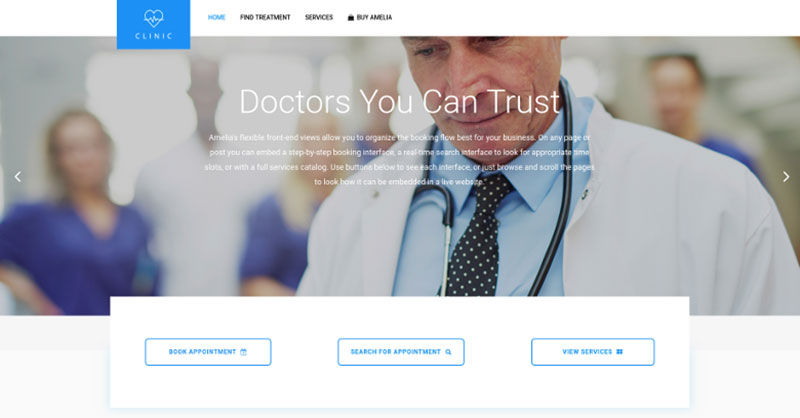
A website of a demo private clinic, where a visitor can read about provided medical procedures and services, and schedule an appointment.
Barbershop booking page demo
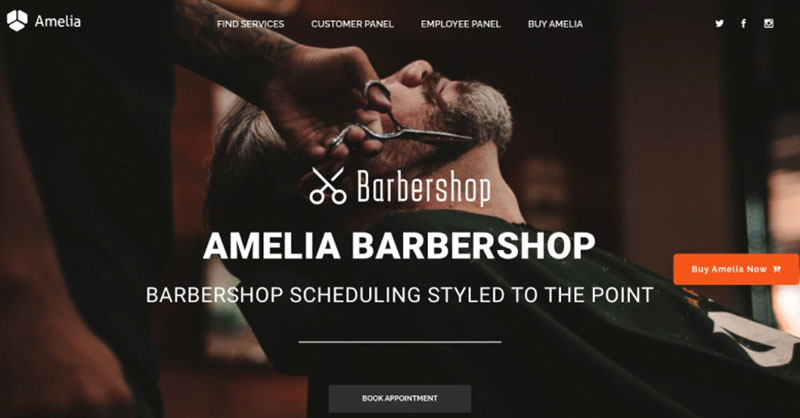
A dummy WordPress website for Barbershops with online booking – a nice and easy implementation with the Bridge theme and the Amelia WordPress booking plugin.
Fitness Gym / Yoga booking page demo
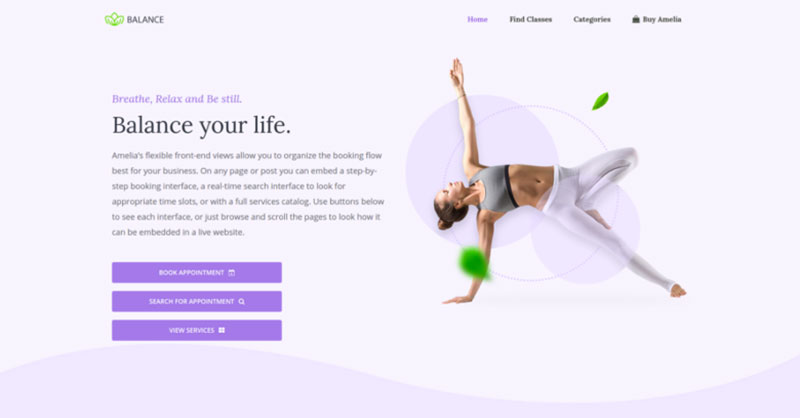
A pseudo Yoga/Gym online booking page where you can browse through possible Yoga classes, schedule individual or group training, and book a package of appointments.
Spa/salon booking page demo
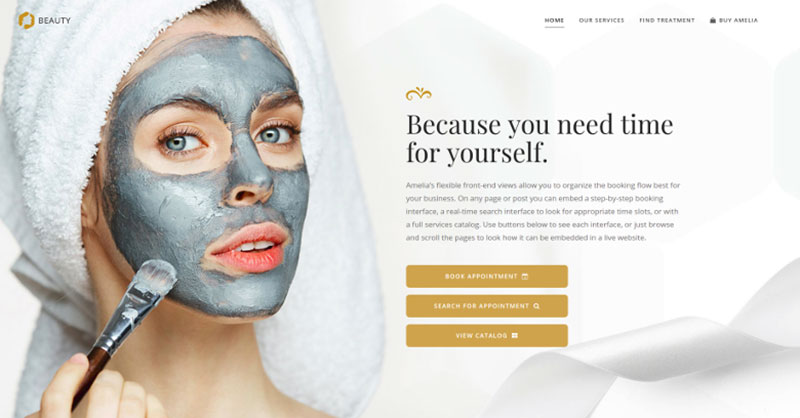
A dummy cosmetology website – look through different cosmetic procedures and treatments, pick an employee and schedule appointments.
Consultant booking page demo
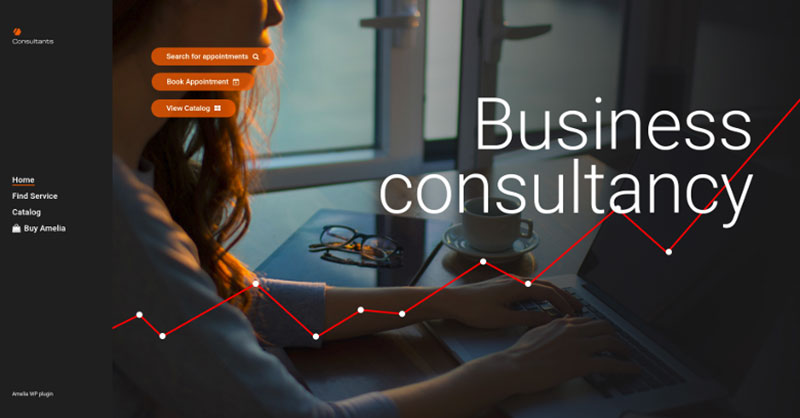
A pseudo Business Consultant / Coach / Lawyer website, where a customer can browse through provided consultancy and lawyer services and book an appointment.
A Conclusion on How to Create a WooCommerce Events Calendar
All in all, setting up a WooCommerce events calendar on your WordPress site is an excellent decision. With this all-in-one tool, you’ll be able to simplify the process: from displaying events to selling tickets, collecting payments, tracking event attendance and managing recurring events. By combining Amelia with WooCommerce, you’ll have all the features that event organizers need.
More Resources for Events
If you enjoyed reading this article about setting up a WooCommerce events calendar, you should check out these resources to achieve more success with your events:
- Top Hybrid Event Ideas &; Examples for Greater Engagement
- Top Event Planning Tips: How to Organize a Successful Event with Proven Strategies
- Top Event Management Skills You Need + How to Improve
- Top Event Management Skills You Need + How to Improve
- How to Start an Event Planning Business? The Complete Guide