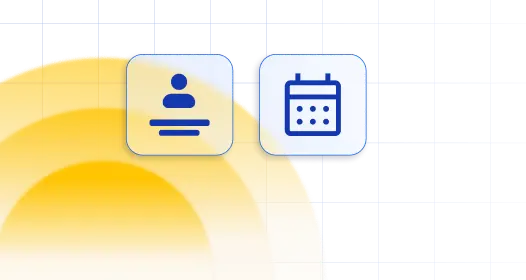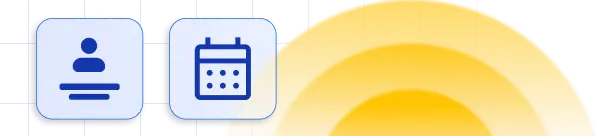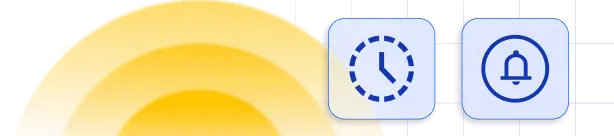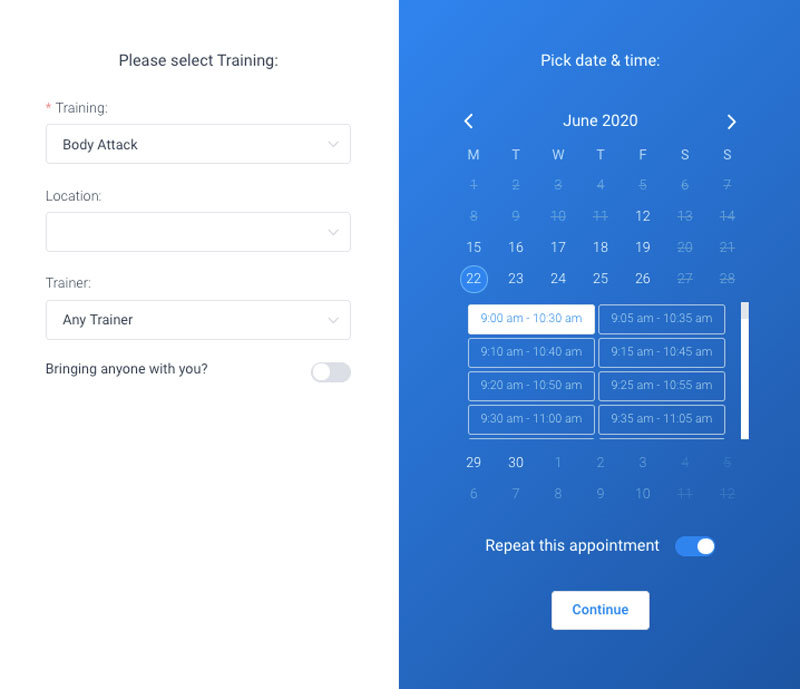More valuable than one-time customers are those who return for more. These repeat clients are a vital source of reliable income, often spending more than those who visit just once. That’s why building strong relationships with them is key to success. And one effective way to do this is through recurring appointments.
These appointments aren’t just about booking a service; they’re about keeping customers coming back for more. In this article, we’ll dive into the importance of recurring appointments. We’ll explore how they can boost customer loyalty, drive revenue, and set your business up for long-term growth. Plus, we’ll walk you through the simple process of setting up recurring appointments.
So, let’s explore how embracing recurring appointments can take your business to the next level!
What Is a Recurring Appointment
Benefits of Recurring Appointments for Service-Based Businesses
Recurring appointments simplify scheduling and enhance customer loyalty for service-based businesses, ensuring a steady income stream and personalized experiences that keep clients coming back for more. And repeat clients arethe ones you should strive for.
Although attracting new clients is important, it should never be your main focus. New clients are more likely to cancel appointments or not show up, and may also find a similar business to go to. Moreover, marketing to new clients can be challenging. On the other hand, it’s easier to turn one-time clients into loyal customers by providing them with convenience and quality service. And that’s exactly what recurring appointments can help you with.
Recurring appointments help build customer loyalty
In service businesses like salons, spas, and fitness centers, keeping customers coming back is key. Recurring appointments make it easy for clients to book regular visits, whether it’s a weekly haircut, a monthly massage, or a quarterly check-up for their pet. This regular interaction strengthens the bond between the business and its clients, encouraging loyalty over time.
You get less scheduling conflicts and more value
Appointment scheduling mistakes are common in service business owners’ calendars. Why? When appointments are booked individually, there’s a higher chance of errors creeping into the calendar. Clients tend to book an appointment only to later reschedule or cancel it.
Of course, you cannot completely avoid appointment cancellations and no-shows. But the likelihood becomes a lot smaller when you create recurring appointments. It instills a certain sense of responsibility in clients. They realize that you made a special appointment window in your calendar, so now they need to keep their end of the deal.
You can count on steady income streams
For service providers, knowing they have appointments lined up in advance provides peace of mind. Recurring appointments mean predictable revenue, smoothing out the peaks and valleys that often come with seasonal fluctuations. It’s like having a steady flow of income on tap, helping businesses better plan and budget for the future.
Recurring appointments simplify scheduling
Managing appointments can be a headache, especially during busy periods. Recurring appointments take the hassle out of scheduling by automating the process for repeat clients. Instead of playing phone tag or juggling multiple calendars, you can set up appointments that recur at regular intervals, freeing up time to focus on delivering top-notch service.
Resource allocation is easier
With recurring appointments, you can allocate your resources better and optimize resource scheduling. Knowing in advance when appointments are scheduled allows you to adjust staffing levels, create work schedules, and manage shifts, inventory, and equipment usage accordingly. This helps minimize downtime and ensures that resources are used efficiently, maximizing productivity and profitability.
You get to personalize your services
One size doesn’t fit all when it comes to customer service. Recurring appointments allow businesses to tailor their services to each client’s individual needs and preferences. Whether it’s noting a specific hairstyling technique, a preferred massage pressure, or a favorite pet shampoo, businesses can provide a personalized customer experience that keeps clients coming back for more.
How to Schedule a Recurring Appointment with the Amelia WordPress Booking Plugin
Amelia has special features to create recurring appointments. These series of appointments give clients good motivation to come back. They don’t need to remember to call to make new appointments; they can book all their appointments in one go. The Amelia system will even send them a reminder of their upcoming appointments.
Clients can book their repeat appointments by choosing the time and date of the first occurrence and then setting it to repeat for the period of their choosing. The system will generate reminders for the clients and the staff of upcoming appointments, which makes planning far ahead very easy.
Creating recurring appointments in Amelia
To enable recurring appointments for a certain service you need to customize your options in the Service module:
- Go to the Service tab
- Click on Add Service
- Edit the existing service the way you want it
- Go to the Service Details tab
- Enable the Recurring Appointment box by selecting one of the four options:
-
- All. Customers can schedule a recurring appointment every day, week, or month.
- Daily. With this selection, customers can choose to repeat their appointments by day. They can choose to schedule a recurring appointment every day, every two days, every three days, and so on. They can choose an end date, or they can choose the number of appointments they want.
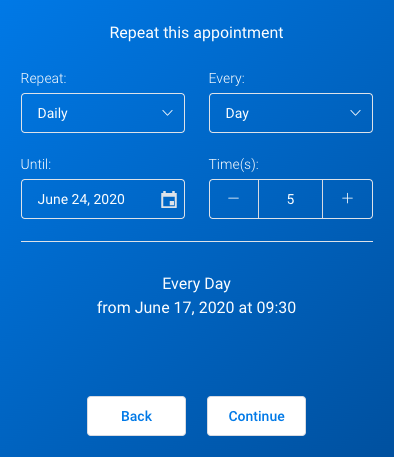
-
- Weekly. With this selection, customers can choose to repeat the appointments by a week. They can choose to schedule their recurring appointments every week, every two weeks, every three weeks, and so on. There is also the option of booking appointments more than once a week. They can choose an end date, or they can choose the number of appointments they want.
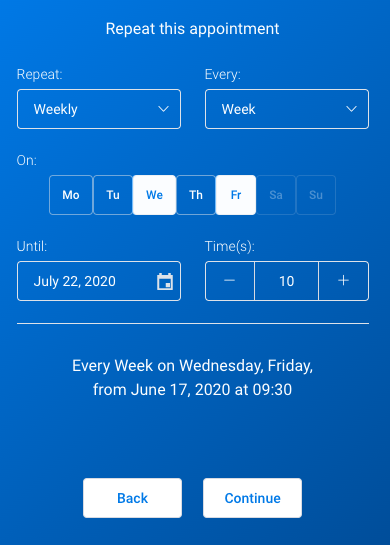
-
- Monthly. This option is like the ones above, but the appointment recurrence pattern is by month. Customers can specify the date or the day of the week that they prefer.
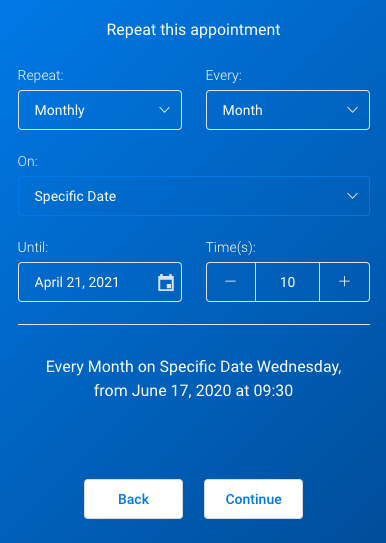
6. With the recurrence details set you will see two new options:
-
- Handle unavailable recurring dates. Here you can set the action the platform should take if a certain time and date are not available:
- Recommend the closest date after
- Recommend the closest date before
- Recommend the closest date before or after
- Handle recurring appointment payments.
- Customers pay for the first appointment. The software will show the price calculation for all appointments but only charge for the next one.
- Customers pay for all appointments at once. The customer will have to pay for all the scheduled appointments.
- Handle unavailable recurring dates. Here you can set the action the platform should take if a certain time and date are not available:
How to set up a recurring list in notifications
You can receive a list of recurring appointments in your Notifications. To do this, copy the %recurring_appointments_details% placeholder to the Notifications. After you have copied this, follow the next steps:
- Go to Settings
- Go to the Appointments Settings. By default, you will find the %appointment_date_time% placeholder. This placeholder will only show the time and date of all appointments.
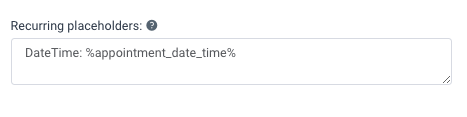
- Paste the %recurring_appointments_details% placeholder from the notifications page. Now you will see all details of your recurring appointments in your Notifications.
How to Book a Recurring Appointment with the Amelia WordPress Booking Plugin
After you have set up all the options described above, clients will be able to book recurring appointments.
The option for booking recurring appointments will appear after the client selects the time slot for his first appointment in the appointment window. You’ll need to select the Repeat this Appointment box and then Continue.

When the Repeat this Appointment box is enabled, clients must follow the instructions given above in the subheading Creating Recurring Service, bullet point five. These steps are necessary to complete the setup of the recurrence of future appointments.
After the client has chosen how the appointment recurs, he will see a list of the repeating events. At this point, the client can still edit this list of recurring appointments. They can edit the time slots or delete them as desired.
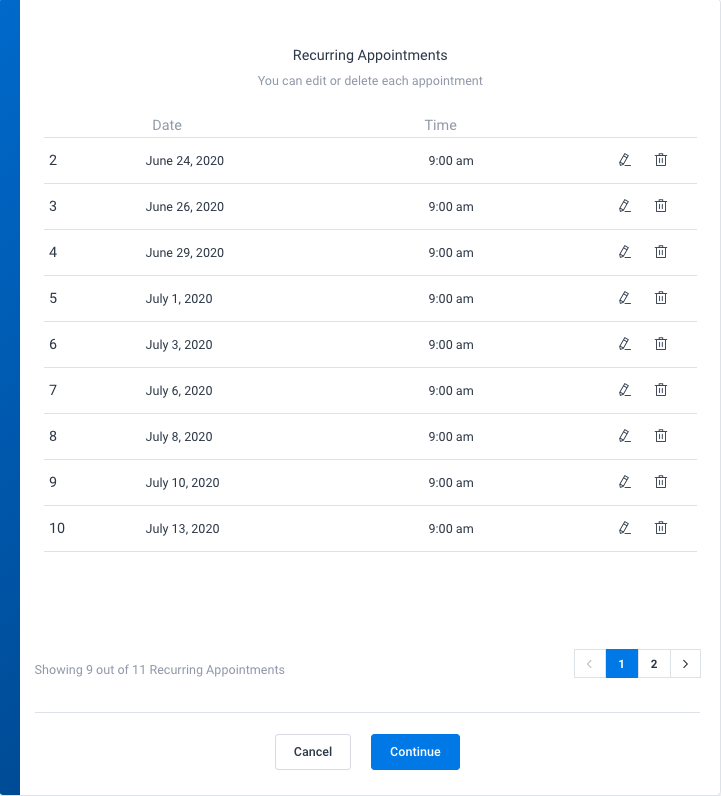
The booking application will suggest a new time if a certain time slot is not available and the customer can choose to accept it or not.
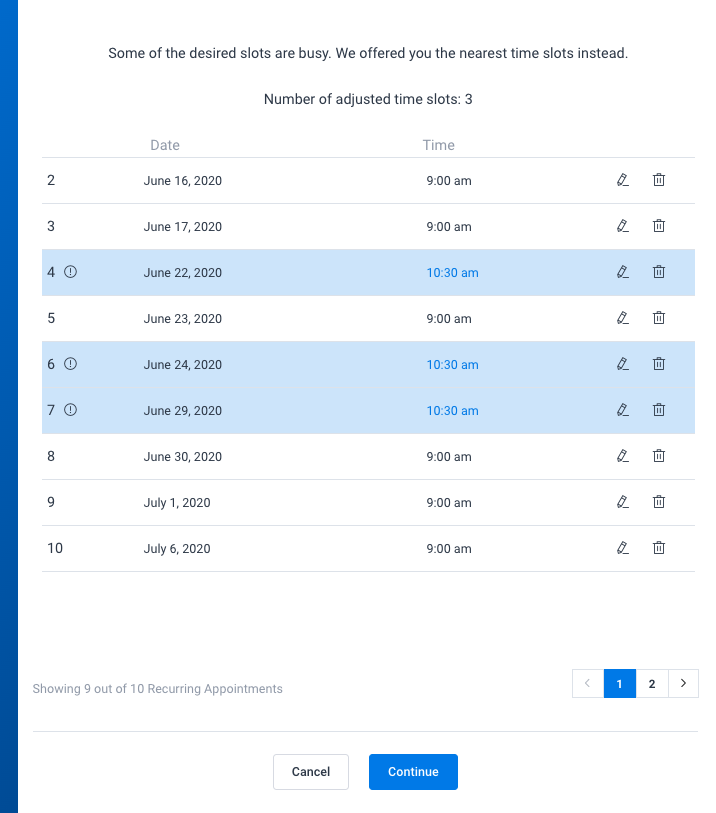
FAQs About Recurring Appointments
1. What is an example of a recurring appointment?
A good example of a recurring appointment is a monthly dentist appointment. It repeats on a regular schedule, typically every month, or every few months, ensuring consistent dental care. Another example of a recurring appointment could be a bi-weekly therapy session. This type of appointment repeats every two weeks, providing ongoing support and counseling services to individuals.
2. How do I set up a recurring appointment in my calendar?
Selecting the start date and time, choosing the recurrence frequency (such as daily, weekly, or monthly), and indicating the end date or quantity of occurrences are the typical steps in setting up a recurring appointment in your calendar. The majority of calendar apps and programs offer settings for altering the recurring pattern and other specifics.
3. How can I ensure that all attendees are aware of a recurring appointment and receive reminders for each instance?
You can send calendar invitations or reminders via email or other messaging platforms to make sure all participants are aware of a repeating appointment and receive reminders for each occasion. There are additional features for automatically reminding attendees in some calendar software and apps.
4. Can I set up recurring appointments with different durations or locations?
You might be able to schedule repeating meetings with various lengths of time or places depending on the software or app you’re using. This can be helpful when planning events that have various specifications or take place in various locations.
5. What happens if the location or other details of a recurring appointment need to change for one or more instances?
You can often edit the pertinent occurrences without impacting the remainder of the series if the location or other specifics of a recurring appointment need to be changed for one or more instances. Again, it’s crucial to make sure that everyone in attendance is informed of the modifications.
6. Can I set up recurring appointments with multiple attendees, and how does this affect scheduling and coordination?
Multiple attendees can be added to recurrent appointments, although this complicates scheduling and coordination. Tools for maintaining attendance lists, sending invitations, and tracking RSVPs are often available in calendar apps and software.
7. Is it possible to limit the number of occurrences for a recurring appointment or set an end date for the series?
You might be able to set an expiration date for the series or restrict the number of times a recurring appointment occurs, depending on the program or app you’re using. This can be helpful when arranging activities with a set time limit or staying clear of scheduling conflicts.
8. How can I ensure that my recurring appointments are properly synchronized across all of my devices and calendars?
Use a calendar app or program that supports synchronization to make sure your recurring appointments are correctly synced across all of your devices and calendars.
The majority of contemporary programs and software can sync calendars across various platforms and devices, but it’s crucial to verify the settings and setup to make sure everything is functioning properly.
So, Are Recurring Appointments Worth Your While
Absolutely! Recurring appointments are definitely worth it. Think about it: they take the hassle out of constantly having to set up the same appointments over and over again.
Whether it’s your weekly therapy session, monthly dentist check-up, or bi-weekly team meeting, having them set to repeat automatically saves you time and keeps you on track. Plus, it’s a great way to stay accountable and make sure you’re staying on top of your health or professional commitments without the headache of constantly scheduling them.
Amelia is one of the best tools that will help you as a business owner to provide outstanding service for your customers. One of the features that will help you to do that is the recurring appointment option. Your customers can enjoy their favorite service when they want.
If you enjoyed reading this article about setting up a recurring appointment with Amelia, you should read these as well:
- New useful features in the latest Amelia releases
- What is New with Amelia: The Latest Features Added to Your Favorite Booking Specialist
- Amelia 5.0 update – a Brand New Version of the Booking Form