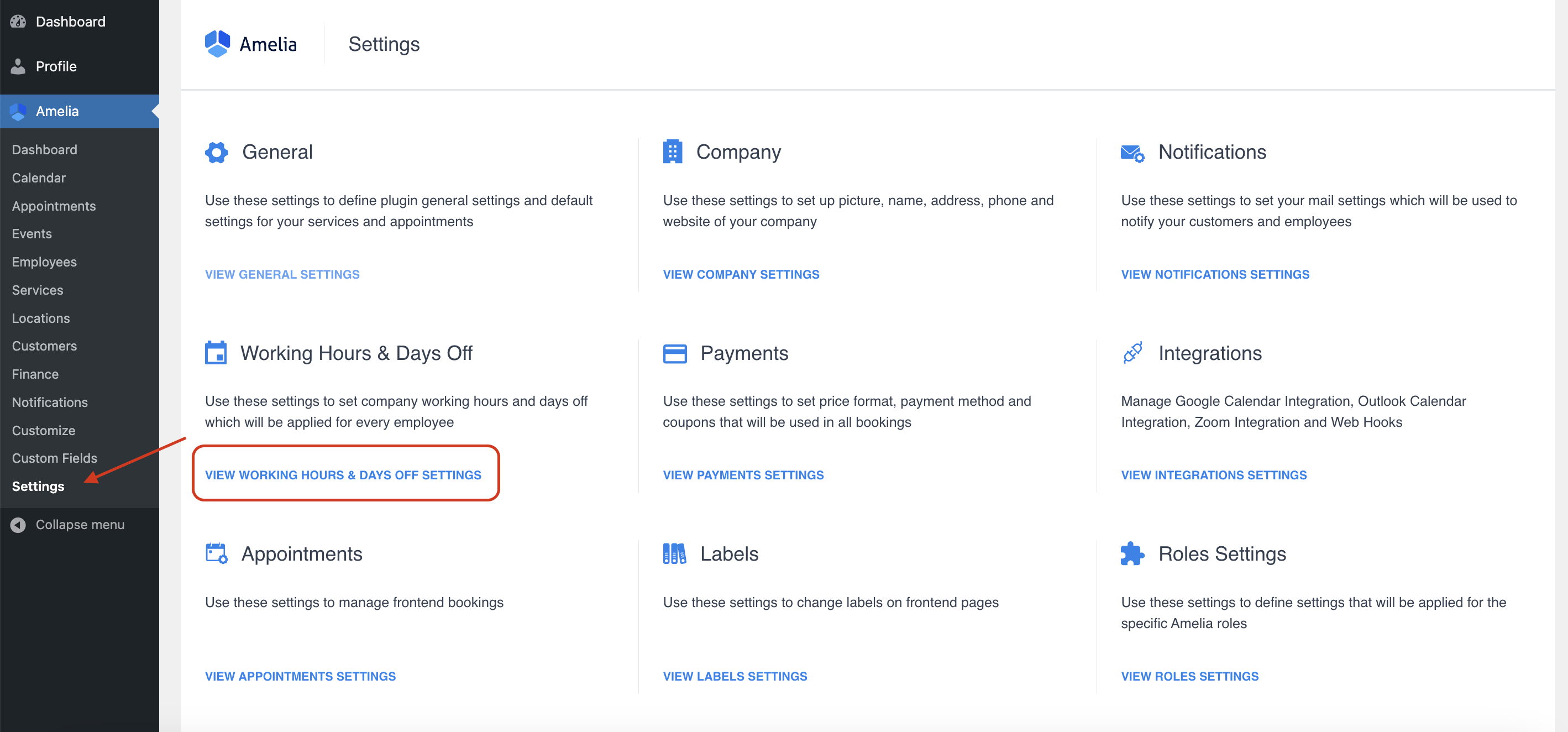A crucial feature of Amelia is the ability to set both global working hours and individual employee working hours.
But what’s the difference between global and employee working hours?
And how do you configure these settings effectively?
Read our simple guide to find out!
What’s the Difference Between Global and Employee Working Hours in Amelia
Understanding the distinction between global and employee working hours is essential for effectively managing bookings and schedules using the Amelia plugin. Here’s a breakdown of the key differences:
Global working hours
Global working hours are the default operational hours set for the entire company or organization. These hours represent the standard time frame during which the business is open and operational.
When first setting up the Amelia plugin, global working hours help to provide a baseline schedule for the company and quickly establish a default schedule that applies to all new employees.
Global working hours are typically configured once during the initial setup and applied to all new employees automatically. They also include the ability to set specific working hours for each day of the week and to define days off.
Employee working hours
Employee working hours are the specific schedules set for individual employees. These hours define the availability of each employee separately, overriding the global working hours.
They allow for personalized schedules for each employee based on their individual availability and help set varying work hours, breaks, and special days unique to each employee.
Key differences
- Scope: Global working hours apply to the entire company, whereas employee working hours apply to individual employees.
- Override: Employee working hours take precedence over global working hours. If an employee’s schedule differs from the global settings, the individual schedule is followed.
- Application: Global working hours are primarily used for setting up a standard schedule for new employees, while employee working hours are used to tailor schedules to each employee’s specific needs.
Practical example
- Global Working Hours: The company sets global working hours from 9:00 AM to 5:00 PM, Monday to Friday.
- Employee Working Hours: An individual employee, John, has different working hours: 10:00 AM to 4:00 PM on Mondays and Wednesdays, and 1:00 PM to 6:00 PM on Fridays. These specific hours are configured in John’s profile and will override the global settings for him.
By understanding and correctly configuring both global and employee working hours, businesses can ensure that their booking system accurately reflects the availability of their services and staff
How to Configure Global Working Hours in Amelia
1. Access global settings:
- Go to the WordPress admin panel and navigate to Amelia -> Settings -> Working Hours & Days Off.
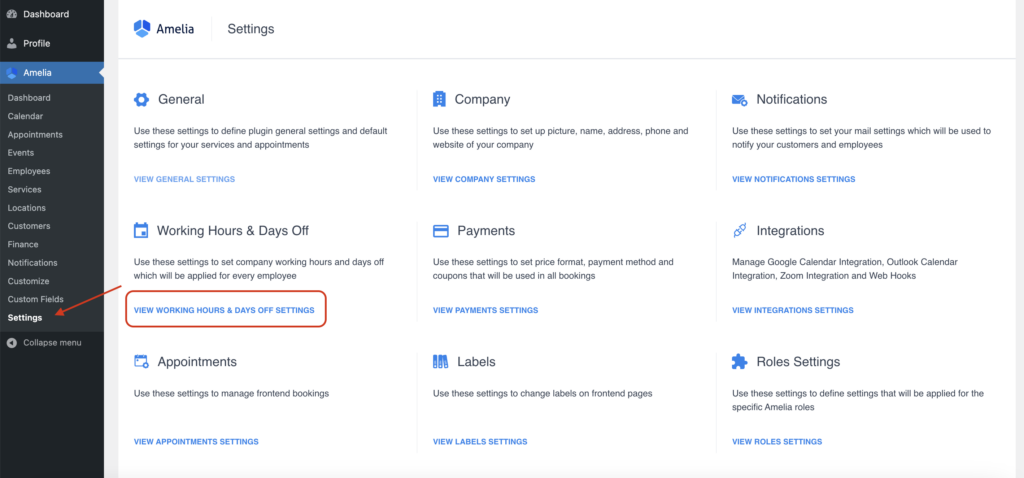
2. Set company-wide hours:
- Here, you can define the default working hours for your entire company. For example, you might set the global working hours from 9:00 AM to 5:00 PM.
- You can apply these hours to all days or customize each day individually. Click “Apply to All Days” if the same hours apply throughout the week.
- Click “Save” and all is set.
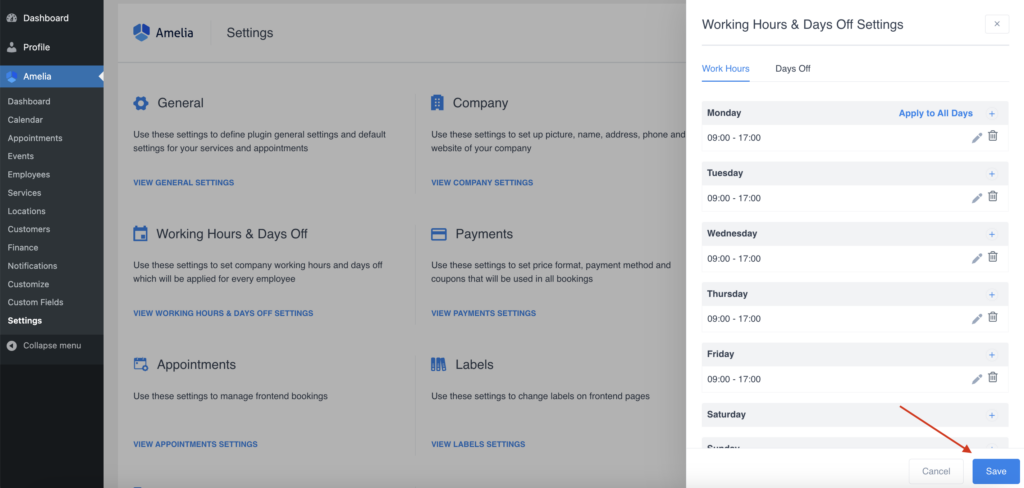
Note on existing employees:
- These global settings apply only to new employees created after setting these hours. Existing employees retain their previously set schedules unless manually updated.
How to Configure Employee Working Hours
1. Access employee profiles:
- Navigate to Amelia -> Employees in the WordPress admin panel. Select the employee whose schedule you want to customize.
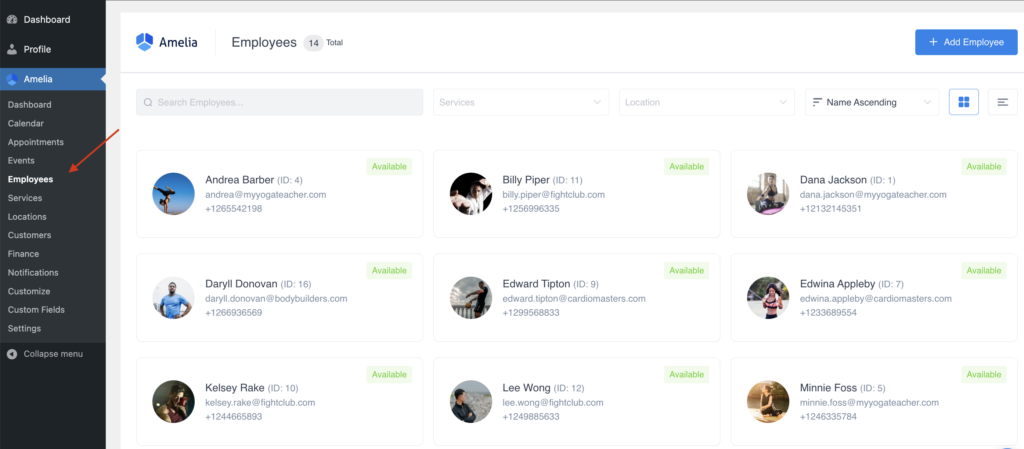
2. Set individual hours:
- In the employee’s profile, go to the Work Hours tab. Here, you can set unique working hours for this employee, which will override the global settings.
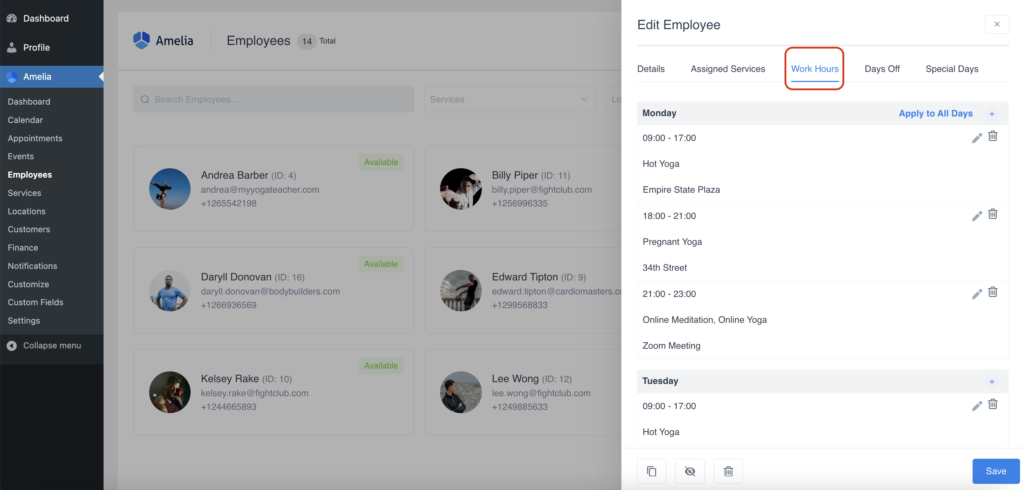
- You can configure different hours for each day or apply a uniform schedule across the week by setting Monday’s hours and clicking “Apply to All Days”.
3. Special days and breaks:
- Use the Special Days tab to add unique schedules for specific dates. This is useful for holidays or special events.
- Set breaks within the work hours to ensure employees have designated rest periods.
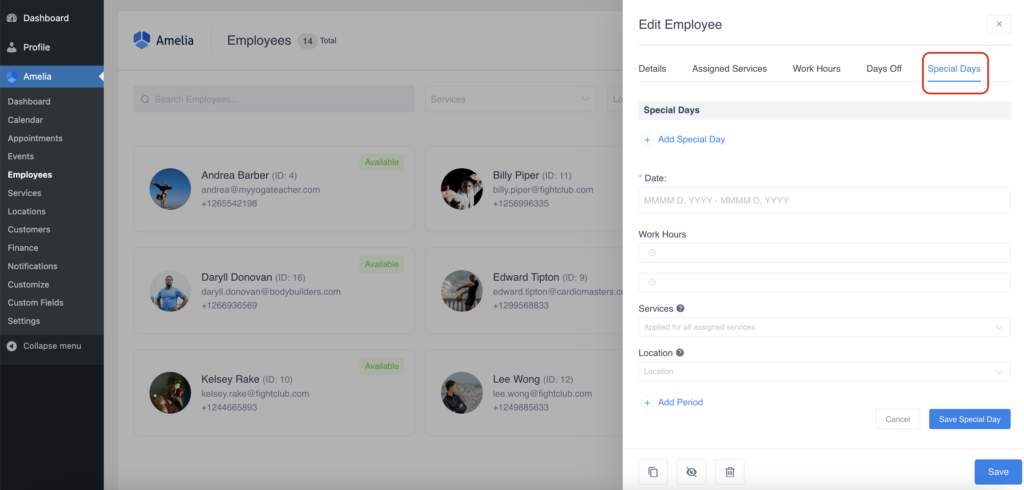
4. Assign services:
- You can also assign specific services to different time periods within the employee’s schedule. For example, an employee might offer consultations from 9:00 AM to 12:00 PM and training sessions from 1:00 PM to 4:00 PM.
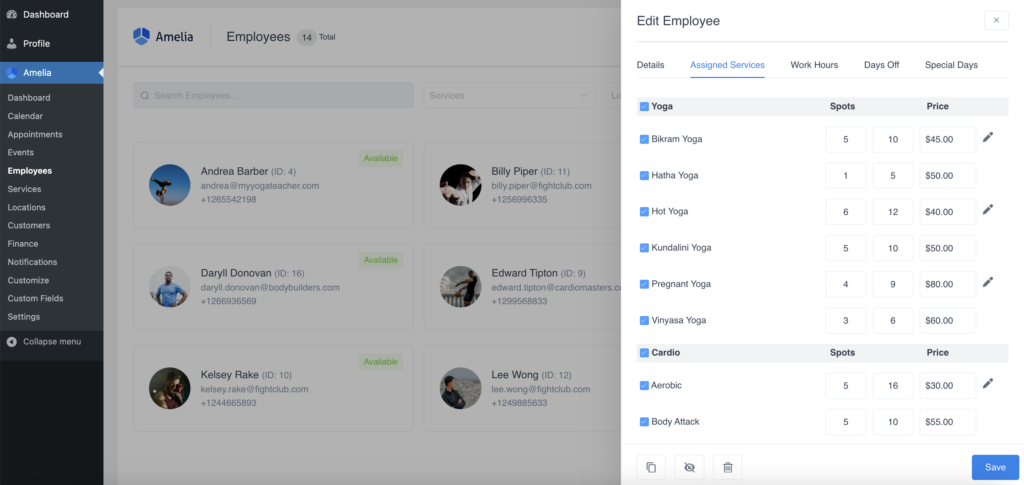
Keep in mind
- Overrides: Employee working hours override global working hours. Always ensure individual schedules are correctly set to reflect accurate availability.
- Time Zones: Ensure your WordPress site’s time zone is correctly set to avoid discrepancies in booking times.
- Permissions: Employees can manage their schedules if given the appropriate permissions. This can be configured in Amelia’s settings under Roles and Permissions.
By following these steps, you can effectively manage both global and individual employee schedules in Amelia, ensuring a smooth booking process for your business. For more detailed information, you can visit the Amelia documentation.
Happy scheduling!