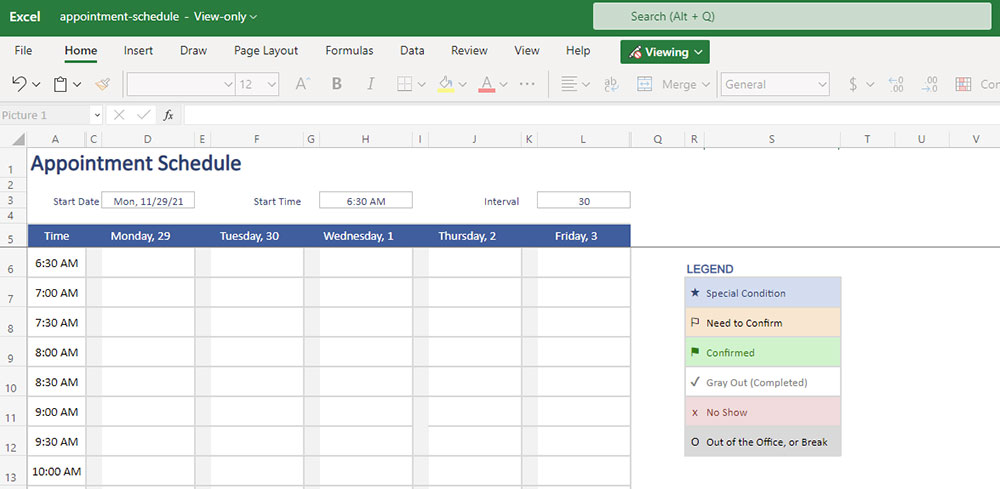If you need appointment scheduling templates but don’t want to hire online assistance or invest in calendar software, spreadsheets might be an excellent solution. Microsoft Excel offers various calendar template options to help you stay organized.
This article will show you how to create and customize an appointment Excel template. Then you will learn how to use the Visual Basic for Applications (VBA) code to display your schedule.
Finally, you’ll discover the best weekly schedule templates to help you manage your appointments.
Creating Your Daily Appointment Calendar Template in Excel
Microsoft Excel comes with various free calendar template options. Still, they might not fit your needs or design preferences.
Regardless, building your own is easy. You can create your free daily appointment calendar following this six-step tutorial:
How to Build Your Weekly Schedule Template in Six Easy Steps
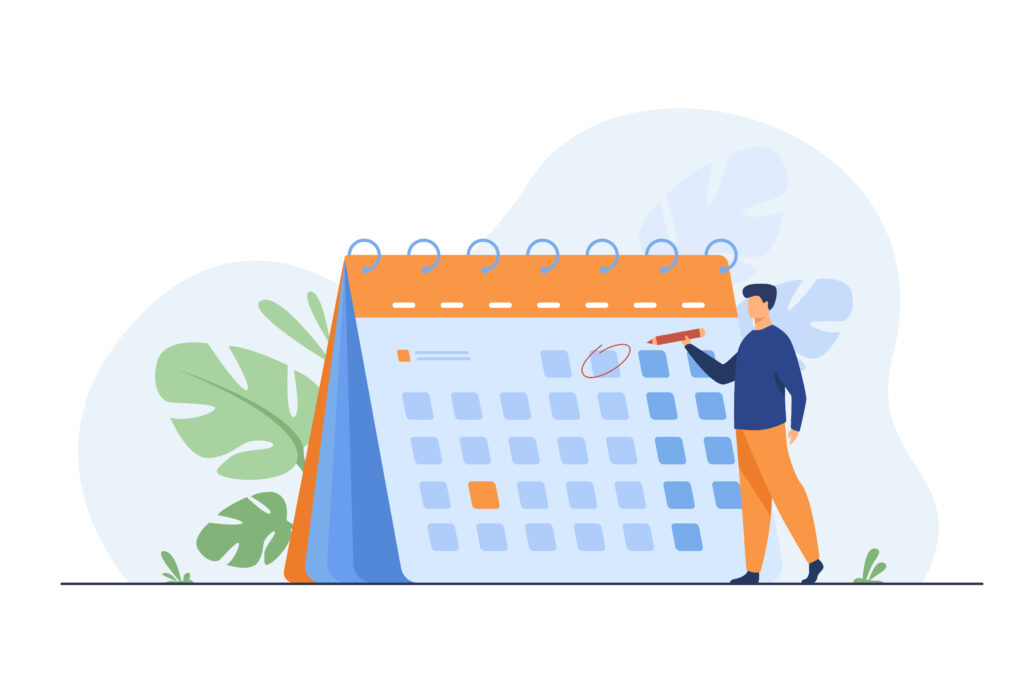
Image by pch.vector on Freepik
Decide what kind of schedule you need
You must evaluate your needs to decide on the best format. For example, a class schedule, a student schedule, or an appointment planner are very different choices.
During this first stage, you want to define if you need a simple planner or a more complex one. You can also write down ideas for the fields you want to include and where they should appear.
Build a new spreadsheet in Excel
After opening Microsoft Excel, you will click on “Blank Workbook.” Then you can begin building your schedule.
Start by merging the cells in the first rows to create the header.
Identify the columns
The next step is to label the columns according to what you have defined earlier. You can use the columns like priority labels, such as “Most important”, “Priority”, “Notes” etc.
Another labeling process is placing the days of the week in the columns. Or you can use the columns for different tasks, such as meetings, courses, chores, and exercise.
Identify the rows
Here, you can opt for the most popular format, which uses the rows to establish a time interval. Or you can also organize it differently to suit your needs.
Fill in your planner
In this step, you will enter all your information in the Excel calendar template. An easy way to decide what to write is to consider the items you don’t want to write in by hand after printing.
Edit the design
The last stage is to customize your schedule template. You can click “Page Layout” to use “Themes.”
You can also alter specific features by accessing the “Colors” or the “Fonts” tab.
Check out these next tips for customizing your Microsoft Excel templates.
Customizing your Excel templates
One of the best tips for organizing your project schedule is having a notes column. You can use it to write down details and updates on your weekly schedule.
Regarding style, headers should be in bold or have distinctive lettering to help them stand out. You can choose different background colors to track appointments and set break times.
Conditional formatting is also valuable for keeping track of any current or upcoming task. Similarly, changing font colors or using boldface or italics helps highlight vital information and dates.
The goal of customizing your appointment Excel template is to increase functionality. You want to be able to read it at a glance by distinguishing and identifying any event.
Including Graphics in Your Calendar Template
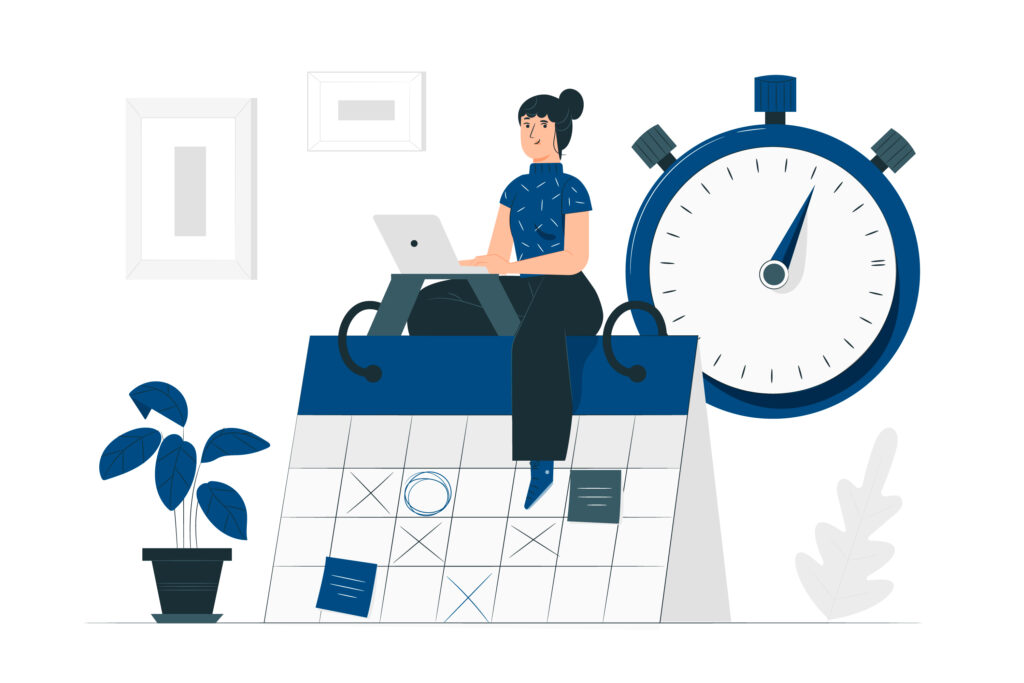
Image by storyset on Freepik
You can add various graphics to your weekly schedule templates. If you have a logo, pictures, or illustrative elements that you would like to include, save them on your computer.
On your Excel spreadsheet, you will open the “Insert” menu and click on “Pictures” inside the “Illustrations” section. From here you can load your saved images into your calendar template.
You can move the images to your preferred locations and adapt their size by dragging the image corners.
To add color, right-click any cell and select the small arrow button next to the “Fill” icon. Pick the “More Colors” option to access the color wheel or type in the code to a specific shade.
Using the Visual Basic for Applications Code
Alternatively, you can use VBA, a programming language created by Microsoft. They offer a sample of VBA with which you can build and insert your appointment Excel template.
To use it, you’ll first need to create a new workbook. Then in the “Developer” ribbon, select “Visual Basic.” On the left, under “VBAProject,” you will click the “Sheet1” tab.
Copy this Sample Visual Basic procedure, and paste it on the blank pop-up box.
The Most Useful Weekly Schedule Templates for You
Appointment Schedule Template
Choose a start date, time, and interval. Then, download a copy of this daily appointment calendar template before filling it, and rename it. It has a color code for keeping track of appointment status details.
Appointment Schedule Template CC doc
In addition to an appointment calendar template, you may also find it useful to have documents with information from meetings. In this example, a law firm records client decisions on the power of attorney, health care proxy, and last will and testament.
Appointment Schedule Template DD doc
This template focuses on appointment setting. It allows you to include data such as the name and contact information of the person you will be meeting, as well as the time and location of the appointment.
You can open and fill the template file download on your computer or phone.
Appointment Scheduling Template Document
For this one-page appointment Excel template, write the date at the top and fill in according to the meeting details. This simple printable form has a notes column you can enlarge beforehand.
Appointment Schedule Template 11 doc
This printable weekly appointment schedule has a column for each weekday and rows for the time intervals. Each hour splits into 15-minute gaps.
This free resource makes scheduling effortless, so you will never miss a commitment.
Appointment Scheduling Template FF doc
Here is a one-page daily appointment calendar template. You can alter the order of the days to feature, for instance, Monday to Sunday or Sunday to Saturday.
After adding your appointments, you will automatically highlight your weekly outline. The time intervals are also customizable.
Daily Appointment Calendar
You set your starting times and intervals with this free daily appointment calendar template. It is an accessible weekly scheduling planner, which you can print to track professional events or personal affairs.
Appointment Calendar
The Daily Appointment Calendar marks Wednesday as the weekly start date. You have to download it to fill it out with your appointments.
This weekly schedule template functions at 15-minute intervals, but you can alter it to fit your needs.
Wrap-up on the Advantages of an Appointment Excel Template
Having an appointment schedule to track the course of your week is indispensable. Consider the following advantages:
- Scheduling Excel templates are free to use and customize.
- Pre-built calendar templates save time and effort and come in various designs and layouts.
- You can use them for task-oriented workbooks that retain a consistent structure.
- When building your own, you can save a workbook as an appointment Excel template to use the same style when creating other workbooks.
In this article, you have learned to use and build Excel format schedules. You can now make an appointment calendar template that suits your weekly schedule workbook. Plus, you have explored the top-notch calendar template examples.
However, you should know that, if you are to be truly efficient and keep your appointment-based business easy to manage, you should consider switching to a reliable scheduling solution. A solution that could help you save time, cut costs, increase profits, and grow your business. A solution like the Amelia WordPress booking plugin.
Make sure to give it a try!