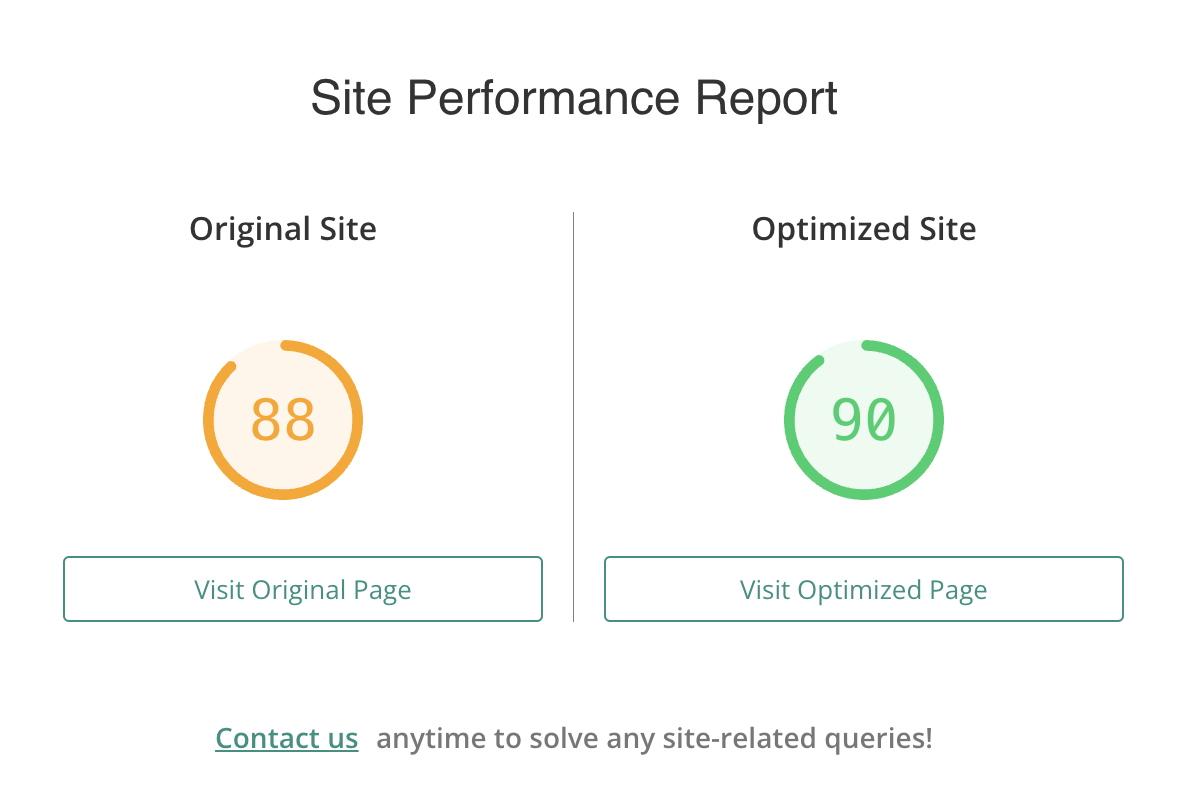Is your blazing-fast booking process getting bogged down by a sluggish site?
You’ve enhanced the user experience with Amelia, transforming the way clients book appointments through your WordPress site. But a seamless booking process is only part of the equation. Now, it’s time to focus on speed. In today’s digital landscape, site performance can make or break user satisfaction and retention. Fast load times are crucial to keeping clients engaged and reducing bounce rates.
Optimizing a web page for performance is like curating an art gallery. Each element—images, sliders, hover buttons, videos, background images—is a unique exhibit requiring specific attention. Just as each piece must be strategically lit, framed, and placed, every website component needs individual optimization. When one exhibit changes, the entire layout must be reassessed, echoing the need to continuously re-optimize your site with every update. This meticulous approach ensures the gallery—or website—provides a seamless experience, room by room, page by page.
So, how do we go about optimizing your WordPress site performance? Let’s take a look at the measures you need to implement!
1. Use a Performance Plugin
One of the first steps to optimizing performance is to use a plugin. This is because a lot of optimization techniques require a lot of technical knowledge, an insane amount of patience, and even more testing. Enter Airlift, the ultimate performance plugin designed to enhance efficiency and reduce load times.
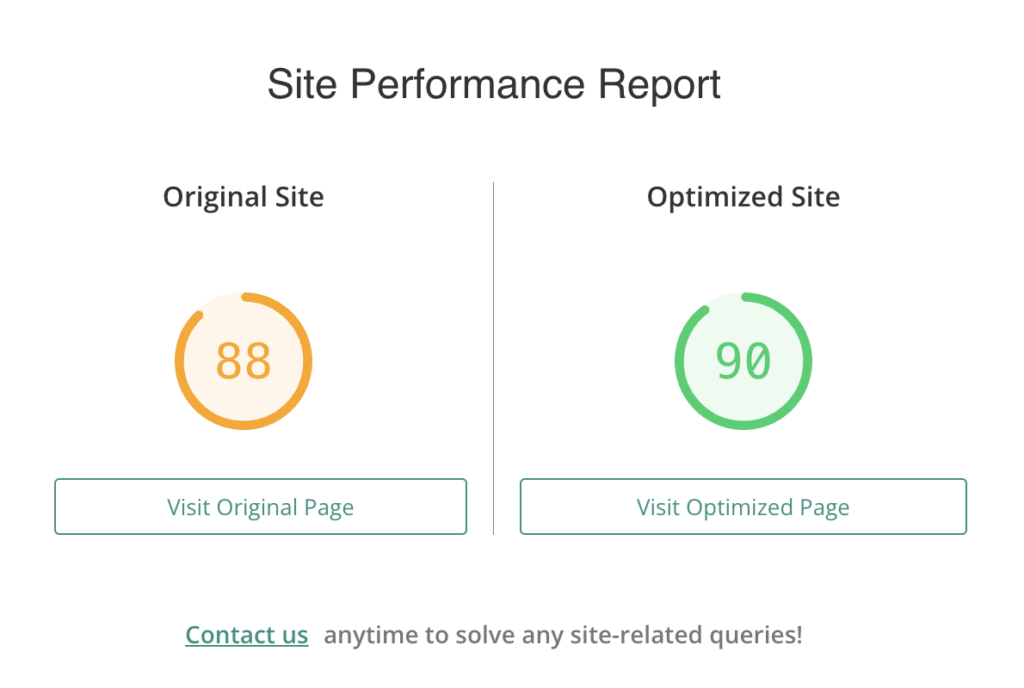
Airlift offers advanced caching, asset optimization, and lazy loading, ensuring faster page speeds and improved user experience. Its database optimization tools streamline your database, while real-time performance monitoring provides actionable insights. By integrating Airlift, you not only boost your site’s speed and stability but also gain a competitive edge. Elevate your WordPress site’s performance with Airlift and ensure it operates at its absolute best.
2. Audit Your Performance
Auditing reveals the specific areas where your site is lagging. It checks how a page renders in a browser, how long it takes, and what the user experience is like. This is a great first step.
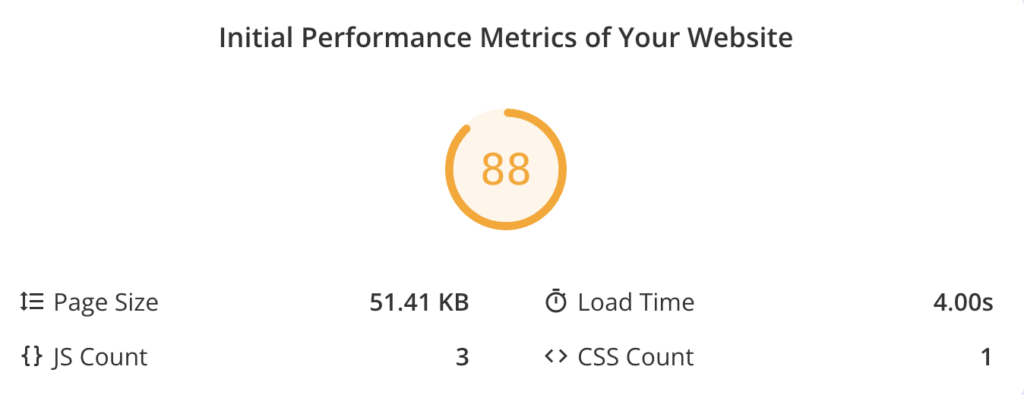
For example, you can use Google PageSpeed to check your website’s speed. Let’s say you find out that your FCP score is low. This means that your site takes too long to display any visual content to the user. So, you make changes to your site that can help.
You can do this with the help of performance plugins like Airlift. When you install the plugin, it will first audit your site’s performance. This can take a few minutes, depending on the size of your site. Once the audit is done, it shows you how your site is doing with a score.
3. Choose a Good Host
A good web host plays a critical role in the performance of a WordPress site for several reasons. High-quality web hosting ensures that the server infrastructure is optimized for speed and reliability. They also offer server-level optimizations like CDN and caching. Some performance plugins like Airlift also offer both these features, but a good web host will offer it at a larger scale.
4. Implement a CDN
A Content Delivery Network or CDN is a network of distributed servers strategically located across various geographical regions. They are designed to deliver web content more efficiently to users.
When a website utilizes a CDN, static assets such as images, videos, CSS files, and JavaScript are cached on multiple servers around the world. This setup allows users to download these assets from a server geographically closer to them, significantly reducing latency and load times.
5. Manage All Plugins, Themes, and Core Updates
If a plugin is poorly designed, it can slow down your entire appointment-based WordPress website. That’s why it’s crucial to use good-quality plugins like Amelia or wpDataTables. They come from reputable plugin developers who are constantly working on fixing bugs and improving their products.
In addition, it’s a good idea to keep only essential plugins. Having too many plugins can take up unnecessary server space and slow your site down.
Now, let’s talk about themes. Themes dictate the site’s appearance and can impact speed. By choosing lightweight and well-coded themes from reputable developers, you can maintain your site’s performance quality. It’s important to keep them updated to avoid unnecessary features that could add bloat.
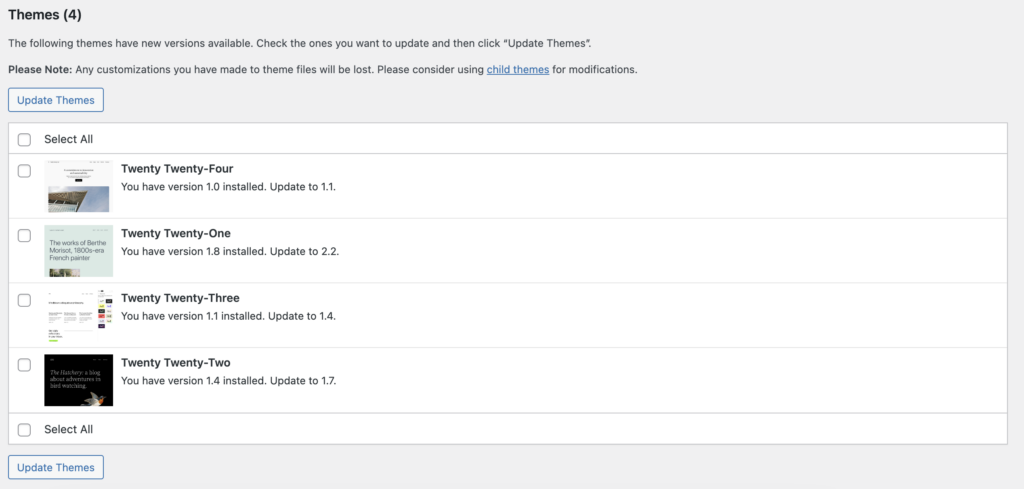
Keeping your WordPress core updated ensures you benefit from the latest performance enhancements and security patches which also helps with improving performance. For example, in WordPress 5.5, it automatically adds the `loading=”lazy”` attribute to image tags (`<img>`). This instructs browsers to delay the loading of images until they are about to enter the viewport.
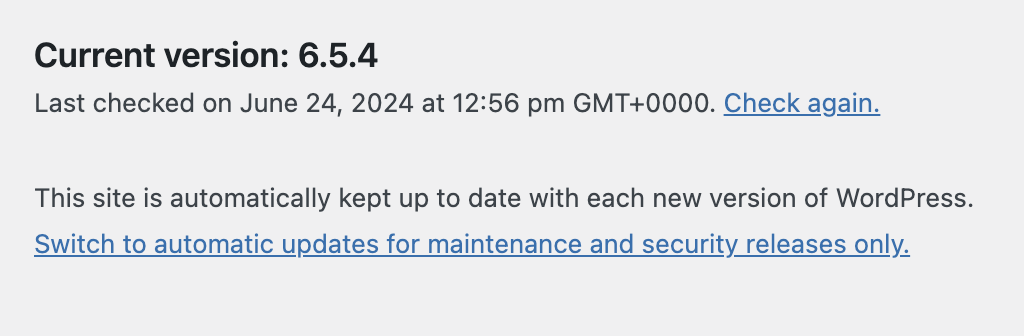
6. Implement Caching
When a user visits a webpage, various elements like HTML, CSS, and images are fetched from the server. Caching is the process of storing copies of files or data in a temporary storage location or cache. This way, future requests for that data can be served more quickly.

Caching stores elements so that when the same user or even a different user visits the page again, the site can load these elements from the cache instead of fetching them anew from the server.
Your webhost may offer caching or you can use a plugin like Airlift that can do it as part of its suite of features.
7. Optimize for Images
Image optimization involves several techniques to ensure images load quickly while maintaining quality.
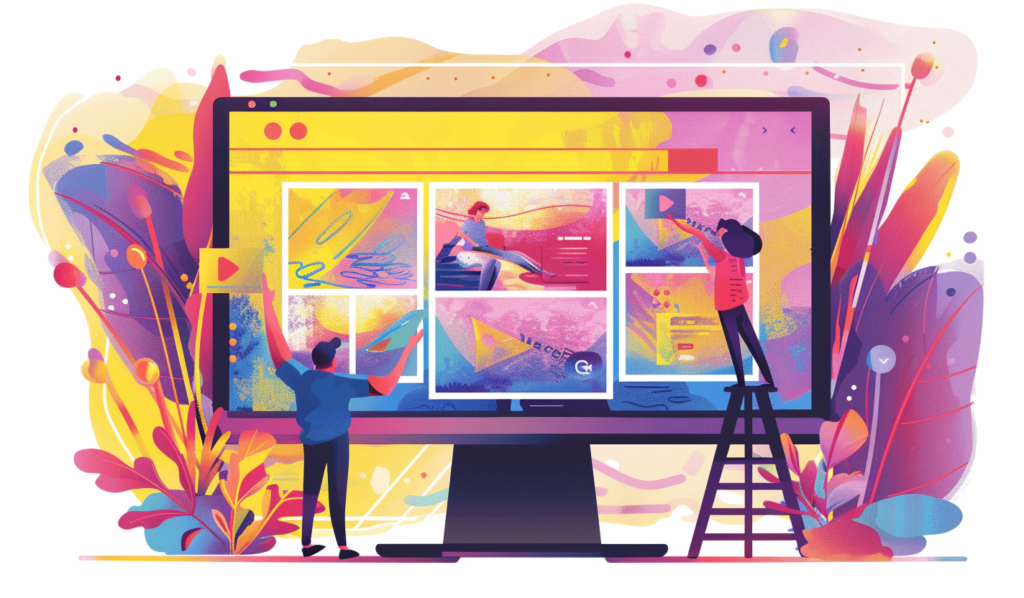
One method is resizing, which means adjusting the dimensions of images to fit different screens. This helps to reduce the amount of data users need to download, speeding up load times.
Another approach is compression, which reduces file size without necessarily changing the image dimensions. Types of compression include lossless, preserving image quality, and lossy, which reduces quality for a smaller file size. Using formats like WebP can significantly cut down file size; for instance, a 3-4 MB image might be reduced to around 500 KB, greatly improving desktop performance.
Most WordPress image optimization plugins struggle to handle images in `<picture>` tags or those embedded within CSS and JavaScript. They often only focus on standard `<img>` tags. This oversight means many images remain unoptimized, leading to slower load times and inefficiencies. This becomes especially obvious on mobile devices or slower connections. Airlift addresses this gap by identifying and optimizing images in every scenario. It’s a far more comprehensive solution.
8. Minify CSS, JS, and HTML
Minifying CSS, JS, and HTML means removing all unnecessary characters from these files without affecting their functionality. It removes spaces, line breaks, comments, and unnecessary extra characters. The goal is to create a more compact version of the files to reduce their overall size.
Minification helps improve website performance in several ways. Smaller file sizes mean that the server has less data to transmit to the user’s browser, which results in faster load times.
This is very complicated if you have no coding experience. Thankfully performance optimization plugins like Airlift can minify JavaScript and CSS for you.
9. Combine Multiple CSS and JS Files into Single Files
Another technical challenge is combining multiple CSS and JS files into single files. This involves merging all your separate CSS files into one single CSS file and repeating this process for JavaScript files. This practice is also known as file concatenation.
Doing this helps improve website performance by reducing the number of HTTP requests the browser needs to make to load the webpage. When a browser loads a webpage, each file it needs (CSS, JS, images, etc.) requires a separate request to the server. If a website has numerous CSS and JS files, the browser has to make multiple requests, increasing the load time. By combining these files, you minimize the number of requests, which speeds up the loading process.
10. Optimizing Data Tables
Your database tables need to be optimized for performance. This can involve several practices, such as cleaning up unnecessary data, creating indexes, and running maintenance tasks.
Cleaning up involves removing outdated or redundant data like expired transients, old post revisions, or spam comments. This reduces the overall size of the database, making it faster to query.
Creating indexes on frequently searched columns allows the database to locate data more efficiently. Indexes act like search aids, speeding up the process of retrieving specific records from large tables.
Regular maintenance tasks, such as defragmenting tables and optimizing their structure, help in reorganizing the data. This allows the database system to access and update information more quickly.
11. Implement lazy loading:
Lazy loading means that resources, such as images, videos, and other media, are not loaded automatically when the webpage is first opened. Instead, these elements are only loaded when they become visible to the user.
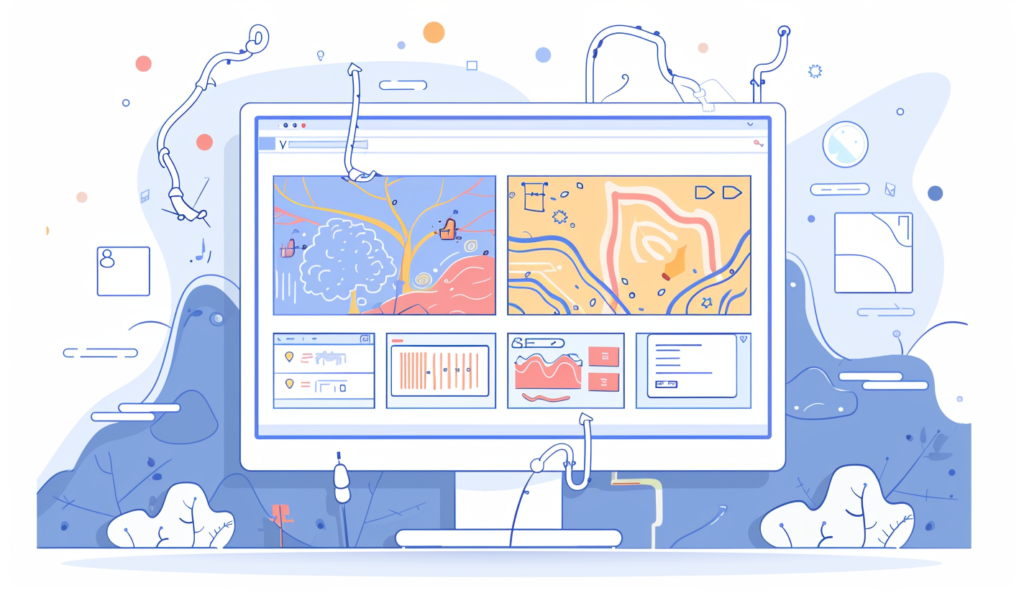
When a page initially loads, it displays placeholder content (such as a low-resolution image or a solid color) in place of the actual resource. As the user scrolls and the resource comes into view, JavaScript triggers the loading of the full resource.
Lazy loading helps by deferring the loading of non-essential resources, such as images and videos, until they are needed. This reduces the initial page load times improving overall website performance.
We get it. Some of that sounded like Greek and the rest sounded like Latin. But, all hope is not lost. There are performance plugins that can help you do it all. In fact, Airlift is a free plugin that can bring your site to the 90+ range of Google PageSpeed.
In an ideal world, you would work with a performance expert who checks how each page renders on the browser – what order it loads, where it loads, etc. They would then configure each element to load as fast as possible. For example, all images would be optimized, all CSS files for that page would be combined, and lazy loading would be implemented. They would also implement server-level changes like setting up a CDN. This process will then have to be repeated for every page and with every update or edit. Airlift does this for you automatically. It audits your site every day and makes performance optimizations accordingly, on a per-page basis. It’s the one tool you need to solve most of your performance issues.
Final Thoughts
Learning how to optimize your WordPress site’s performance is essential for ensuring that your website delivers a fast, seamless, and engaging user experience. You can leverage techniques like lazy loading, server-side caching, and image optimization to do so. But, this can be very complicated to do if you have no technical experience. In fact, a small mistake and your site can crash.
This is why you should use a reliable performance optimization plugin, such as Airlift, that can take that load off of you and ensure your website ticks every box performance-wise.