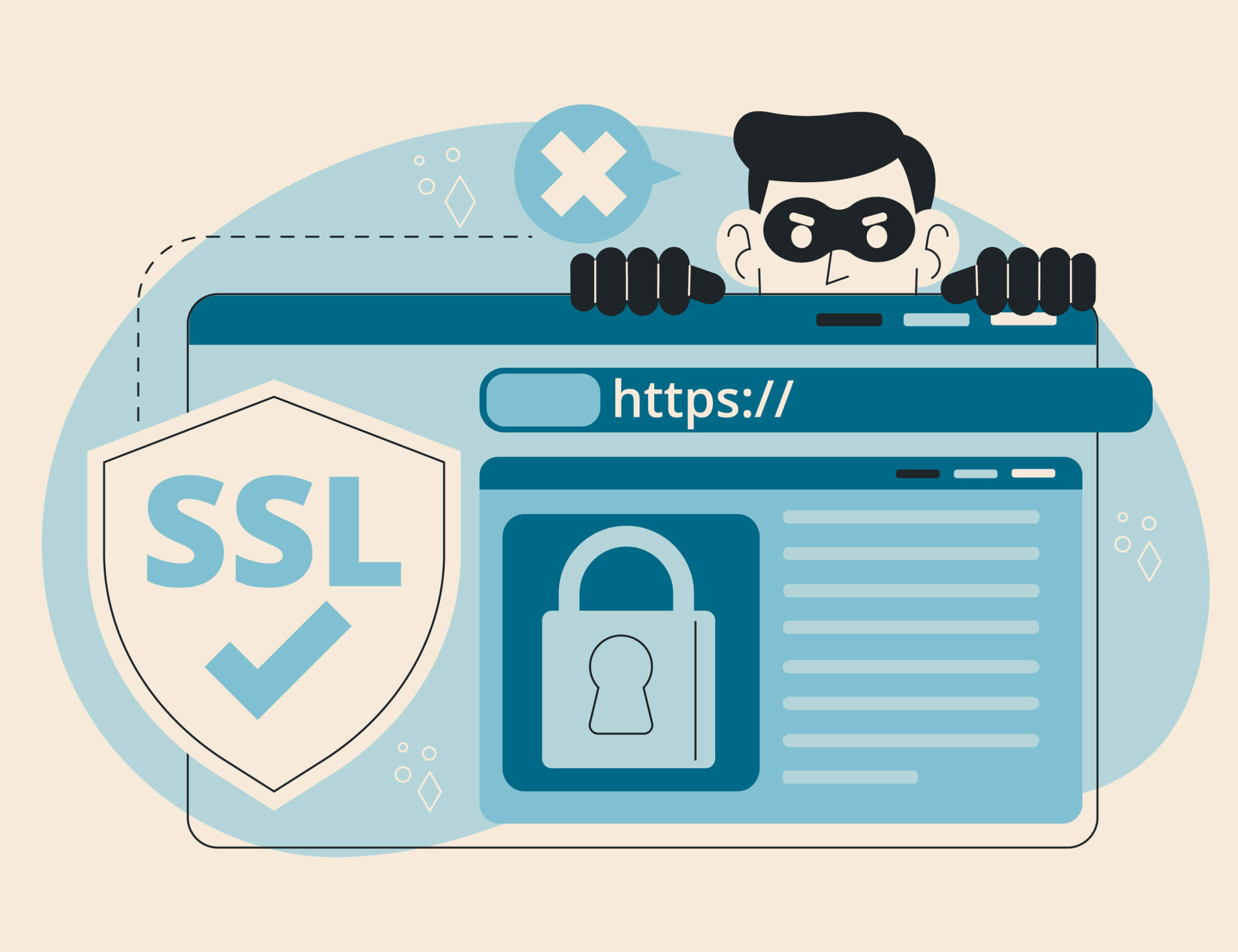WordPress powers over 40% of all websites on the internet, making it the most popular content management system in the world. It’s flexible, has a user-friendly interface, and vast plugin ecosystem, making it a go-to choice for bloggers, businesses, and developers alike.
But with a great popularity comes a great risk – WordPress is a frequent target for hackers and automated attacks. In fact, WordPress faces nearly 90,000 attacks every minute, ranging from brute force login attempts to malware injections and plugin vulnerabilities.
Many of these attacks exploit outdated software, weak passwords, or misconfigured settings. All these issues are preventable with a few proactive steps.
In this guide you’ll learn what are the best practices for WordPress security and how to improve WordPress security, even if you’re not a developer. Let’s dive in!
Best Practices for WordPress Security
#1 Keep WordPress core, themes & plugins updated
One of the first things you must do regularly is to keep everything up to date – the core platform, themes, and all installed plugins. Developers regularly release updates not only to add new features or improve performance but also to patch security vulnerabilities.
When you delay or skip updates, your website becomes vulnerable to exploits that hackers are actively scanning for. They usually target outdated outdated plugins or themes with security flaws. Even one outdated plugin can become an open door to your entire website.
Pro tip: Enable automatic updates for minor core versions and trusted plugins to reduce the risk of missing critical fixes. You can do this from your WordPress dashboard by adding a simple line of code to your wp-config. php file. Just remember to test major updates on a staging site, to avoid compatibility issues.
#2 Use strong usernames and passwords
Weak login credentials are one of the easiest ways for hackers to break into your WordPress site. In fact, 8% of WordPress sites are hacked due to weak passwords. A surprising number of site owners still use default usernames like “admin” and simple, easy-to-guess passwords, making them an easy target for brute-force attacks.
Firstly, avoid the username “admin” entirely. Choose something unique that doesn’t include your name or the site’s name. Then, pair it with a strong password that includes a mix of uppercase and lowercase letters, numbers, and special characters.
You don’t need to remember all of your complex passwords, instead use a password manager like Bitwarden or 1Password. These tools generate and store secure passwords, so you don’t have to remember anything or use the same passwords across multiple accounts.
#3 Limit login attempts
Brute-force attacks are one of the most common ways hackers try to gain access to WordPress websites. These attacks work by systematically trying thousands of username and password combinations until they find the right one. If your login page allows unlimited attempts, attackers have all the time they need.
To improve your WordPress security, you need to limit the number of failed login attempts allowed before the system locks out the user temporarily. This makes brute-force attacks less effective.
You don’t even need to code anything, just install a plugin like Limit Login Attempts Reloaded or Wordfence. These tools automatically block IPs after too many failed login attempts and give you visibility into suspicious activity on your site.
#4 Install a security plugin
A dedicated security plugin will add a layer of protection to your WordPress website. These plugins can help you monitor threats in real time, block malicious traffic, and protect against unauthorized access.
Most security plugins offer features like a web application firewall (WAF), malware scanning, login protection, file change monitoring, and more. They can also alert you to suspicious activity and vulnerabilities so you can take action quickly.
Some of the most trusted options are Wordfence, Solid Security, and Securi Security. Each of these offer various pricing plans, depending on the level of protection you need.
Of course, you need to make sure these plugins are updated regularly, to ensure it continues to protect your site against the latest threats.
#5 Use two-factor authentication (2FA)
Two-factor authentication is another answer to a question about how to secure a WordPress site. It adds an extra layer of security by requiring a second step to verify your identity. It’s typically a code sent to your phone or generated by an app. Even if someone guesses or steals your password, they’ll still need a second factor to access your website.
2FA acts as a great layer of security, especially when you combine it with a strong password.
To enable it on your WordPress website, use plugins such as Google Authenticator or WP 2FA.
#6 Secure your wp-config. Php and .htaccess files
The wp-config. php file contains critical configuration settings, including your database credentials and security keys. If it’s exposed or compromises, your entire site is at risk. One simple yet effective way to improve your WordPress security is to move it one level above your root directory. WordPress will still be able to access that file, but it becomes inaccessible to the public via the browser.
In addition, you should restrict access to sensitive files like wp-config.php and .htaccess using rules in your .htaccess file.
You can add the following code to block unauthorized access:
<files wp-config.php>
order allow,deny
deny from all
</files>
And to protect the .htaccess file itself:
<files .htaccess>
order allow,deny
deny from all
</files>
#7 Use HTTPS and SSL certificates
SSL (Secure Sockets Layer) encrypts data transfer between your website and visitors. It protects sensitive information like login credentials, personal details, and payment data.
Once you enable SSL, your website’s address will start with HTTPS instead of HTTP. Without it, your website data can be intercepted, making your site vulnerable to attacks,
Having a SSL certificate can also improve your SEO. Google considers HTTPS a ranking factor, and most browsers now show a “Not Secure” warning for sites without it, which can discourage visitors.
Setting up SSL is easier than ever, since many hosting providers offer free SSL certificates via Let’s Encrypt, which can be enabled directly from your hosting control panel. There are also plugins, such as Really Simple Security, that configure your site and ensure all traffic is properly redirected to HTTPS.
#8 Regularly backup your site
Website backups are your digital insurance policy, protecting your site from malware attacks, server failures, plugin conflicts, and accidental deletions. A single technical failure or a security breach can force you to rebuild your entire website from scratch, if you don’t update it regularly.
The best option is an automated backup solution, since you can easily forget to manually back up. You can set up automatic daily or weekly backups to ensure your content, database, themes, and plugins are consistently protected without requiring constant attention.
Some of the plugins you can check out are Updrafted Plus, BlogVault and Jetpack Backup, each offering automated scheduling, cloud storage integration, and one-click restore functionality to keep your site protected.
Learn how to restore WordPress from backup.
#9 Change the WordPress login URL
WordPress uses the same predictable login URLs by default: /wp-admin and /wp-login.php. This means hackers can pretty easily locate your login page and launch automated brute force attacks.
Changing your login URL is one of the best ways to improve WordPress security. Hackers won’t be able to easily locate your login page, meaning they’re forced to spend more time and resources trying to find it, often moving on to easier targets instead.
WPS Hide Login is a lightweight plugin that allows you to customize your login URL to anything you prefer. It provides additional security features like automatically logging out users who try to access the old login URLs and redirecting them to a 404 error page. This makes it appear as if the standard WordPress login page doesn’t exist on your site, further confusing potential attackers.
Check out how to create WordPress custom login URL!
#10 Disable file editing from the WP dashboard
WordPress includes a built-in file editor that allows administrators to modify theme and plugin files directly from the dashboard. While this seems convenient, it poses significant security risks that outweigh its benefits. If a hacker gains access to your admin account, they can use this editor to inject malicious code, install backdoors, or completely compromise your website without needing FTP access.
The file editor also increases the risk of accidental damage. A single syntax error or misplaced character can break your entire website, potentially causing downtime and requiring technical experts to fix it.
Disabling the file editor is a simple but crucial WordPress security measure that removes this attack vector entirely. To disable it, you need to add a single line of code to your wp-config.php file.
Access your website files via FTP, cPanel File Manager, or your hosting provider’s file management system. Locate the wp-config. php file in your site’s root directory and open it for editing. Add this line of code:
define(‘DISALLOW_FILE_EDIT’, true);
Save the file, and the file editor will be completely removed from your WordPress dashboard.
Bonus: Monitor and audit your website regularly
Monitoring is essential for maintaining WordPress security, as it allows you to detect threats before they cause significant damage. Regular security checks will help identify vulnerabilities, suspicious activities, and potential breaches that might otherwise go unnoticed until it’s too late.
Security monitoring tools (Wordfence, Securi Security, and Solid Security) provide comprehensive oversight of your website’s health. These plugins offer various combinations of real-time monitoring, malware scanning, security logs, and threat detection.
Then, activity logging in plugins like WP Activity Log track all user actions, login attempts, content changes, and plugin modifications.
Email alerts ensure you’re immediately notified of critical security events. Configure alerts for failed login attempts, file modifications, plugin installations, and malware detection. Most security plugins allow you to customize alert thresholds and specify which events require immediate attention.
So, How To Improve WordPress Security?
Securing your WordPress website doesn’t have to be overwhelming. Even small steps, like updating your plugins, enabling two-factor authentication, or installing security plugins, can make a big difference in protecting your site from threats.
Start today by implementing at least three of the strategies from this guide. Every action you take strengthens your website’s defenses.
Piece of mind is worth it!